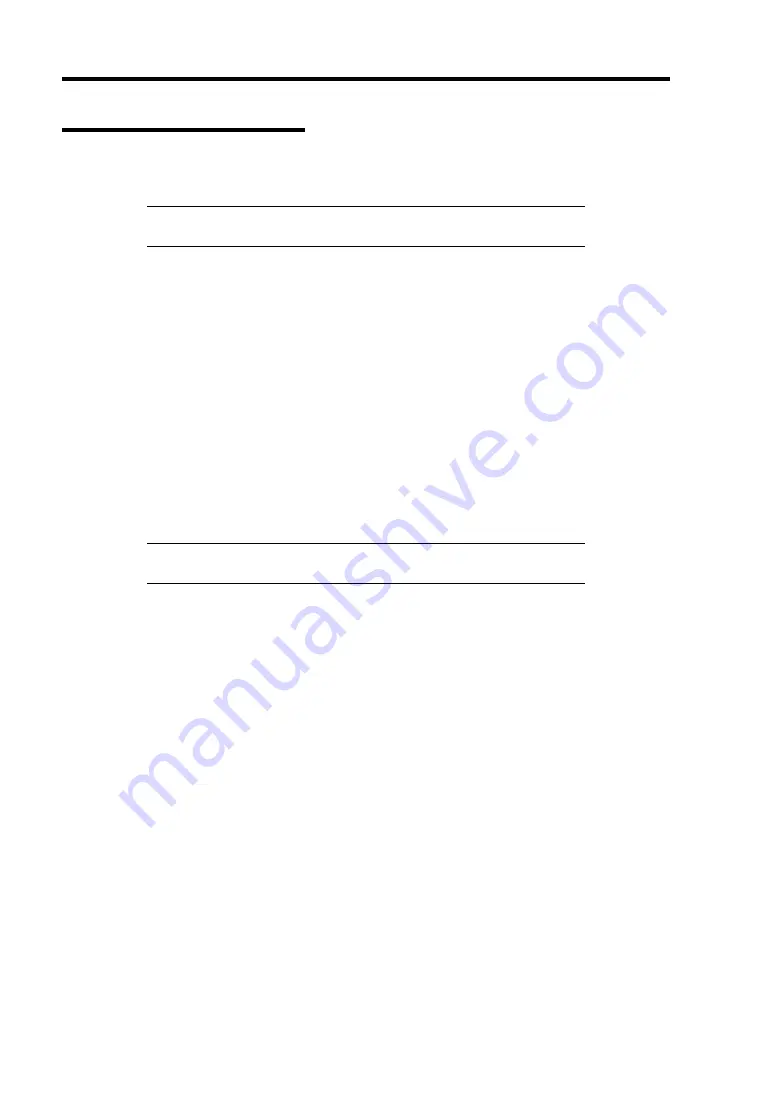
D-16 Installing Windows Server 2003 x64 Editions
Graphics Accelerator Driver
The graphics accelerator driver will be automatically installed by Express Setup or system update.
NOTE:
Please refer to the following <reinstalling> when the graphics
accelerator driver is deleted, and reinstalled after OS is installed.
<About the driver of graphics accelerator (N8105-45)>
When graphics accelerator (N8105-45) board is installed or it separates, the deletion of the graphics
accelerator driver which has already been installed is necessary.
The procedure is as follows.
1.
Click Start menu, point to [Setting] and click [Control Panel].
2.
Click [Add/Remove Programs].
3.
Select the graphics accelerator driver from the program list and click "Change/Remove".
To delete a standard graphics accelerator driver, select:
[Matrox Graphics Software (remove only)]
To delete a graphics accelerator (N8105-45) driver, select:
[ATI Display Driver]
NOTE:
Please choose the graphics accelerator driver which has
already been installed.
4.
Follow the message to continue the uninstallation and restart the system.
5.
Installing graphics accelerator driver.
Manually installation:
Make installation in the way of "Reinstallation of graphics accelerator driver"
Automatic installation:
You should execute the system update again referring to "Updating the system".
End of installation.
Содержание Express 5800/120Eh N8100 SERIES
Страница 16: ...x This page is intentionally left blank...
Страница 32: ...2 4 General Description SATA Model 1 Additional slot 1 2 3 4 5 6 10 9 7 8 Additional slot 2 11...
Страница 36: ...2 8 General Description Internal View SAS Model 1 2 4 5 1 6 7 8 3 2 3 1 5 2 10 9...
Страница 52: ...2 24 General Description This page is intentionally left blank...
Страница 112: ...4 48 Configuring Your Server This page is intentionally left blank...
Страница 176: ...7 12 Maintenance This page is intentionally left blank...
Страница 234: ...9 28 Upgrading Your Server N8103 101 N8103 105 Black cable Red cable Red Black Black cable Red cable Red Black...
Страница 235: ...Upgrading Your Server 9 29 N8154 11 Additional HDD Cage Black cable Red cable Additional HDD cage Red Black...
Страница 338: ...E 24 Installing Windows Server 2003 This page is intentionally left blank...
Страница 342: ...F 4 Product Configuration Record Table This page is intentionally left blank...






























