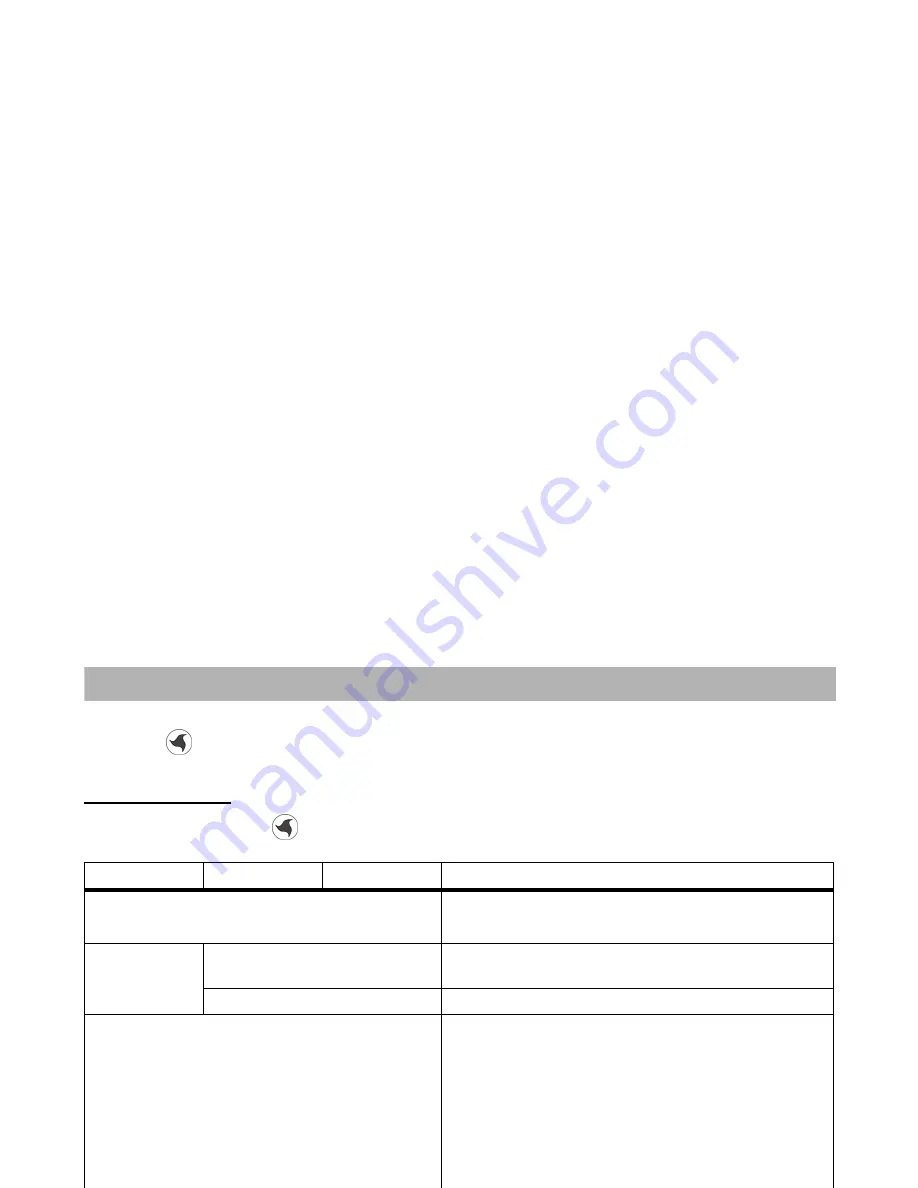
Using the Browser to Access the Internet
-72-
Using the Browser to Access the Internet
This section describes how to use the browser.
Pressing the
gives you access to a range of content, services and information from
3
. For example, viewing the latest
news and weather, downloading games, checking sports results, finding locations and much more.
Browser Menus
To open a menu list, press the
and then options menu key on the browser menu screen.
The following table describes the menus:
Level 1
Level 2
Level 3
Description
Add to Contacts
Registers the highlighted phone number/email address to the
Contact list. The Add contact screen is displayed with the
phone number/email address inserted.
Add bookmark
Current page
Registers the displayed page to the Bookmarks.
Note:
Up to 50 bookmarks can be registered.
Selected link
Registers the highlighted link to the Bookmarks.
Bookmarks
Displays the list of Bookmarks. On the list, the most recently
accessed bookmark is displayed first.
Press the
Options menu
key again to see the following
submenus:
Edit title
: Edits the bookmark’s title (24 single-byte characters).
Send URL
: Opens the New message screen to create a new
message with the URL in the text entry field.
Copy URL
: Copies the bookmark's URL.
Delete
:
Delete selection
deletes the selected bookmark and
Delete all
deletes all the bookmarks.
Link this
: Adds a shortcut to the selected bookmark in the
Quick menu and the Home screen.
Save page
Saves the displayed page as an offline file. Up to 20 pages can
be saved. To avoid accidental deletion, you can set
Protection
up to 10 saved pages which are not deleted by
Delete
(see the
following Saved pages).
The maximum data size for a saved page is 100KB.
Содержание e228
Страница 1: ...e228 product manual e228 product manual ...
Страница 9: ......
Страница 16: ...Shortcut Keys 131 Index 137 ...
Страница 17: ......
Страница 19: ...Rear Speaker Outward camera Battery cover Second LED indicator ...
Страница 113: ...Camera Icons or Memory card 120 x 120 ...
Страница 137: ...Useful Tips Adding a new task 2 2 Set reminder on or off Set reminder date Set reminder time Select a reminder tone ...
Страница 158: ......
Страница 159: ......
















































