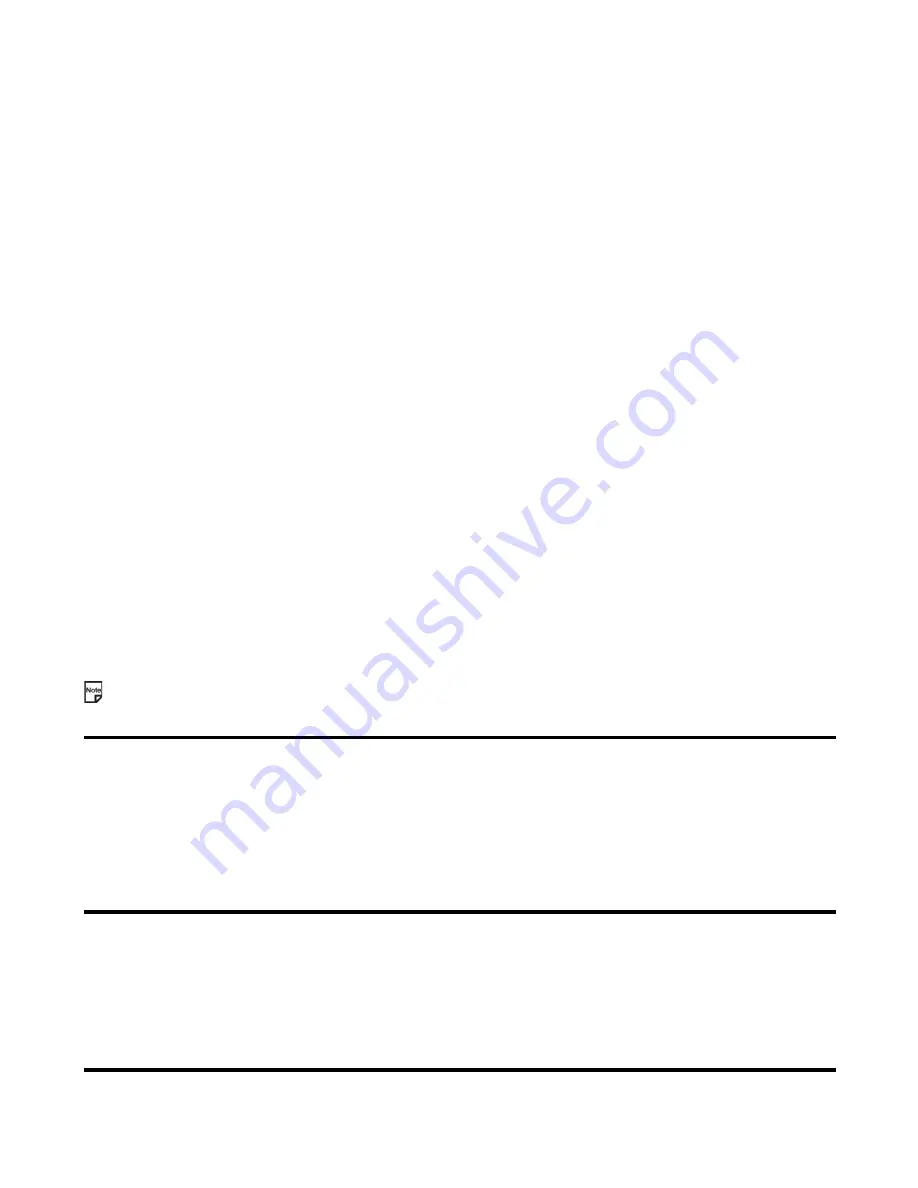
Making and Receiving Calls
-26-
To Make a Video Call to a PC with Webcam
This service is network dependent. Please contact
3
for further details.
To Receive a Video Call
Useful Tips
To
Do This
1
Select the email address you want to
contact
Select the email address from the contact list, the Incoming calls/Missed
calls list, etc.
2
Start the video call
Press the
SK1 (Vid. call)
.
Note:
The video call may take some time to connect. Please be patient.
The connection time also depends on how quickly the other party
answers the call.
To
Do This
1
Receive a video call
The phone indicates that you are receiving a video call.
2
Answer the call
Press the
Start
key or
SK1 (Answer)
to answer and send the captured
image from the active camera to the other party.
Note:
To answer the video call without sending your image, press the
SK2 (No video)
. The alternative photo is sent to the other party.
Task
Steps
Making a video call using the contact list
1
Press the
MENU
key and select
Contacts
or press the
Up
or
Down
key.
2
Search and select the addressee’s phone number/email address.
3
Press the
SK1 (Vid. call)
to dial the phone number/email
address.
Making a video call from the Missed calls
number list
1
Press the
Right
key to display
Missed calls
.
2
Search and select the addressee’s phone number/email address.
3
Press the
SK1 (Vid. call)
to dial the phone number/email
address.
Making a video call from Incoming calls
number list
1
Press the
Left
key to display
Incoming calls
.
2
Search and select the addressee’s phone number/email address.
3
Press the
SK1 (Vid. call)
to dial the phone number.
Rejecting the incoming video call
1
Press the
End
key or press the
Options menu
key and select
Ignore
.
Содержание e228
Страница 1: ...e228 product manual e228 product manual ...
Страница 9: ......
Страница 16: ...Shortcut Keys 131 Index 137 ...
Страница 17: ......
Страница 19: ...Rear Speaker Outward camera Battery cover Second LED indicator ...
Страница 113: ...Camera Icons or Memory card 120 x 120 ...
Страница 137: ...Useful Tips Adding a new task 2 2 Set reminder on or off Set reminder date Set reminder time Select a reminder tone ...
Страница 158: ......
Страница 159: ......






























