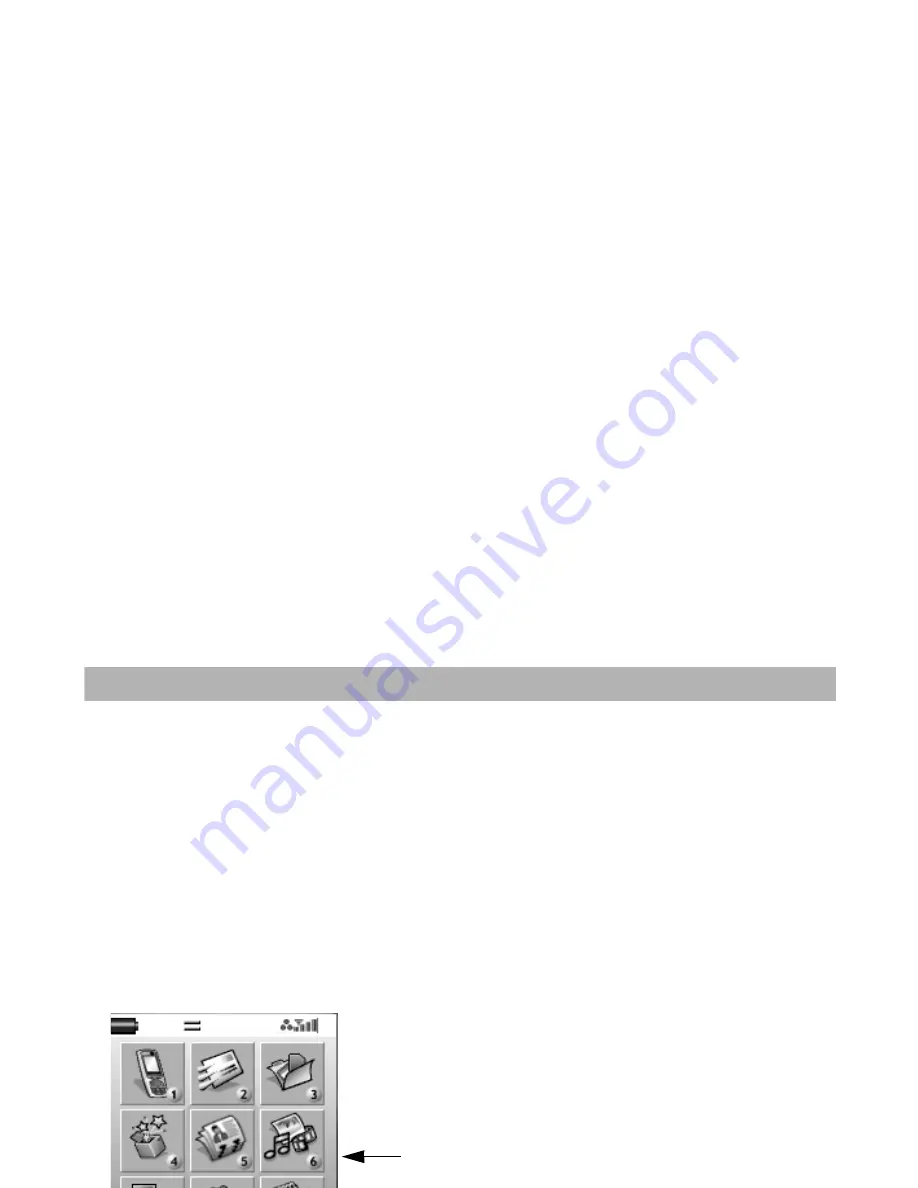
-13-
Understanding the Menus
Understanding the Menus
This section describes how to use the menus.
You can do various tasks on your e228 using the various menus and submenus. By selecting icons, menus, submenus,
options menus or building your own shortcuts, you can access the numerous functions and their settings.
•
Icon list
An icon is a graphic image with a name that represents and links to a category of functions or a particular function.
•
Menu list
Your e228's functions are reached through a system of menus. You can select a menu option by scrolling up or down to
select an item followed by the
Enter
key. Alternatively, press the item's corresponding number. If there are more than
nine items in a menu, not all of the choices are visible on the same screen. You can scroll up or down to view the next
screen. You can reach the main menu by pressing the
MENU
key.
•
Options menu list (Press the
Options menu
key when available.)
This is a dynamic menu. That is, the options available depend on the function you are using. While an Options menu is
available, the
Options menu
indicator is on (three white dots appear below the time display at the bottom, centre of the
screen). Press the
Options menu
key to access the menu. Refer to
Display
on page 4 for details.
Main Menu
To Display the Main Menu:
To highlight a Menu icon:
Press the
MENU
key.
Press the
4-way navigation
key or the icon ID number.
Icon ID number
Содержание e228
Страница 1: ...e228 product manual e228 product manual ...
Страница 9: ......
Страница 16: ...Shortcut Keys 131 Index 137 ...
Страница 17: ......
Страница 19: ...Rear Speaker Outward camera Battery cover Second LED indicator ...
Страница 113: ...Camera Icons or Memory card 120 x 120 ...
Страница 137: ...Useful Tips Adding a new task 2 2 Set reminder on or off Set reminder date Set reminder time Select a reminder tone ...
Страница 158: ......
Страница 159: ......






























