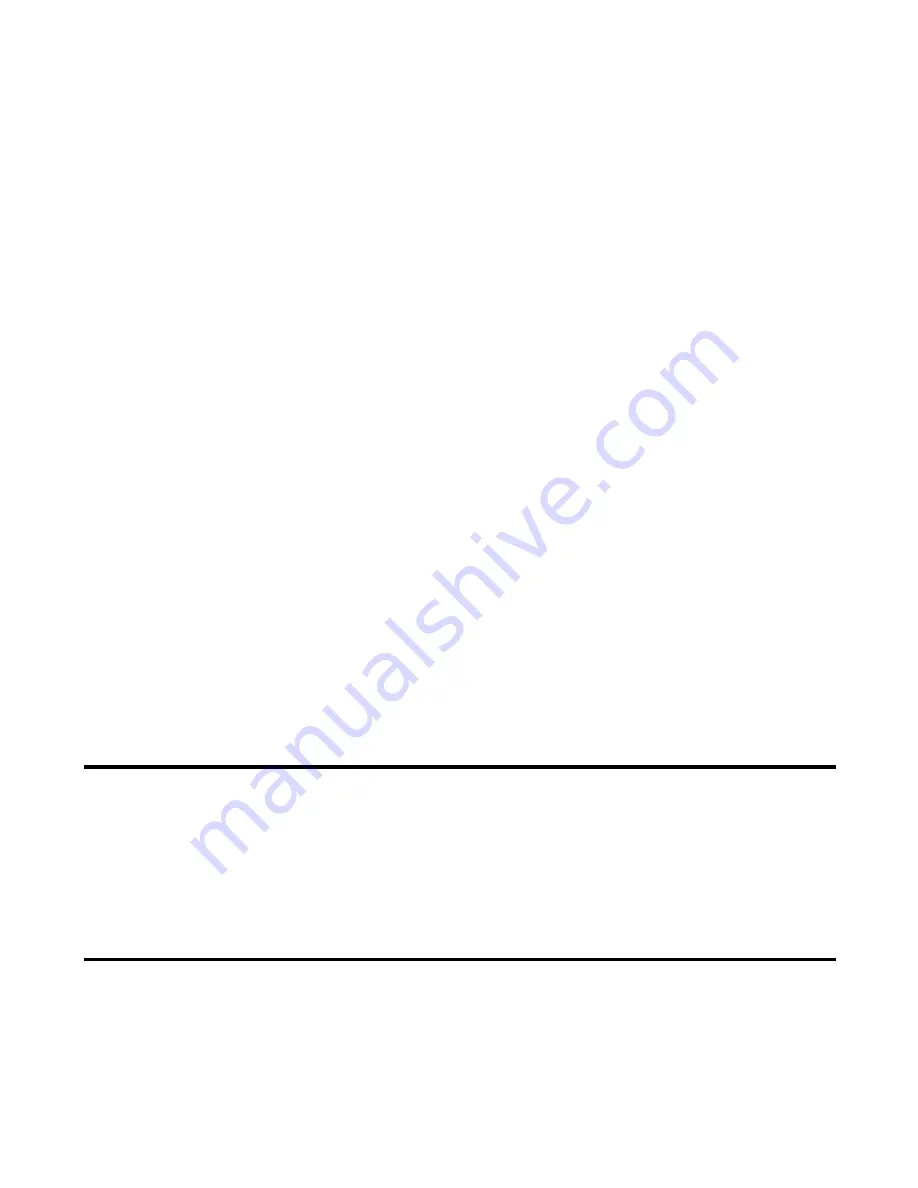
-121-
Using the Toolbox
To Edit To Do Tasks
You may wish to edit a task, for example, by changing the due date or the status. To edit a task, select the task to edit, press
for the
Options menu
key. Select
Edit
and press the
Enter
key. When displaying the
Details
screen, you can also press the
SK1 (Edit)
. Select an item you want to change and edit. Follow the instructions in
To Add a New To Do Task
other than the
following:
To Delete To Do Tasks
To
Do this
1
Set the day when the To Do event
was completed
Select
Done date
and press the
Enter
key. Enter the date when the To
Do event is completed according to the
Day display format
setting of
the
Date and time
on page 70.
Note:
This automatically changes the To Do task status to Done.
2
Change the status to
Done
Select the status box and press the
Enter
key. Select
To Do
or
Done
and press the
Enter
key.
Note:
This automatically sets the current date to the Done date.
To
Do this
Delete this event
Select a task from
To Do List
or
Filter List
and press the
Options
menu
key. Select
Delete
,
This event
and press the
Enter
key.
Delete all the completed tasks
Press the
Options menu
key and select
Delete
,
Delete done tasks
and
press the
Enter
key.
Delete all the tasks
Press the
Options menu
key, select
Delete
,
Delete all
and press the
Enter
key.
Содержание e228
Страница 1: ...e228 product manual e228 product manual ...
Страница 9: ......
Страница 16: ...Shortcut Keys 131 Index 137 ...
Страница 17: ......
Страница 19: ...Rear Speaker Outward camera Battery cover Second LED indicator ...
Страница 113: ...Camera Icons or Memory card 120 x 120 ...
Страница 137: ...Useful Tips Adding a new task 2 2 Set reminder on or off Set reminder date Set reminder time Select a reminder tone ...
Страница 158: ......
Страница 159: ......






























