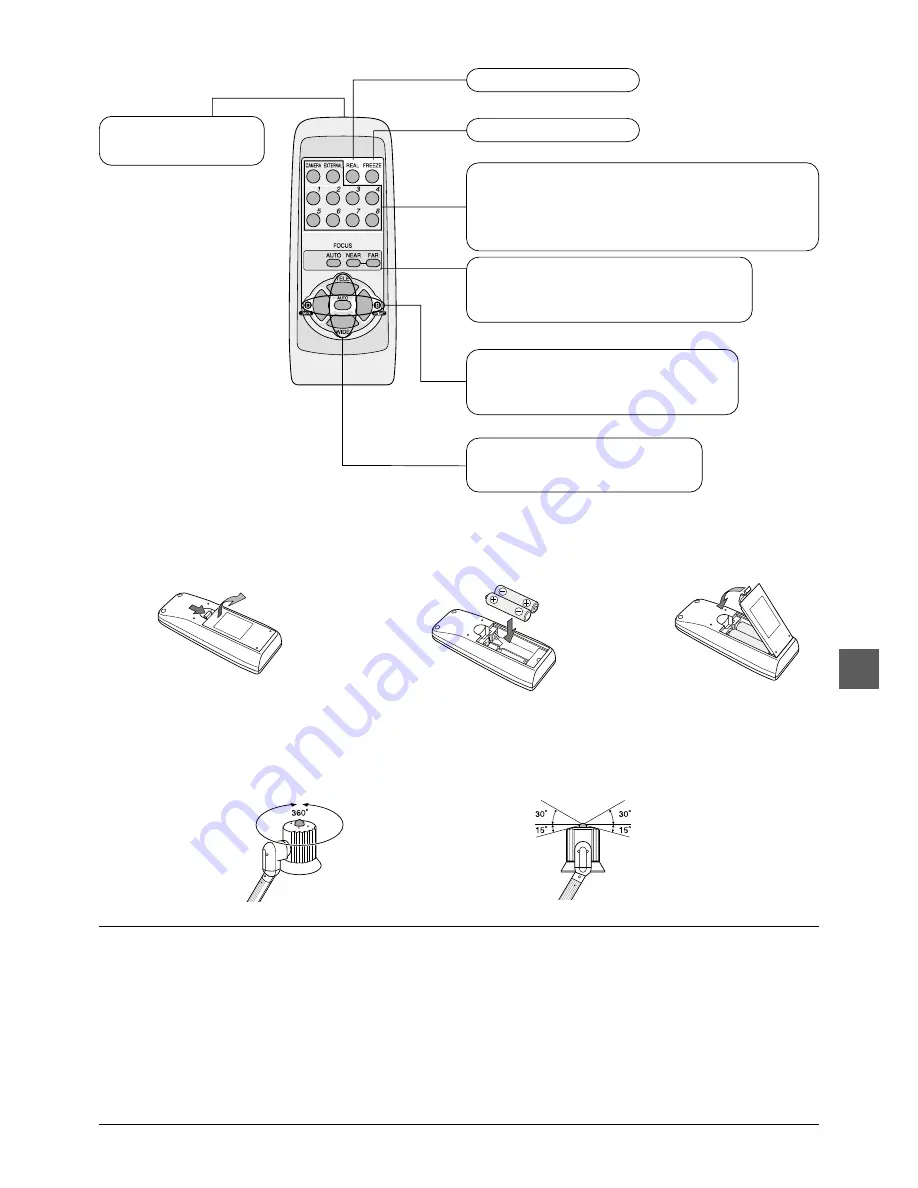
E-11
Remote Control
䡵
How to set batteries
䡵
Effective range
Operate the remote control by directing the remote control transmitter toward the remote control photoreceiver
on the equipment. Signals from the remote control can be received within an approximate range as shown below.
The transmission distance of remote control signals is 4 meters.
Notes on the use of remote control:
• The remote control may not function well when the remote control photoreceiver is exposed to direct sunshine, strong
light (inverter fluorescent lamp, strobe light, etc.) or infrared rays. In such a case, change the direction of light or the
equipment body.
• A person or object between the remote control and the remote control photoreceiver may obstruct the transmission/
reception. Also, the transmission/reception may be hindered in the shooting of a surrounding object if the camera head
is turned or the camera arm angle is changed in such a direction as to hide the remote control photoreceiver.
• Handle the remote control with care. Dropping it or giving shock to it may damage the internal structure or electronic
parts.
• Low voltage of the batteries may result in failed transmission. In such a case, replace the batteries with new ones.
30
°
in upward direction
15
°
in downward direction
Remote Control Transmitter
Transmits infrared remote con-
trol signals.
‘REAL’ Outputs moving images.
Selects the input to be the source of output.
‘CAMERA’ Selects camera image.
‘EXTERNAL’ Selects image inputted to the RGB input terminal.
(NOTE) ‘EXTERNAL’ cannot be selected when dip switch 4 is selecting
Video.
‘1’ to ‘8’ Selects image memory directly.
Adjusts the focus of camera image.
‘AUTO’ Adjusts the focus of camera image automatically.
‘NEAR’ Moves the focus nearer to the camera.
‘FAR’ Moves the focus farther from the camera.
‘FREEZE’ Outputs a still image.
Adjusts the brightness of image.
‘AUTO’ Adjusts the brightness of image automatically.
‘DARK’ Darkens the image.
‘BRIGHT’ Brightens the image.
Changes the range of image to be shot.
‘TELE’ Shoots an enlarged portion of an area.
‘WIDE’ Shoots a wider range.
w
Enter the batteries in c and – ori-
entation as indicated on the case inside.
q
Remove the lid of the battery case
on the back of the remote control.
e
Place the lid back on.
360
°
in horizontal directions








































