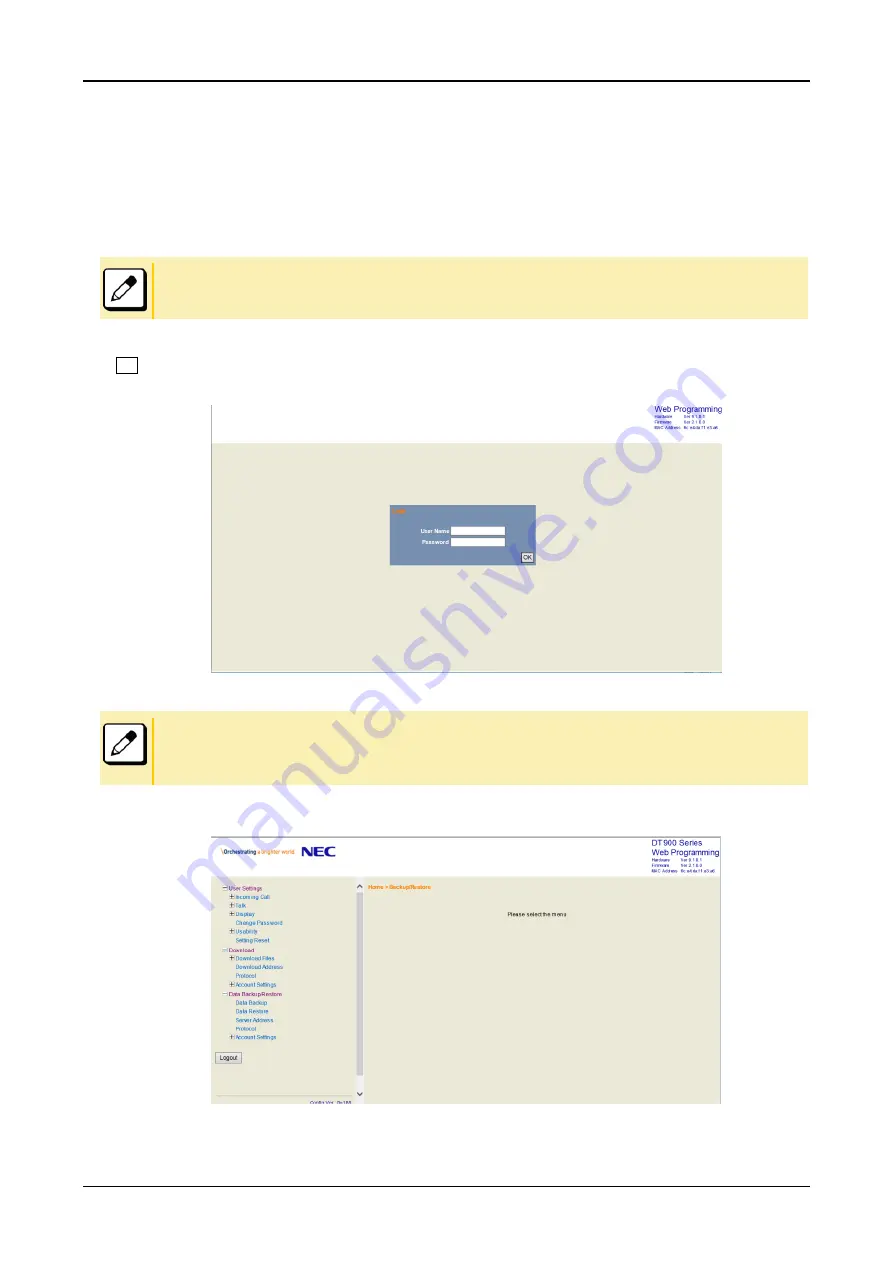
WEB PROGRAMMING
92
TO LOG IN
Follow the steps below to open the Web Programming.
1.
Start-up Internet browser on the PC.
2.
Enter IP address of the target terminal on the address toolbar and then press Enter key.
When you log in to the Web Programming using HTTPS protocol, enter “https://” before IP address.
Then, a warning message displays on the browser though, the m
essage has no problem. Select “Continue”.
3.
The Web Programming Login screen appears. Enter a user name (type “USER”) and a password, then click
OK.
■ Enter the password you assigned on the procedure “
TO CHANGE PASSWORD
”. “0000” is used as password by the default setting.
■
For IP address of the terminal, contact the system administrator.
■ When the login screen does not appear, check the LAN connection status and entered IP address. If the problem persists, please contact
the system administrator.
4.
The following Web Programming Home screen appears.



































