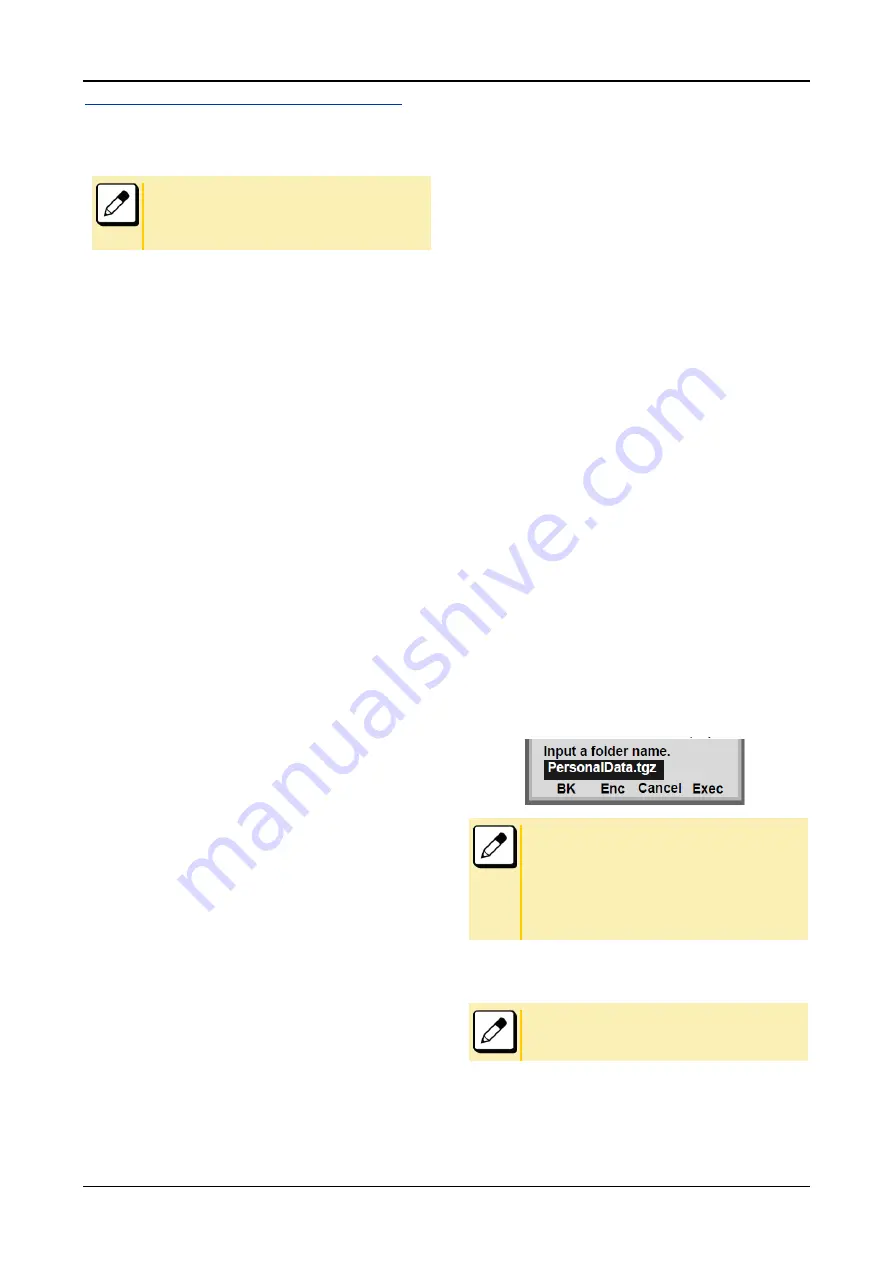
TERMINAL SETUP
42
TO RESTORE PERSONAL SETTINGS
The user can restore the personal settings of the terminal. To
download the backup file to the telephone, the terminal needs to
be connected to the FTP/TFTP/HTTPS server
.
■For details on the FTP/TFTP/HTTPS service, contact the
system administrator.
■For details on character entry method, see
Before starting the download, the IP Address/URI of the
FTP/TFTP/HTTPS server must be entered from the terminal.
1.
Set up the FTP/TFTP/HTTPS server.
<FTP server>
Put the backup file you want to restore into the
designated directory of the FTP server.
<TFTP server>
Put the backup file you want to restore into a desired
directory of the TFTP server and then specify it as
the directory for downloading.
<HTTPS server>
Put the backup file you want to restore into a desired
directory of the HTTPS server and specify it as the
directory for downloading.
2.
Press Menu key while terminal is in an idle state.
3.
Select
□
3 Data Backup/Restore.
4.
Select
□
4 Protocol.
5.
Select a protocol used by the server which stores
the backup file, then the display goes back to the
Backup/Restore screen.
6.
Select
□
5 Account Settings.
When
□
1
FTP/
□
3
HTTPS
is selected
at
5
, go to
7
.
When
□
2
TFTP
is selected
at
5
, go to
11
.
7.
Select
□
1
User ID
.
8.
Enter a User ID by using digit keys, then press the
Enter key
or the OK soft key.
9.
The display goes back to the Account Settings
screen. Select
□
2 Password.
10.
Enter a password by using digit keys, then press
the Enter key
or the OK soft key. The display goes
back to the Account Settings screen.
11.
Select
□
3 Folder.
12.
Enter the directory where the backup file is stored
and then press the Enter key or the OK soft key.
13.
The display goes back to the Account Settings
screen. Press the Enter key
or the Back soft key
to display the Backup/Restore screen.
14.
Select
□
3
Server Address
.
15.
Enter the IP address/URI of the FTP/TFTP/HTTPS
server which stores the backup file. For example,
to set the IP address of 10.41.208.205, enter
10*41*208*205 [separatewith an asterisk (*)].
After entering the IP address, press
Enter
key or the
OK
soft key.
16.
The display goes back to the Backup/Restore
screen. Select
□
2 Data Restore.
17.
The default file name is displayed as follows:
■Do not change the extension (.tgz) of the backup file. If the
extension is changed, the file cannot be restored properly.
■When changing the default file name, press the
BK
soft
key once to delete the default file name and then enter a
new file name by using the digits keys.
■A maximum of 20 characters (“0-9”, “A-Z”, “a-z”, “*”, “#”,
“.”, “-” or “_”) can be entered as a file name.
■To delete an entered character, press the
BK
soft key.
Press the
Enc
to download the encrypted restore file. The
encrypted restore file name is displayed as
“PersonalData.tgz.ef”.
If you make the unencrypted file, press the
NoEnc
soft key.
















































