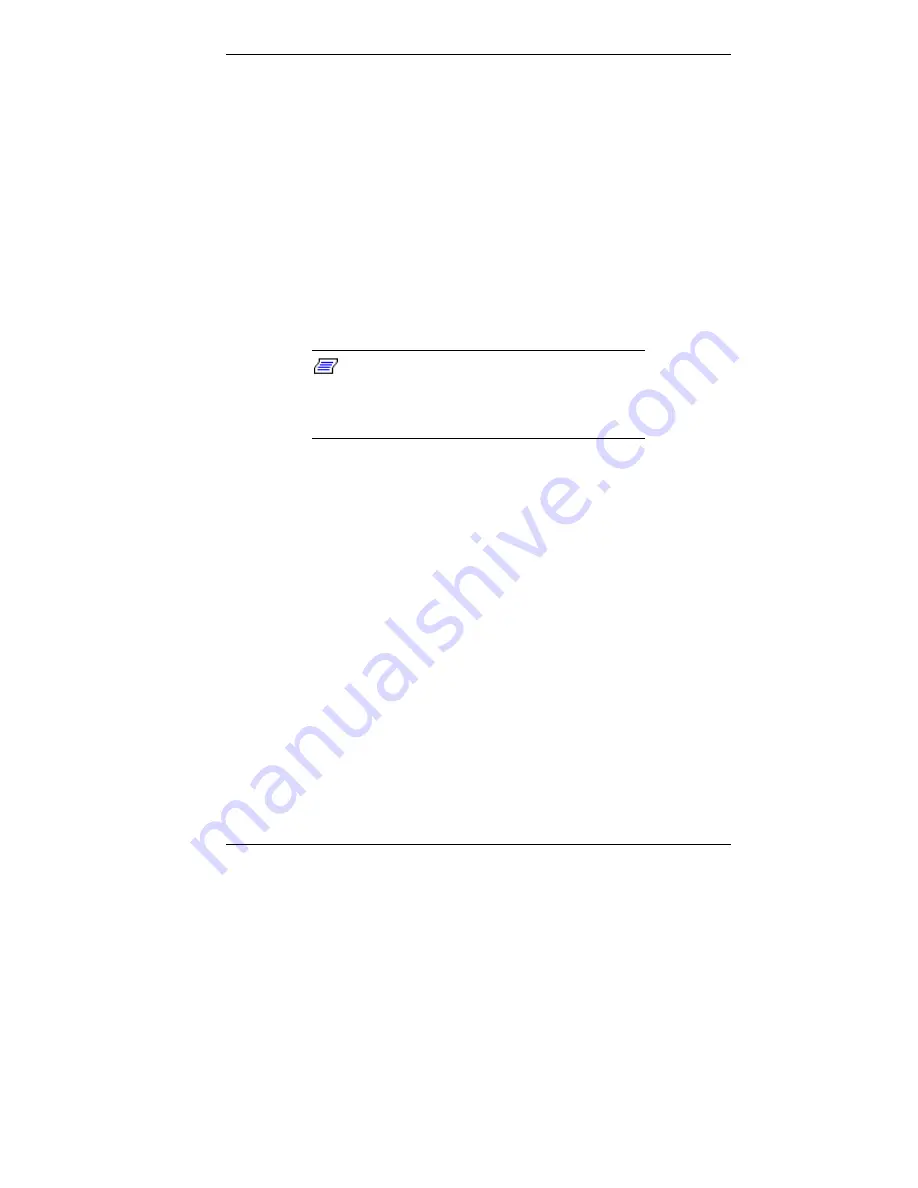
Installing Options 5-33
7.
Connect the device cables (See “Cabling Storage
Devices”).
8.
Replace the front panel (see “Replacing the Front Panel”).
9.
Replace the access cover (see “Replacing the Access
Cover”).
Installing a 5 1/4-Inch Device
Install an accessible device into the device slot as follows.
1.
Follow the preinstallation instructions that came with the
device, such as setting jumpers and switches.
Note:
If your 5 1/4-inch device comes with
drive rails, do not attach them. Remove any rails
attached. See the documentation that comes
with the device.
2.
Remove the access cover (see “Removing the Access
Cover”).
3.
Remove the device cage (see “Removing the
CD-ROM/DVD Drive”).
4.
Remove and label any cables that interfere with installing
the device.
5.
Remove the front panel (see “Removing the Front
Panel”).
6.
Remove the plastic blank panel. If you are installing a
hard drive, keep the panel handy.
7.
Use a screw driver to remove the metal slot cover by
carefully pressing it until it breaks away from the chassis.
Содержание Direction SP B-Series
Страница 12: ...1 Reviewing System Features Front Features Back Features Power Supply Zip Drive Speakers Mouse Microphone ...
Страница 46: ...3 Understanding System Features Standard Features System Chassis System Board Components Options and Upgrades ...
Страница 55: ...4 Configuring the System System BIOS and the Setup Utility BIOS Flash Utility Video Drivers ...
Страница 125: ...6 Solving System Problems Problem Checklist Solution to Common Problems Getting Help Battery Replacement ...
Страница 161: ...B System Specifications Standard Features Environmental Specifications ...
Страница 177: ...C System Board Connectors and Error Messages System Board Connectors Error Messages Beep Codes ...
Страница 220: ...Index 5 Z Zip drive release button data lamp 1 14 using 1 13 ...
















































