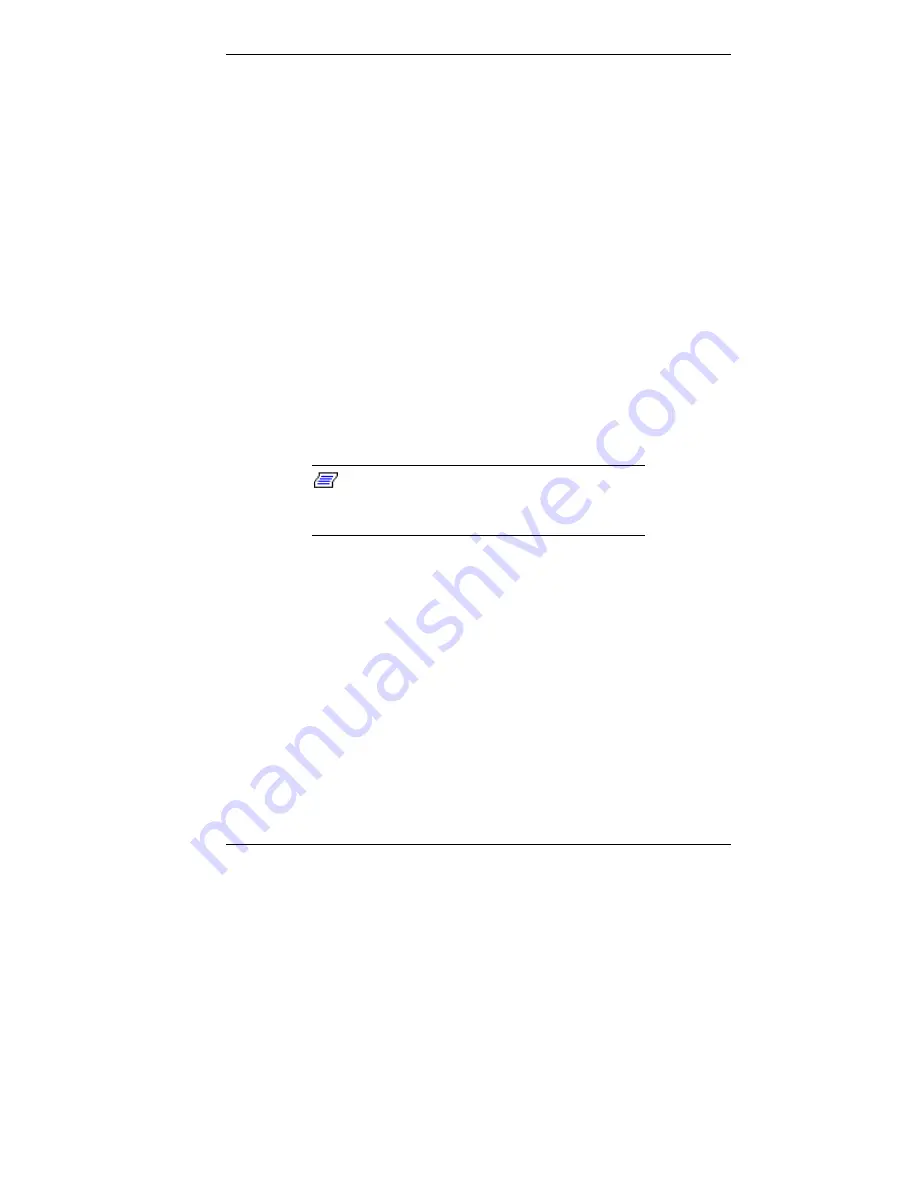
Using Your Computer 2-11
5.
Type your password and press
Enter
. Passwords are not
case-sensitive. Reenter your password and press
Enter
again.
6.
Use the arrow keys to select Exit.
7.
Select “Exit Saving Changes.” Press
Enter
.
8.
At the prompt, to confirm exiting setup, press
Enter
.
Your password takes effect the next time you power on
the system. You must enter a password the next time you
power on.
Using a Password
After you set your password in Setup and reboot the system, a
password prompt appears each time you power on the system.
To use your password, type the password at the password
prompt and press
Enter
.
Note: For security, characters you enter do
not appear on your screen. Enter your password
carefully.
If you enter the password incorrectly, your system does not
boot. You have three chances to enter the correct password.
After the third unsuccessful attempt, you must reboot your
system and try again.
Productivity
The following sections explain how to use your system to
maximize your productivity.
Содержание Direction SP B-Series
Страница 12: ...1 Reviewing System Features Front Features Back Features Power Supply Zip Drive Speakers Mouse Microphone ...
Страница 46: ...3 Understanding System Features Standard Features System Chassis System Board Components Options and Upgrades ...
Страница 55: ...4 Configuring the System System BIOS and the Setup Utility BIOS Flash Utility Video Drivers ...
Страница 125: ...6 Solving System Problems Problem Checklist Solution to Common Problems Getting Help Battery Replacement ...
Страница 161: ...B System Specifications Standard Features Environmental Specifications ...
Страница 177: ...C System Board Connectors and Error Messages System Board Connectors Error Messages Beep Codes ...
Страница 220: ...Index 5 Z Zip drive release button data lamp 1 14 using 1 13 ...






























