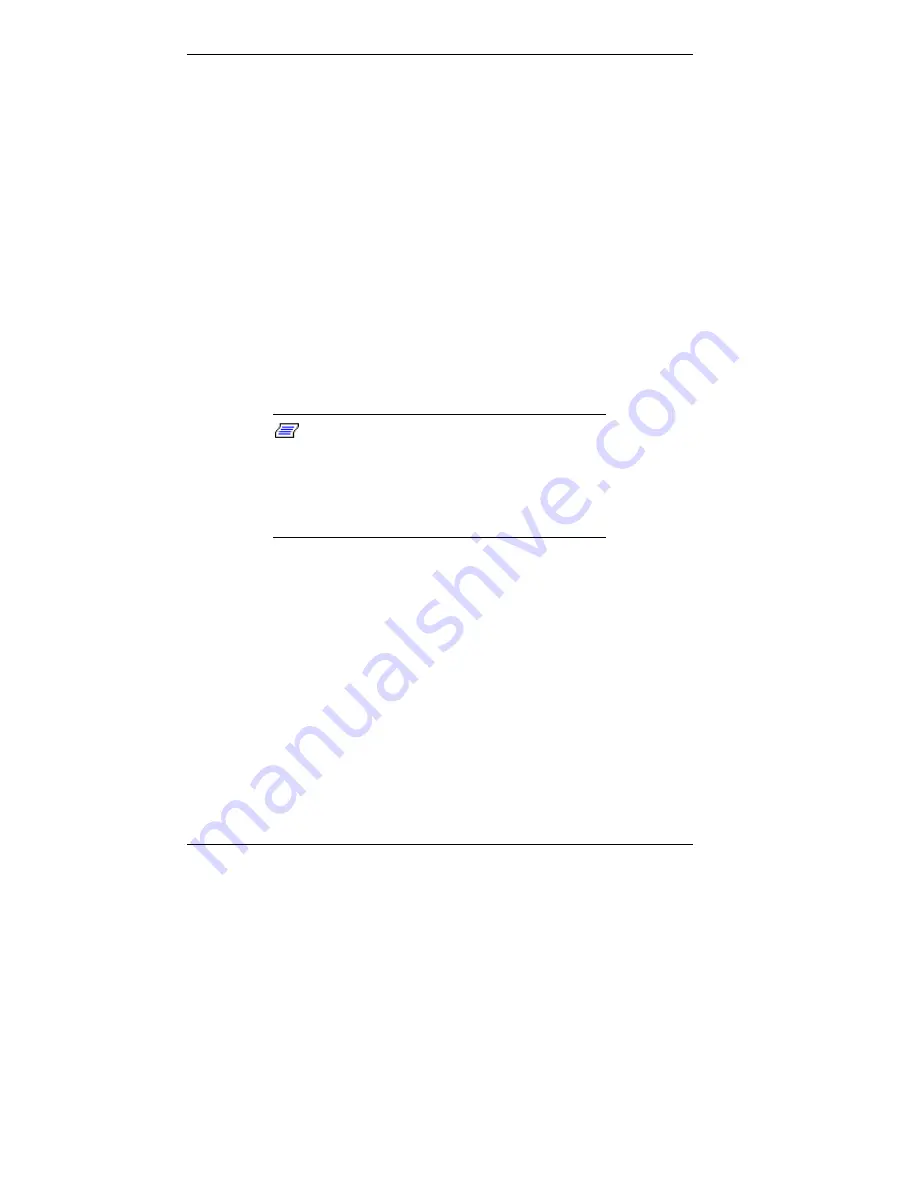
5-4 Installing Options
When installing a cable, route the cable so it is not pinched
by other components and is out of the path of the system
covers. Prevent damage to the connectors by aligning
connector pins before you connect the cable.
When disconnecting a cable, always pull on the cable
connector or strain-relief loop; do not pull on the cable
itself.
Cover Removal and Replacement
The following sections explain how to remove and to replace
the access cover from your computer.
Note that the access cover is on the top of the desktop model
and on the right side of the minitower model.
Note:
It is recommended that you place the
minitower model on its side with the base over
the edge of a table to remove/replace the access
cover and add options. In this position, the
following figures apply to the minitower as well as
the desktop.
Removing the Access Cover
The following procedure describes how to remove the system
access cover.
1.
Turn off the computer.
2.
Disconnect the keyboard, mouse, monitor, and any other
external options (such as a printer) from the rear of the
computer.
Label all cables to make reinstallation easier.
Содержание Direction SP B-Series
Страница 12: ...1 Reviewing System Features Front Features Back Features Power Supply Zip Drive Speakers Mouse Microphone ...
Страница 46: ...3 Understanding System Features Standard Features System Chassis System Board Components Options and Upgrades ...
Страница 55: ...4 Configuring the System System BIOS and the Setup Utility BIOS Flash Utility Video Drivers ...
Страница 125: ...6 Solving System Problems Problem Checklist Solution to Common Problems Getting Help Battery Replacement ...
Страница 161: ...B System Specifications Standard Features Environmental Specifications ...
Страница 177: ...C System Board Connectors and Error Messages System Board Connectors Error Messages Beep Codes ...
Страница 220: ...Index 5 Z Zip drive release button data lamp 1 14 using 1 13 ...
















































