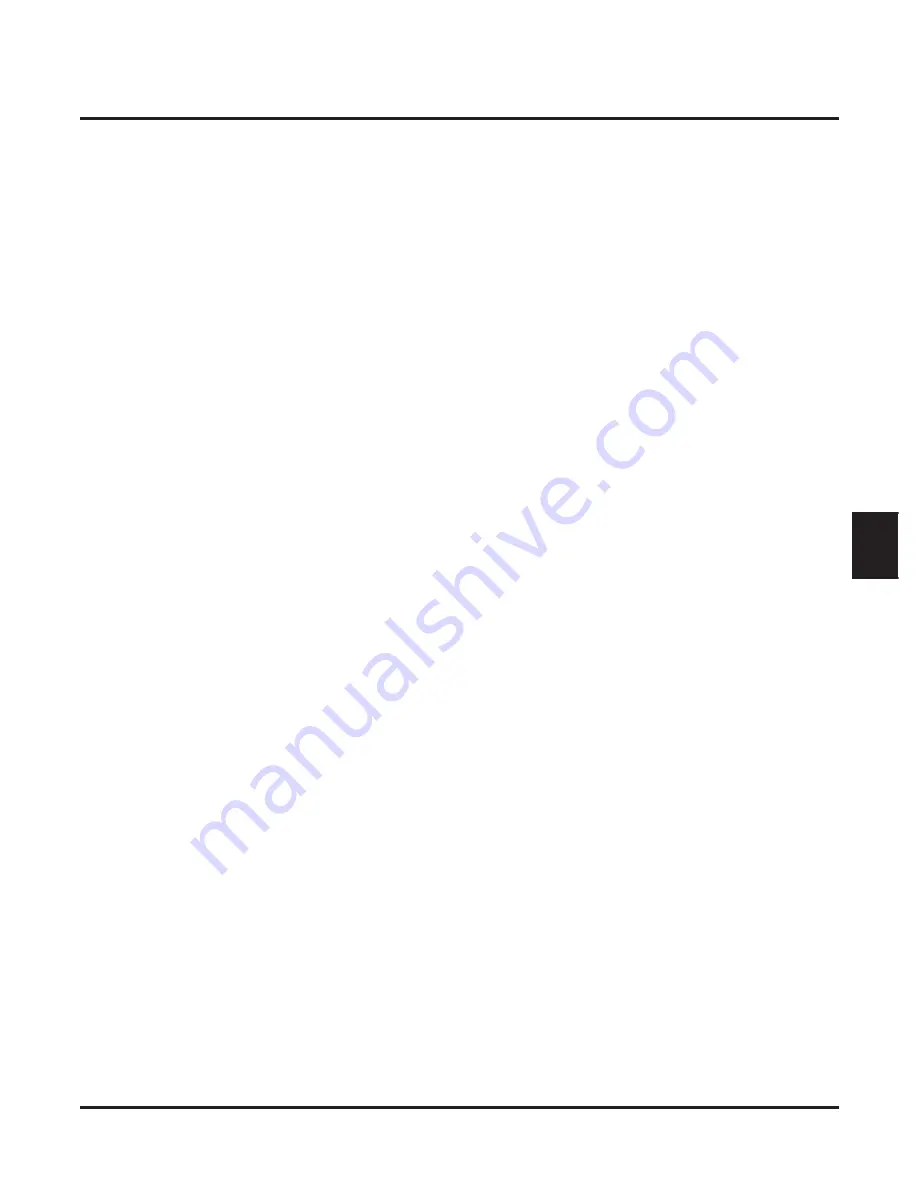
Start-Up Programming
Default Programming
IntraMail for Aspire System Guide
Chapter 3: Programming
◆
189
3
8.4
15-03-06: Single Line Telephone Basic Data Setup, Extension Reverse
- Disabled (0) for extensions 343-350.
8.5
15-03-09: Single Line Telephone Basic Data Setup, Caller ID Function for External Module
- Disabled (0) for extensions 343-350.
8.6
45-02-01: NSL Option Setup, Send DTMF Tone or 6KD Message
- The 6KD Message is enabled (1).
- With 6KD enabled, the system uses NSL messages to communicate with an IntraMail
voice mail port (rather than DTMF tones). This is required for IntraMail operation.
8.7
45-02-03, NSL Option Setup, Send 5IA Message
- The 51A Message is enabled (1).
- With 5IA enabled, when an IntraMail port is placing a call the system will send NSL mes-
sages to IntraMail that provide the call status. This typically occurs during Make Call and
Message Noti
fi
cation callouts. This is required for IntraMail operation.
Optional IntraMail Start Up Programming
Step 1
Program Voice Mail keys on system extensions.
1.1
15-07-01: Programming Function Keys
- Voice Mail keys are code 77.
- Normally, the additional data is the number of the extension you are programming.
- You can optionally set up an extension’s MSG key for Voice Mail access in the next step.
- Keysets can also have Voice Mail keys for Virtual Extensions, a co-worker, or an unin-
stalled extension (for Message Center operation).
- Extension users can use Service Code 851 to set up their own Voice Mail keys.
✔
By default, there are no Voice Mail keys assigned.































