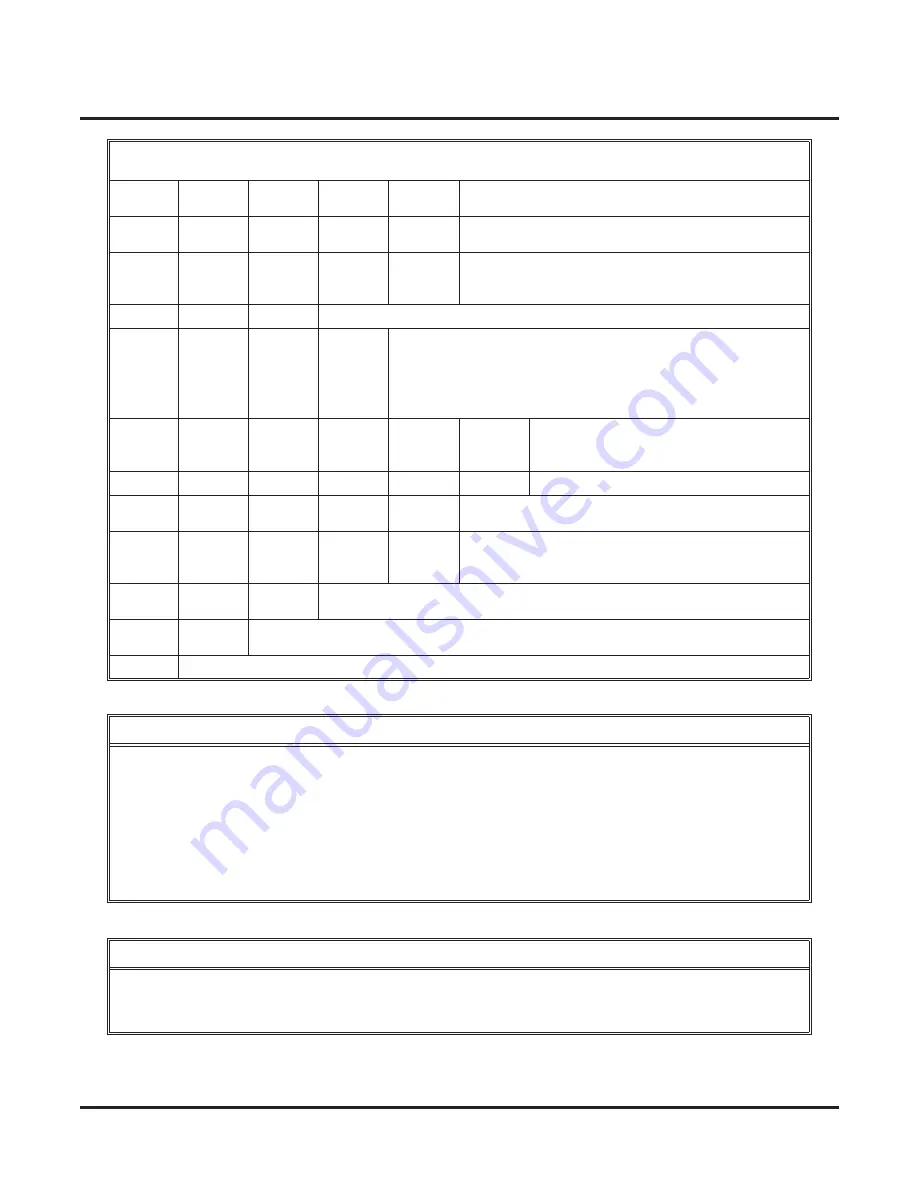
Message Notification
132
◆
Chapter 2: Features
IntraMail for Aspire System Guide
D
(3)
The noti
fi
cation destination is a digital pager.
[Pager] - [Pager]
*
Skip this option without changing your entry.
[Next] - [Next]
#
Back up to the previous level without changing your
entry.
[Exit] - [Exit]
When you see:
NUMBER
Enter the Message Noti
fi
cation callout number (16 digits max).
•
Enter the number exactly as you want the system to dial it
(including a leading 1 for toll calls, if required).
•
If the number you enter is 4 digits or less, it will be an Intercom
call. If it is more than 4 digits, it will be an outside call.
#
Accept the number entered and back up to
the previous level.
[OK] - [OK]
[Clear]
Erase the number you just entered.
*
Skip this option without changing your entry.
[Next] - [Next]
#
Back up to the previous level without changing your
entry.
[Exit] - [Exit]
#
Go back to the Mailbox Options menu.
[Exit] - [Exit]
#
Go back to the Main Menu.
[Exit] - [Exit]
0
Plays Help message.
Answering a Message Noti
fi
cation Callout to a Telephone
To answer a Message Noti
fi
cation to a telephone:
1.
Answer the callout at the programmed destination.
■
If IntraMail doesn’t hear your voice (or you don’t speak), just go to the next step and dial
1
to proceed.
2.
Dial
1
to accept the Message Noti
fi
cation.
OR
hang up to have the Message Noti
fi
cation call back later.
3.
When you dial 1, you automatically log onto the subscriber mailbox that left you the Message Noti
fi
cation.
■
If you don’t log onto your mailbox, IntraMail will re-send your noti
fi
cation.
Answering a Digital Pager Message Noti
fi
cation Callout
To answer a Digital Pager noti
fi
cation:
1.
Operation is automatic.
■
If you don’t call and log onto your mailbox, IntraMail will re-send your pager noti
fi
cation.
Setting Up Message Noti
fi
cation
(Page 2 of 2)
[Super Display Soft Key] - [Keyset Soft Key]






























