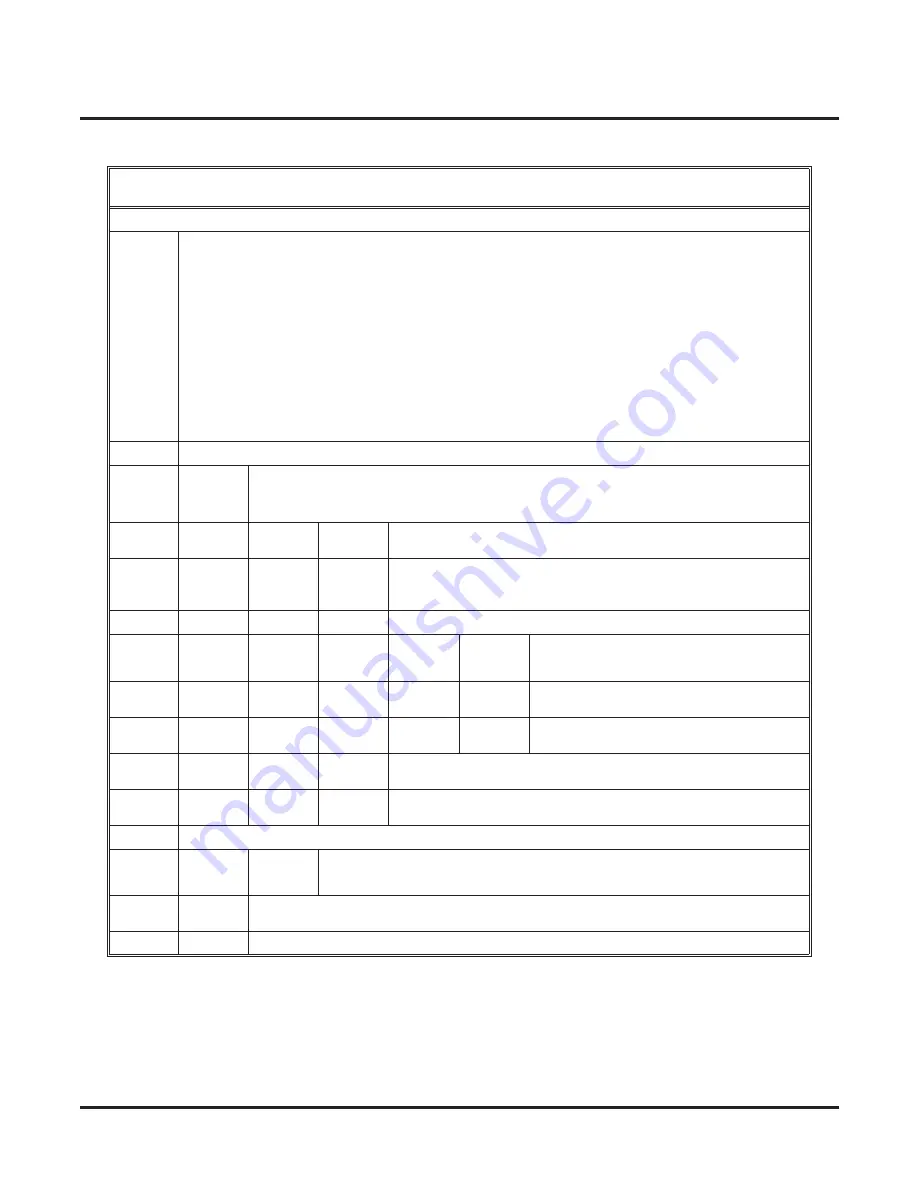
Greeting
92
◆
Chapter 2: Features
IntraMail for Aspire System Guide
Recording a Multiple Greeting and Setting Up Auto Attendant Do Not Disturb
(Software 2.64 or higher)
[Super Display Soft Key] - [Keyset Soft Key]
Log onto Subscriber Mailbox.
G
(4)
Access the Mailbox Greeting options.
[Greeting] - [Greet]
IntraMail does the following:
•
Plays a summary of your current settings.
•
Displays the status of your active Greeting (1-3).
[GREETING n: RECORDED] - [GREETING n: RECORDED], or
[GREETING n: NOT REC] - [GREETING n: NOT REC]
•
Shows the Auto Attendant Do Not Disturb status.
[AUTO-ATTENDANT DND: OFF] - [AUTO-ATTENDANT DND: OFF], or
[AUTO-ATTENDANT DND: ON] - [AUTO-ATTENDANT DND: ON]
•
Provides soft keys for each of the 3 greetings.
[Greeting 1] - [Gr1]
[Greeting 2] - [Gr2]
[Greeting 3] - [Gr3]
Select a Greeting (which also makes it active).
(1)
[Greeting 1] - [Gr1]
(2)
[Greeting 2] - [Gr2]
(3)
[Greeting 3] - [Gr3]
L
(5)
Listen to the active greeting (if recorded).
[Listen] - [Lstn]
R
(7)
Record a new greeting (if not recorded), or rerecord the
current greeting.
[Record] - [Rec]
Record at the tone, then press # when done.
*
Pause or restart recording.
[Resume] - [Resume]
[Pause] - [Pause]
E
(3)
Erase the greeting.
[Cancel] - [Cncl]
#
End the recording.
[Done] - [Done]
Erase the currently recorded greeting (if any).
[Erase] - [Erase]
#
Go back to the Mailbox Greeting options.
[Exit] - [Exit]
Change Auto Attendant Do Not Disturb.
O
(6)
Turn Auto Attendant Do Not Disturb off or on.
[DND ON] - [N/A][AUTO-ATT DND:OFF] - [AUTO-ATTENDANT DND: ON]
[AUTO-ATT DND:OFF] - [AUTO-ATTENDANT DND: OFF]
#
Go back to mailbox Main Menu.
[EXIT] - [EXIT][Exit] - [Exit]
0
Plays Help message.































