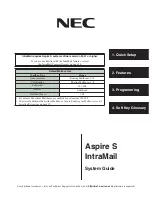For additional resources, visit our Technical Support site on the web at
http://ws1.necii.com
. Registration is required.
1. Quick Setup
3. Programming
2. Features
Aspire S
IntraMail
System Guide
4. Soft Key Glossary
IntraMail requires Aspire S system software version 02.51 or higher.
If you are not familiar with the IntraMail features, review
the
Default Mailbox List
Mailbox Type
Range
Announcement
Routing Mailboxes 9-16
Call Routing
Routing Mailboxes 1-8
Subscriber
301-308
Master
Unde
fi
ned
Total Mailboxes
160
• By default, Subscriber Mailboxes are enabled for extensions 301-308.
• To activate additional Subscriber Mailboxes, turn to
Enabling the Mailboxes for all