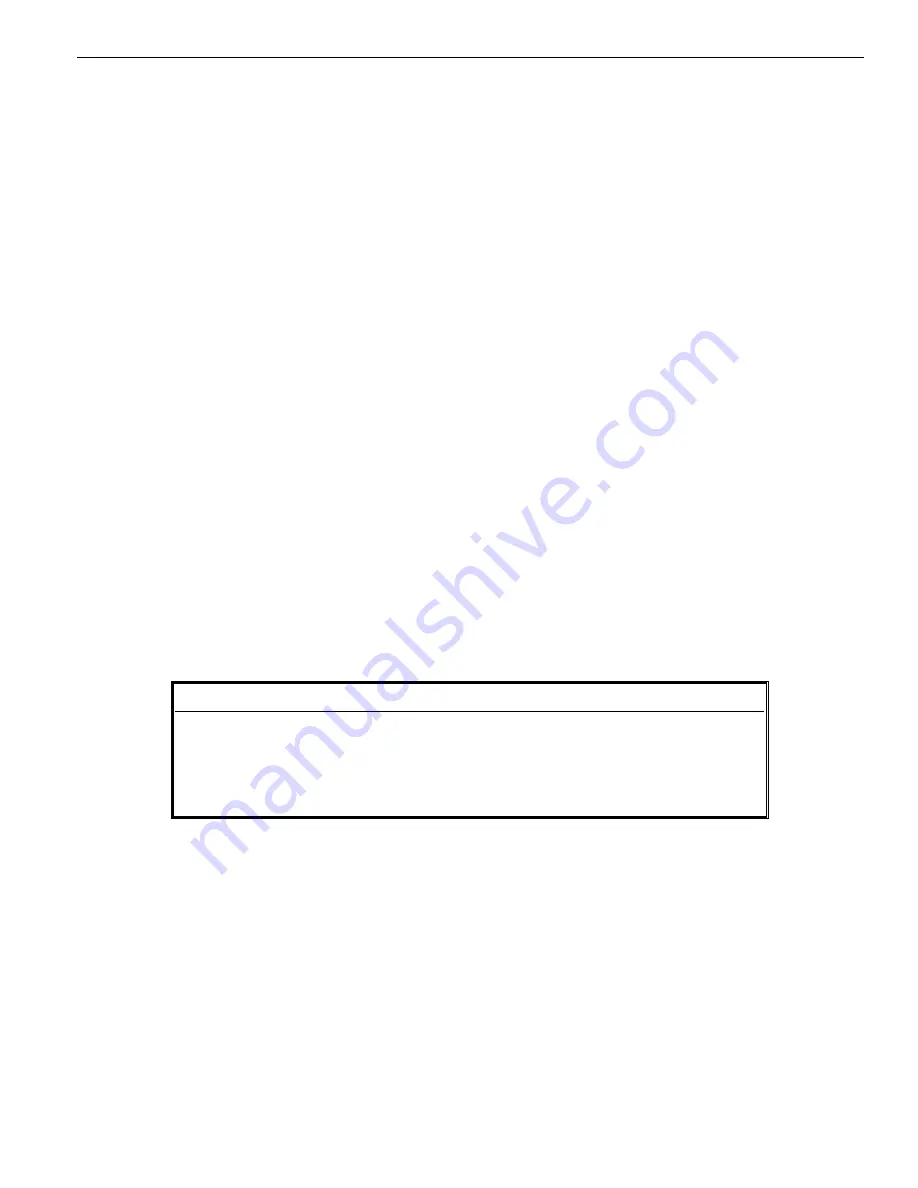
2-20
Callback
i-Series System
Callback
When you call a busy extension, you can leave a Callback request for a return call. You do not have to repeatedly call the busy
extension back, hoping to find it idle. When you leave a Callback, the system handles your request as follows:
●
When the busy extension becomes idle, the system rings you.
●
After you answer the Callback ring, the system then rings the formerly busy extension. (If that extension doesn’t answer, the sys-
tem cancels the Callback.)
●
As soon as the other extension answers, the system sets up an Intercom call between you and them.
If your phone has Automatic Callback, you answer the Callback ring as soon as you lift the handset out of the desktop charger or
press TALK (if already out of the desktop charger). If your phone doesn’t have Automatic Callback, you must press the ringing
line appearance key to answer the Callback ring.
To place a Callback:
1. Call a busy extension.
2. Press 2 or FUNCTION KEY (Callback).
3. Press TALK.
4. When busy extension calls you back, lift handset out of the desktop charger or press TALK if it’s already out of
the desktop charger.
If you don’t have Automatic Callback, you’ll have to press the ringing Line Appearance key.
To cancel a Callback:
1. TALK + 870.
OR
1. TALK + FUNCTION KEY (Callback).
Caller ID
Caller ID can show your incoming caller’s number and optional name. The Caller ID information will show as either a post-
answer or pre-answer display. With the post-answer display, you’ll see the caller’s number and optional name after you answer
the call. The pre-answer display lets you see the caller’s number and optional name before you answer the call. You can also use
the pre-answer display to preview incoming calls before you answer them.
Under certain conditions, you may see one of the following messages in place of the normal Caller ID information.
To display Caller ID for calls only lamping your phone or not automatically displayed (with Automatic
Handsfree):
1.
Press FLASH + and the flashing line key.
If the Caller ID data includes the name, you can scroll left and right by pressing * and #.
2.
Press the flashing line key to answer the call.
To display Caller ID for calls lamping your phone or not automatically displayed (without Automatic
Handsfree enabled):
1.
Press the flashing line key.
If the Caller ID data includes the name, you can scroll left and right by pressing * and #.
2.
Press TALK to answer the call.
To re-display the Caller ID information for the call you are on:
1. Press the line key for the call.
When you see ...
It means ...
PRIVATE
Your caller has blocked Caller ID.
OUT OF AREA
Your caller has dialed from an area that does not support Caller ID.
UNAVAILABLE
Your telephone company’s Caller ID service is out of order.
Содержание 910i
Страница 18: ...1 16 Troubleshooting For Your Notes ...
Страница 22: ...2 4 For Your Notes ...
Страница 24: ...2 6 For Your Notes ...
Страница 25: ...2 7 i Series Features 2 Features ...
Страница 26: ...2 8 For Your Notes ...
Страница 62: ...2 44 For Your Notes ...
Страница 63: ...2 45 Onyx VSi Features 2 Features ...
Страница 64: ...2 46 For Your Notes ...
Страница 68: ...2 50 For Your Notes ...
Страница 94: ...3 2 Specifications For Your Notes ...
Страница 98: ...3 6 Specifications For Your Notes ...
Страница 99: ...4 1 Index Section 4 Index In this section Page Index 4 3 4 Index ...
Страница 100: ...4 2 Index ...






























