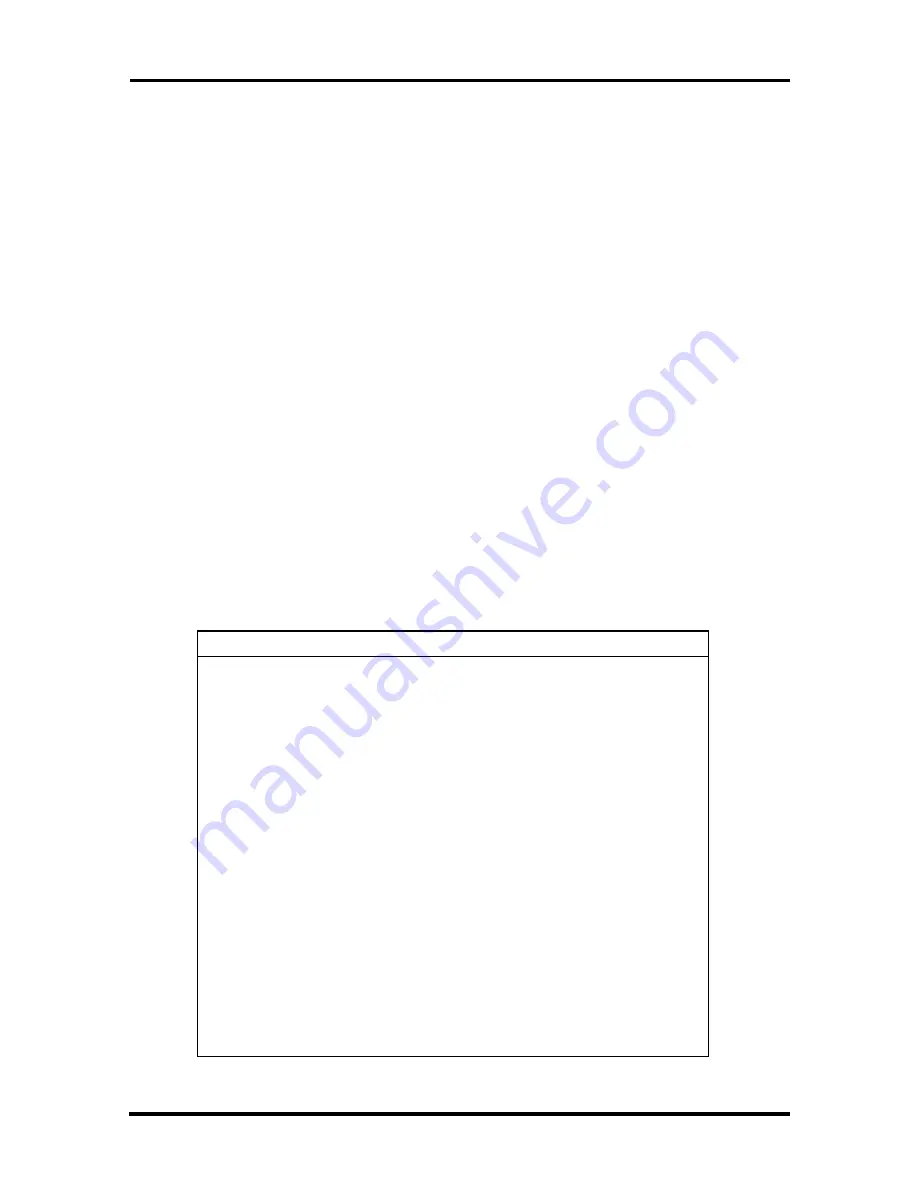
2-18 Setup and Operation
Menu Bar
Each of the seven menu items has its own drop-down screen, where you may view
and edit the system configuration settings.
System Information
The left part of the screen. This area describes the current hardware, battery
status, and password setting.
System
The upper-right part of the screen. This area contains information about your
system’s CPU.
Memory
The bottom right part of the screen. These lines display the base and extended
memory, total RAM, and the Cache size, all in KB.
Item-Specific Help Area
The bottom of the screen describes the highlighted system configuration parame-
ter and the available settings for that parameter.
Using Keys
The following table lists Setup keys and their functions.
Table 2-5 Setup Key Functions
Key
What It Does
Alt
Activates the menu bar, by highlighting Startup.
←
→
Scrolls, left or right, along the menu bar, and highlights
the current menu selection
Enter or
Spacebar
Opens the currently highlighted menu or parameter item.
After highlighting a selection with the
↑
↓
arrows, use
the Spacebar to select a highlighted parameter setting.
Use the Spacebar or Enter for OK or Cancel.
Home/End
Moves to the first/last parameter of the currently open
drop-down screen.
↑
↓
Moves the cursor up or down among the parameters on
a drop-down menu.
Tab
For some parameter settings, moves the cursor between
the subfields. For example, for Startup / Date and Time,
Tab moves the cursor from day to month to year to hour
to minute to second, and to the OK and Cancel options.
Esc
Closes the current window or drop-down screen, de-
activates the menu bar, or closes the Setup system
configuration utility.






























