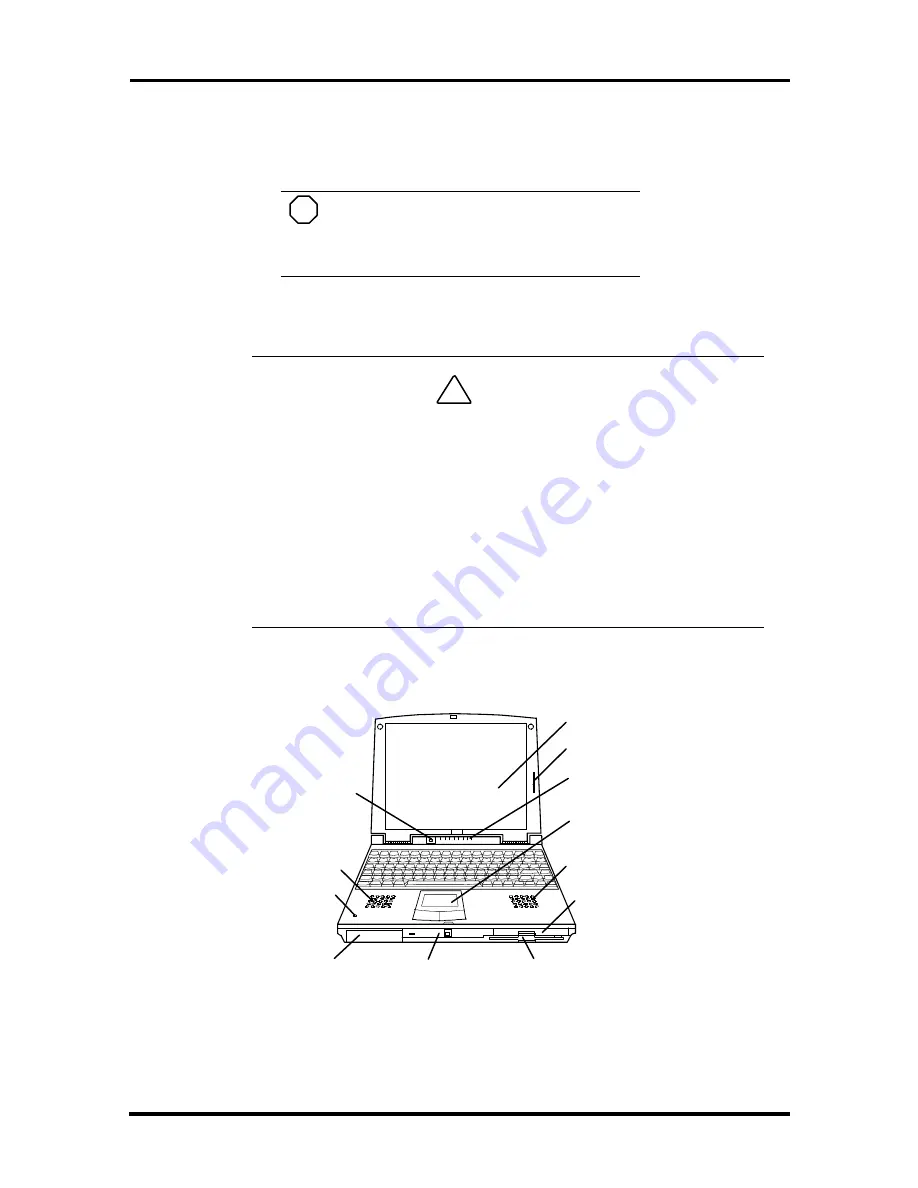
2-2 Setup and Operation
3.
Plug one end of the AC power cable into the AC adapter and the other end into a
properly grounded 120- or 240-volt wall outlet.
NOTE
Do not cover or place objects on the AC
adapter. This will allow heat to dissipate
properly.
4.
Ensure that all connections are properly seated and secure.
!
CAUTION
This equipment uses an ungrounded power cable. Replace the cord if it be-
comes damaged. U.S. and Canadian replacement cords must be UL-
approved (CSA certified in Canada) type SPT-2, 18 AWG, 2-conductor cord
with a permanently attached NEMA type 5-15P plug at one end, and a per-
manently attached connector body on the other. Cord length may not ex-
ceed 15 feet. Outside the U.S. and Canada the cord must be rated for at
least 250VAC at 10 amps, and must indicate international safety agency
approval. The plug must be a type appropriate for the country where it is
used.
Obtain replacement cords at an authorized service center. The replacement
must be of the same type and voltage rating as the original cord.
5.
Press the Power button to power on the computer.
Figure 2-2 Powering On the System
CD-ROM Reader
Diskette Drive
Battery Bay
Power
Button
LCD Panel
Status
LEDs
LCD Slide Bar
VersaGlide
Speaker
Speaker
Microphone
Hard Drive
NEC
















































