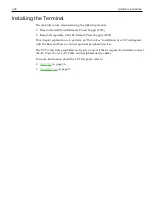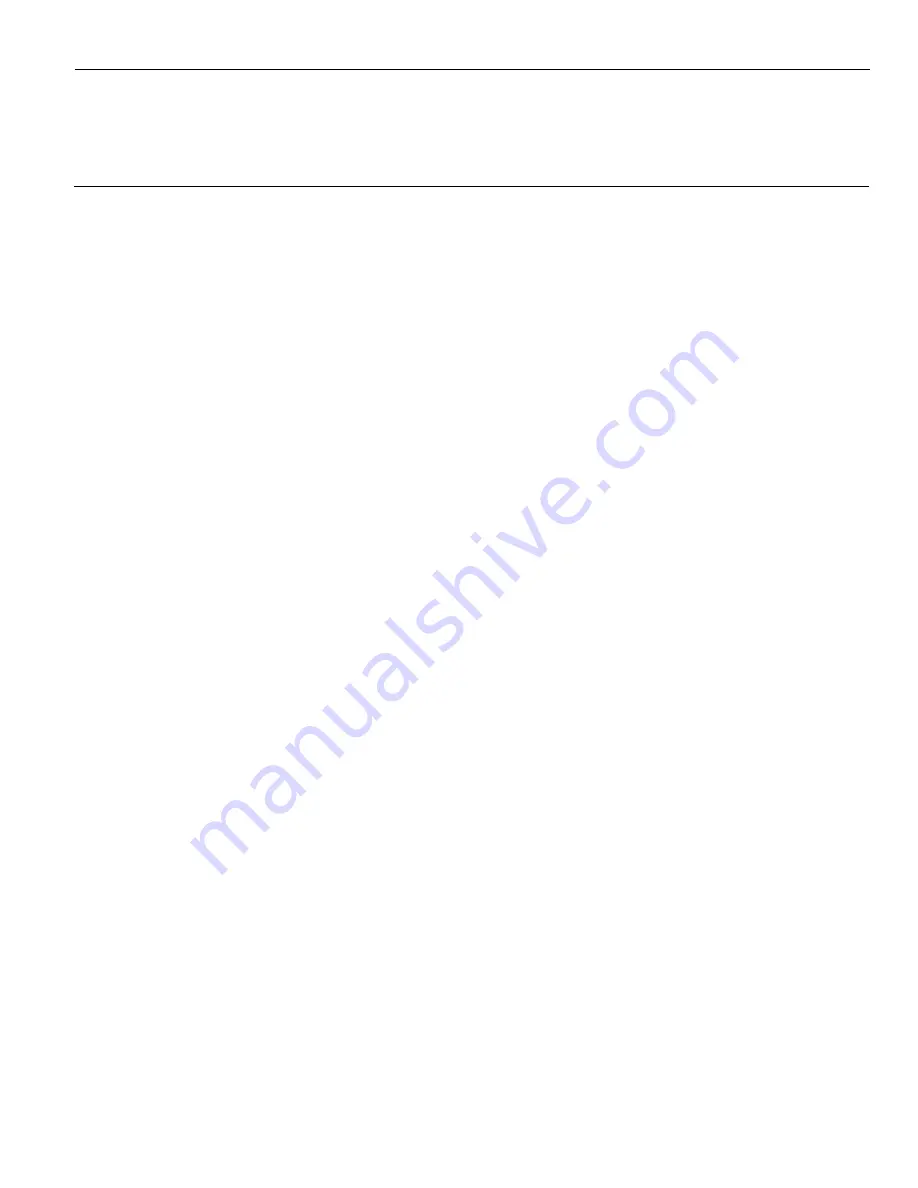
Chapter 3:
Operation and Cleaning
Touchscreens
The NCR CX7 All-in-One POS (7772) has a Projected Capacitive (PCap) Touchscreen.
Projected Capacitive Touchscreen
PCap touchscreens have all the benefits of normal capacitive touchscreens and more.
•
Fast processing of tough information
•
High sensitivity (use conductive pencils, with hands, and with thin gloves)
•
Multi-touch capability (10-finger)
•
High resolution
•
Improved legibility and display brightness due to optimal light transmission
In addition, the technology of PCap touchscreens is characterized by significantly
higher robustness and stability than common capacitive touchscreens because the active
touch surface is located on the back side of the touchscreen. instead of the front side.
Therefore, the active surface is not directly touched and does not wear off by normal
use.
Since most surface contamination do not cause interference to the touchscreen the NCR
CX7 All-in-One POS (7772) can be used in public or severe environmental conditions.
Using the PCap Touchscreen
The PCap touchscreen responds to the lightest touches. Touching with a single finger
resembles the left mouse button. Two fingers are used to zoom IN (fingers brought
together) or zoom OUT (fingers pulled apart). Circular motion can be used to rotate an
element on the screen. This function must be supported by either the Operating System
or the application.
Cleaning the Touchscreen
1. Using a soft cloth dampened with isopropyl alcohol or a mild non-abrasive soap &
water solution, gently wipe the touchscreen clean.
2. Wipe the screen and edges dry.
3. Make sure the glass and screen edges dry completely before using the unit.
4. Do not use sharp objects to clean around the edges of the touchscreen.
Содержание 7772 Series
Страница 1: ...User Guide NCR CX7 All in One POS 7772 BCC5 0000 5363 Issue A...
Страница 11: ...ix Revision Record Issue Date Remarks A Jul 2019 First Issue...
Страница 12: ...x...
Страница 25: ...Product Overview 1 13 Label Locations CX7 with Base...
Страница 26: ...1 14...
Страница 65: ...4 53 Disk Image Backup and Recovery Tool A message is displayed when the load is complete 5 Reboot the POS...
Страница 83: ...6 71 Power Management 2 Select Network adapters 3 Right click Intel R Ethernet Connection I219 LM Properties...
Страница 91: ...BIOS Updating Procedure 8 79 b Press Select to choose the image from the Boot Selection drop down list...
Страница 92: ...8 80 BIOS Updating Procedure c Press Start to load the image...