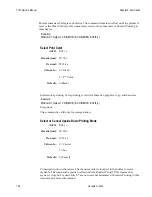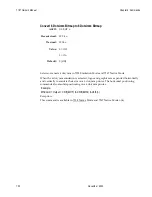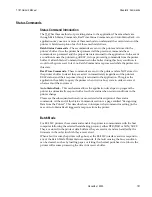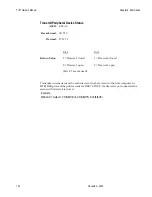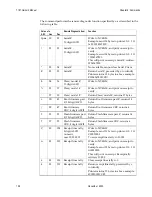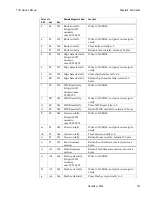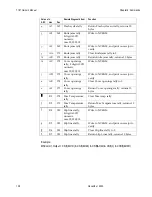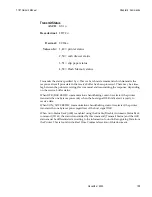Содержание 7167
Страница 1: ...NCR 7167 Two Station POS Printer Release 1 0 Owner s Manual B005 000 1406 Revision C November 2002...
Страница 26: ...7167 Owner s Manual Chapter 2 Setting Up and Using the Printer November 2002 16 Bottom of the Printer...
Страница 34: ...7167 Owner s Manual Chapter 2 Setting Up and Using the Printer November 2002 24...
Страница 39: ...7167 Owner s Manual Chapter 2 Setting Up and Using the Printer November 2002 29...
Страница 41: ...7167 Owner s Manual Chapter 2 Setting Up and Using the Printer November 2002 31...
Страница 57: ...7167 Owner s Manual Chapter 2 Setting Up and Using the Printer November 2002 47 Guide Extended Slip Table LED...
Страница 59: ...7167 Owner s Manual Chapter 2 Setting Up and Using the Printer November 2002 49 LED Guide Extended Slip Table...
Страница 244: ...7167 Owner s Manual Appendix A Specifications November 2002 214...
Страница 256: ...7167 Owner s Manual Appendix C November 2002 226 Code Page 950 Code Page 437 850 852 and 858...
Страница 257: ...7167 Owner s Manual Appendix C November 2002 227 Code Page 860 862 863 and 864...
Страница 258: ...7167 Owner s Manual Appendix C November 2002 228 Code Page 865 866 874 and 1252...
Страница 259: ...7167 Owner s Manual Appendix C November 2002 229 Code Page Katakana...
Страница 260: ...7167 Owner s Manual Appendix C November 2002 230 Code Page 932...
Страница 261: ...7167 Owner s Manual Appendix C November 2002 231 Code Page 932 Cont...
Страница 262: ...7167 Owner s Manual Appendix C November 2002 232 Code Page 932 Cont...
Страница 263: ...7167 Owner s Manual Appendix C November 2002 233 Code Page 932 Cont...
Страница 264: ...7167 Owner s Manual Appendix C November 2002 234 Code Page 932 Cont...
Страница 265: ...7167 Owner s Manual Appendix C November 2002 235 Code Page 932 Cont...
Страница 266: ...7167 Owner s Manual Appendix C November 2002 236 Code Page 932 Cont...
Страница 267: ...7167 Owner s Manual Appendix C November 2002 237 Code Page 932 Cont...
Страница 268: ...7167 Owner s Manual Appendix C November 2002 238 Code Page 932 Cont...
Страница 269: ...7167 Owner s Manual Appendix C November 2002 239 Code Page 936 Simple Chinese...
Страница 270: ...7167 Owner s Manual Appendix C November 2002 240 Code Page 936 Simple Chines1e Cont...
Страница 271: ...7167 Owner s Manual Appendix C November 2002 241 Code Page 936 Simple Chinese Cont...
Страница 272: ...7167 Owner s Manual Appendix C November 2002 242 Code Page 936 Simple Chinese Cont...
Страница 273: ...7167 Owner s Manual Appendix C November 2002 243 Code Page 936 Simple Chinese Cont...
Страница 274: ...7167 Owner s Manual Appendix C November 2002 244 Code Page 936 Simple Chinese Cont...
Страница 275: ...7167 Owner s Manual Appendix C November 2002 245 Code Page 936 Simple Chinese Cont...
Страница 276: ...7167 Owner s Manual Appendix C November 2002 246 Code Page 936 Simple Chinese Cont...
Страница 277: ...7167 Owner s Manual Appendix C November 2002 247 Code Page 936 Simple Chinese Cont...
Страница 278: ...7167 Owner s Manual Appendix C November 2002 248 Code Page 936 Simple Chinese Cont...
Страница 279: ...7167 Owner s Manual Appendix C November 2002 249...
Страница 280: ...7167 Owner s Manual Appendix C November 2002 250 Code Page 936 Simple Chinese Cont...
Страница 281: ...7167 Owner s Manual Appendix C November 2002 251 Code Page 949 Korean...
Страница 282: ...7167 Owner s Manual Appendix C November 2002 252 Code Page 949 Korean Cont...
Страница 283: ...7167 Owner s Manual Appendix C November 2002 253 Code Page 949 Korean Cont...
Страница 284: ...7167 Owner s Manual Appendix C November 2002 254 Code Page 949 Korean Cont...
Страница 285: ...7167 Owner s Manual Appendix C November 2002 255 Code Page 949 Korean Cont...
Страница 286: ...7167 Owner s Manual Appendix C November 2002 256 Code Page 949 Korean Cont...
Страница 287: ...7167 Owner s Manual Appendix C November 2002 257 Code Page 949 Korean Cont...
Страница 288: ...7167 Owner s Manual Appendix C November 2002 258 Code Page 949 Korean Cont...
Страница 289: ...7167 Owner s Manual Appendix C November 2002 259 Code Page 949 Korean Cont...
Страница 290: ...7167 Owner s Manual Appendix C November 2002 260 Code Page 949 Korean Cont...
Страница 291: ...7167 Owner s Manual Appendix C November 2002 261 Code Page 949 Korean Cont...
Страница 292: ...7167 Owner s Manual Appendix C November 2002 262 Code Page 949 Korean Cont...
Страница 293: ...7167 Owner s Manual Appendix C November 2002 263 Code Page 949 Korean Cont...
Страница 294: ...7167 Owner s Manual Appendix C November 2002 264 Code Page 949 Korean Cont...
Страница 295: ...7167 Owner s Manual Appendix C November 2002 265 Code Page Traditional Chinese Cont...
Страница 296: ...7167 Owner s Manual Appendix C November 2002 266 Code Page 949 Korean Cont...
Страница 297: ...7167 Owner s Manual Appendix C November 2002 267 Code Page 950 Traditional Chinese...
Страница 298: ...7167 Owner s Manual Appendix C November 2002 268 Code Pare 949 Traditional Chinese Cont...
Страница 299: ...7167 Owner s Manual Appendix C November 2002 269 Code Pare 980 Traditional Chinese Cont...
Страница 300: ...7167 Owner s Manual Appendix C November 2002 270 Code Pare 950 Traditional Chinese Cont...
Страница 301: ...7167 Owner s Manual Appendix C November 2002 271 Code Pare 949 Traditional Chinese Cont...
Страница 302: ...7167 Owner s Manual Appendix C November 2002 272 Code Pare 980 Traditional Chinese Cont...
Страница 303: ...7167 Owner s Manual Appendix C November 2002 273 Code Pare 980 Traditional Chinese Cont...
Страница 304: ...7167 Owner s Manual Appendix C November 2002 274 Code Pare 950 Traditional Chinese Cont...
Страница 305: ...7167 Owner s Manual Appendix C November 2002 275 Code Pare 950 Traditional Chinese Cont...
Страница 306: ...7167 Owner s Manual Appendix C November 2002 276 Code Pare 950 Traditional Chinese Cont...
Страница 307: ...7167 Owner s Manual Appendix C November 2002 277 Code Pare 950 Traditional Chinese Cont...
Страница 308: ...7167 Owner s Manual Appendix C November 2002 278 Code Pare 950 Traditional Chinese Cont...