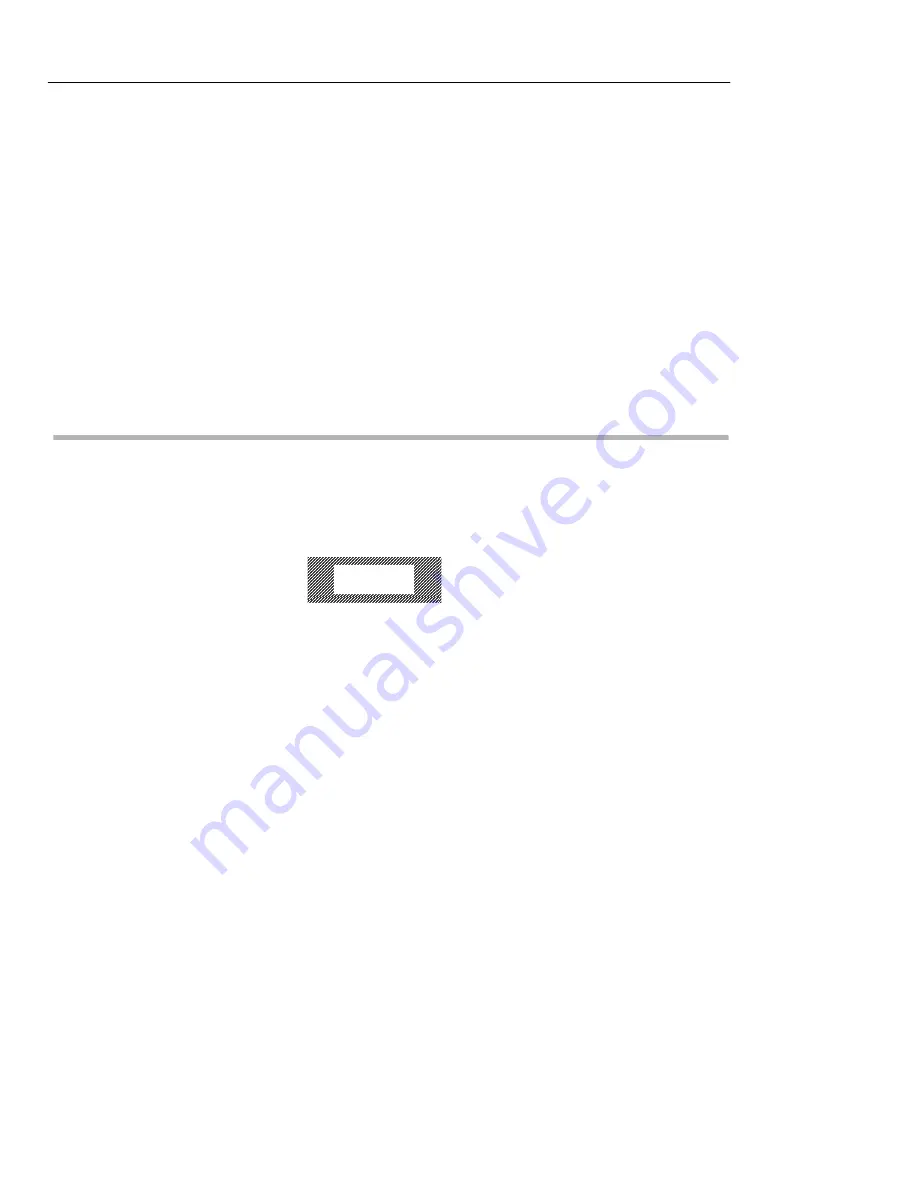
Installing PCMCIA Cards
6-12
Installing Optional Equipment in the Monitor Support Base
If an error is detected, a message such as the following displays:
Expected bad component is JXX.
JXX
indicates the slot number of a bad
SIMM
. If there are no errors, go to
Step 7. If errors are reported, continue with Step 5.
5. Remove the bad
SIMM
from the slot indicated and rerun the memory test
to confirm that the remaining memory is good.
6. Add a new
SIMM
and rerun the memory test to confirm that the newly
installed
SIMM
is good.
7. Exit from the test and return to the Boot Monitor by typing:
Enter test type?
Q <CR>
8. Reset the computer by typing:
rs <CR>
For information about the Boot Monitor commands, refer to
NCD
ware
software documentation.
Installing PCMCIA Cards
The
PCMCIA
cards are 68-pin credit card-size devices that fit into the base
PCMCIA
slot. You can order these cards directly from
NCD
or from other
vendors.
Caution
Do not insert or remove the PCMCIA card while the unit is running. Always turn
off the computer first.
Do not use a 12-volt PCMCIA card on Explora 400/450 NCs. Only 5-volt PCMCIA
cards are supported.
Most
PCMCIA
cards have an arrow on the top face side showing which
direction you should insert them into the
PCMCIA
slot. The cards are keyed, so
you cannot install them upside down.
The rear edge of the
PCMCIA
card might have a write protect/enable switch. If
your card has this switch, it should be in the
OFF
position. If write protect is
enabled, data cannot be written to the card and an error message appears if
you try to do so.
Содержание Explora 450 Series
Страница 6: ......
Страница 14: ...2 2 Explora 400 450 Series Product Line...
Страница 40: ...Installing the Security Device and Mounting Bracket 5 14 Installing Optional Equipment in the Space Saver Base...
Страница 62: ...In Case of Trouble 8 4 Troubleshooting...

























