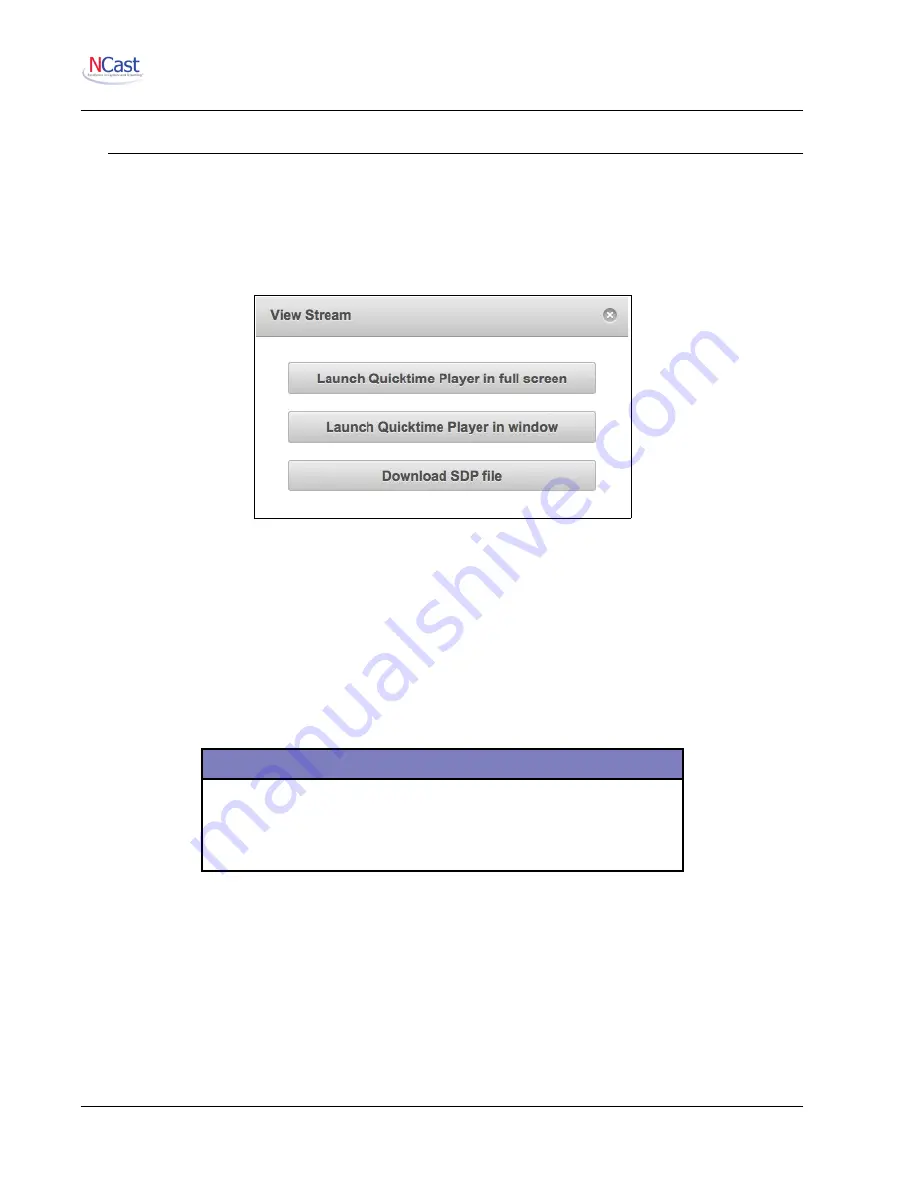
NCast Presentation Recorder Reference Manual
10. Viewer Interface and Media Players
10.1. V
IEW
S
TREAM
The View Stream dialog box on the
Quick Start
page allows users at their desktops or laptops to launch
client media players, which will receive and decode the media streams for playback to the user.
For small organizations and departments this page will be sufficient for most uses. However, for larger
organizations or for universities the functions of this page should probably be duplicated on the streaming
media pages of the organization’s website. A discussion of how to achieve this is beyond the scope of this
manual.
The various links on this page are used to launch client applications on the desktop. In each case the link
causes a small control file to be downloaded, and this control file is passed to the appropriate client player.
The control file provides the client player with all the information required to find or request the media
stream(s) and to decode the information contained therein.
Four different types of files are dynamically created by the links:
File Name
File Type
rtp_fullscreen_live.qtl
Quicktime RTP Fullscreen
rtp_live.qtl
Quicktime RTP in a Window
live.sdp
Session Description Protocol File
In all cases these files contain parameters such as the address of the server, media stream types, multicast
groups, etc. To view samples of these files, right-click and “Save Target As …” to a directory on your
desktop. The graphics, overlays and PIP video are in one media stream, inseparable.
The file extension will determine which media player to launch. Each web browser keeps a list of file
extensions and the appropriate application to process a file with that extension.
The most generic of these files, the SDP file, might be associated with any number of different players on
different operating systems. The sequence of events for getting a successful playback with an SDP file
works like this:
NCast Corporation
Revision 2.2
Page 87
















































