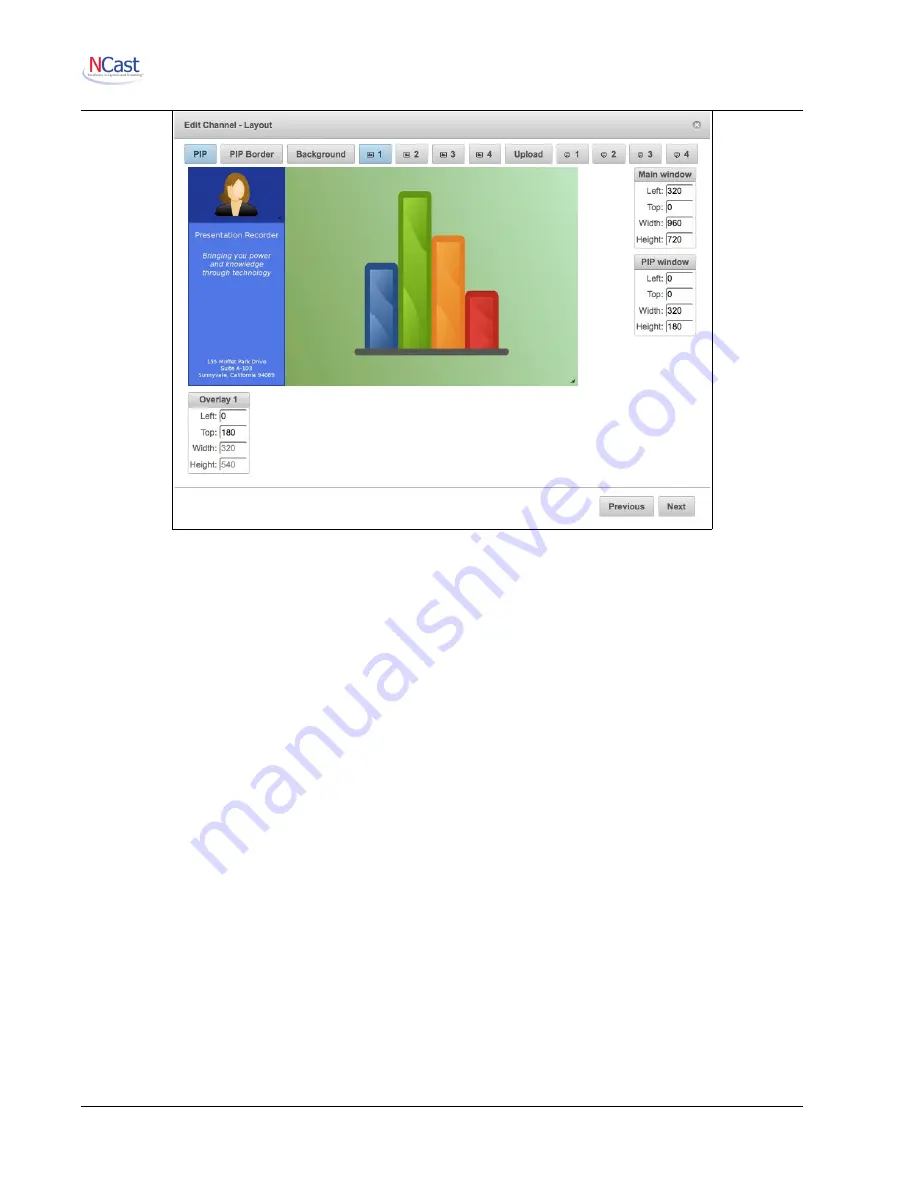
NCast Presentation Recorder Reference Manual
5.4.3. Background
A Background graphic or “underlay” may be enabled (and uploaded) to the recorder. It is positioned as the
lowest level graphic in the composition. All other windows and overlays will placed on top of this graphic.
Press the Upload button to upload the background image.
5.4.4. Graphical Overlays 1-4
Customized images may be added to the media stream being created. These images would typically be
corporate or organizational logos, trademarks or watermarks, copyright statements, media content or date
annotation, or descriptive information on the course or presentation being viewed (speaker, topic, etc.).
There can be up to four different Overlay images per Channel (100 images total). These images must be
created in .jpg, .png, or .gif format. The dimensions of the image must match exactly the space allocated for
the Overlay. They are not scaled during Upload. Transparency in the alpha channel is not implemented.
The information box “Overlay n (Left,Top,Width,Height)” shows where the overlay will appear in the
composition. The (0,0) coordinate is the upper-left corner of the screen. Dimensions are in pixels. Overlay 1
will be obscured by Overlay 2 and then Overlay 3. Overlay 4 is always on top.
The enable/disable setting will cause the image to be included or not included in the composite media
stream being created. More than one image (all four, in fact) may be included if required.
The Channel Table Image Overlays are transferred to the operating Session parameters at Session startup
and thus initialize the image overlays used during the Session. Once a Session has started modifications to
these entries have no effect until the next Session start.
Changes to the Image Overlay(s) in use during a Session may be made from the
Quick Start
page.
Press the Upload button to upload the Overlays which have been selected.
5.4.5. Text Overlays 1-4
NCast Corporation
Revision 2.2
Page 31






























