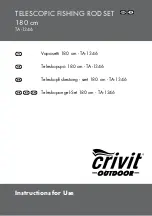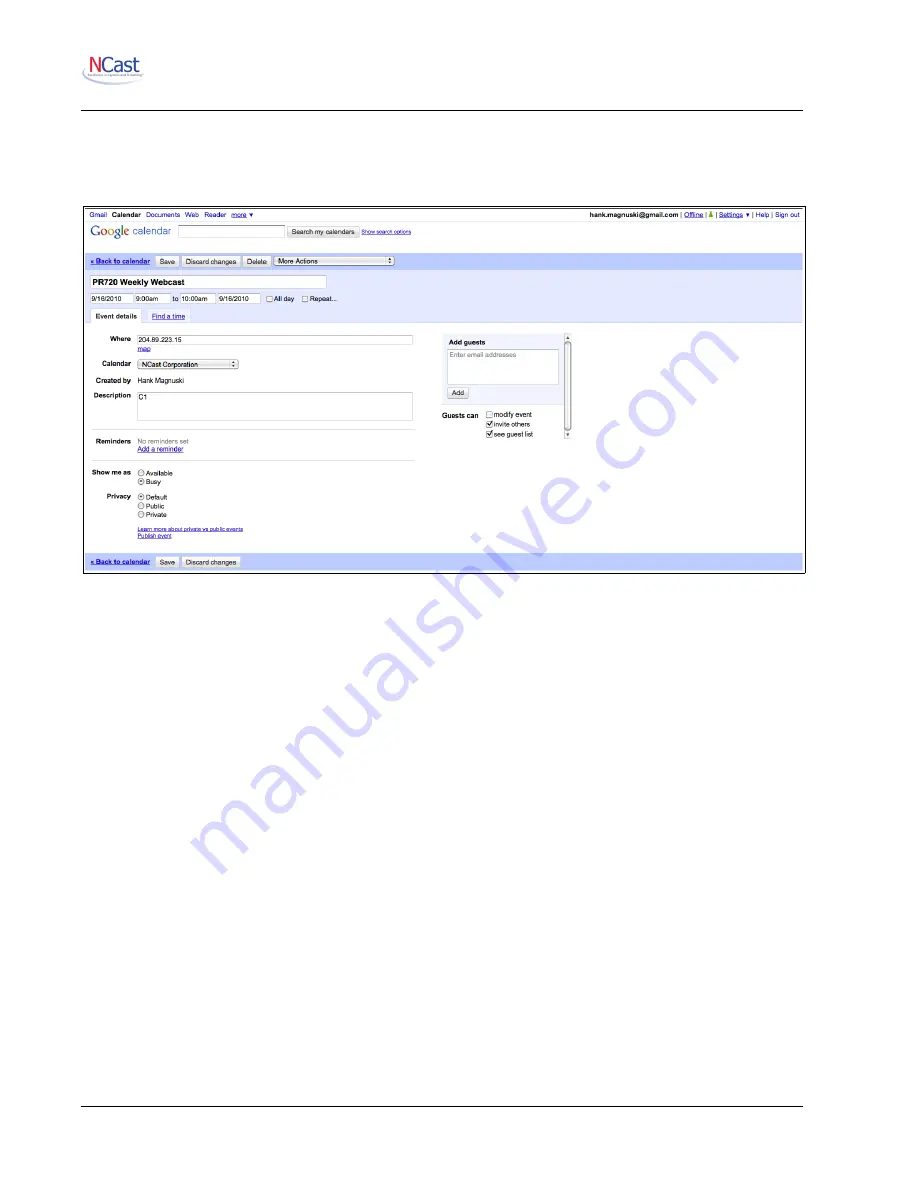
NCast Presentation Recorder Reference Manual
Only the primary or default user calendar is processed. The program is not able to deal with secondary
calendars at this time.
7.7.5. Creating Scheduled Events
To create an event click on a time-slot and fill in the following fields:
The "
What
" field (Title shown above) must contain (anywhere in the field) the letters “PR720” to identify this
as a Presentation Recorder event. Additional words can further describe the nature of this entry (e.g., “Chem
101”, “Weekly Staff”, etc.).
The "
When
" field (Dates shown above) is used to delimit the start/stop times for the event. The drop-down
menu only shows hour/half-hour entries, but by clicking again on the time field arbitrary times may be
entered. The repeat options allow multiple occurrences of this event. If a stop time of 11:00 am is listed, the
program uses 10:59:59 as the actual stop time. Thus, events may be scheduled back-to-back.
The "
Where
" field is the DNS name or IP address of the Presentation Recorder to be controlled. Only one
Presentation Recorder may be listed. This allows one calendar to control many different units.
The “
Calendar
” field must be the primary or default calendar for this account.
The “
Description
” field is a series of serial IP commands to be issued to the Presentation Recorder at the
time of the Start event (see below). In the example above, “C1” starts the Presentation Recorder session on
Channel 1.
7.7.6. Scheduled Event Commands
The “
Description
” or content field is a series of serial IP commands to be issued to the Presentation
Recorder at the time the Start event is processed. Each command is terminated with a ";" character. For
example:
C10;
This is the only command needed to start a Presentation Recorder ("Start on Channel 10 with all other
settings unchanged"). A more complicated example:
G3; V1; p1; C8; R1; RP,The CEO; RT,Weekly Performance Review;
where:
NCast Corporation
Revision 2.2
Page 69