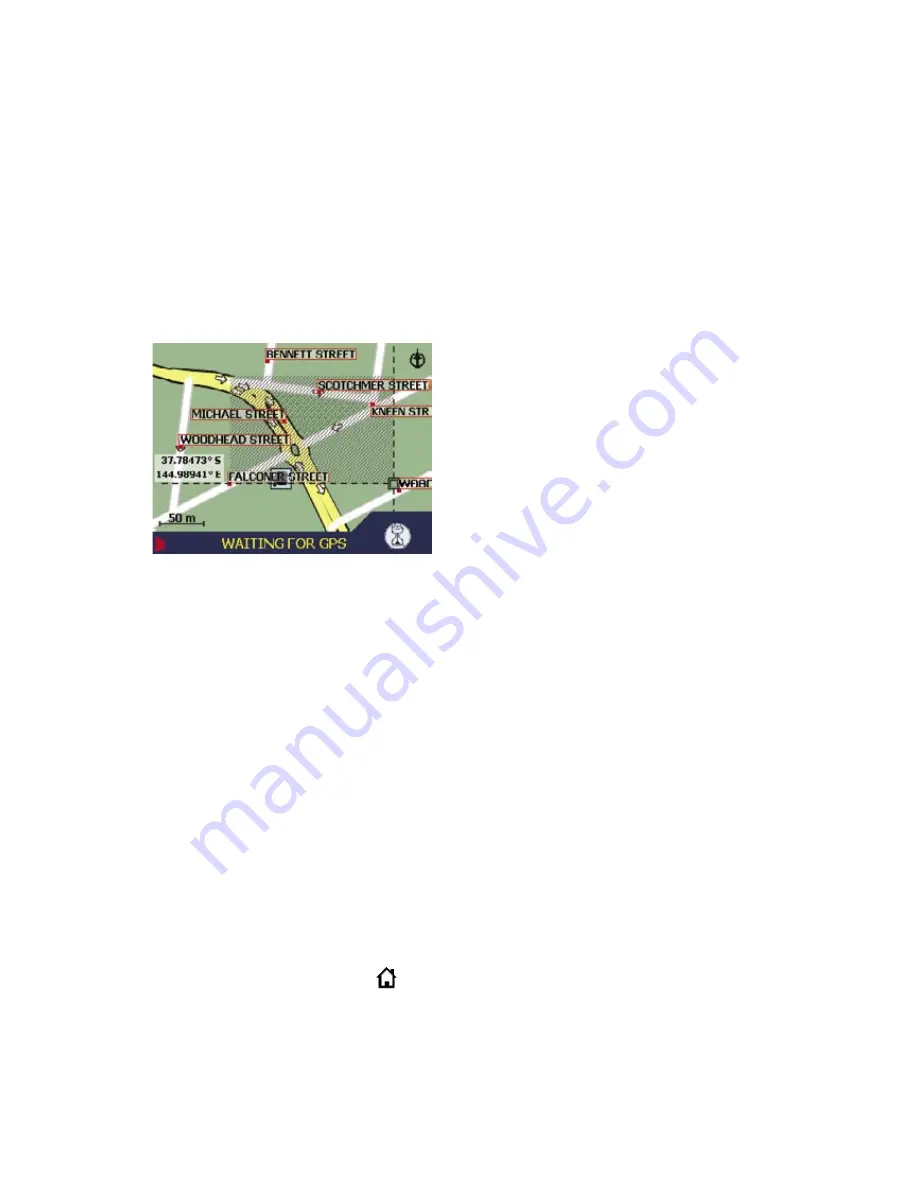
56
NAVMAN
14 Avoiding an Area
You can calculate a route that avoids a specified area on the map. Up to ten Avoid Areas can be added.
Avoid Areas are displayed as shaded areas. If no alternative route around an Avoid Area exists, you will
be routed through an Avoid Area.
Adding an Avoid Area
• From the Main Menu screen, select Map, then press
OK
. The 2D Map screen will display.
• Press
OK
and use the
8-way toggle
to place the cross-hair over the area that you want to avoid.
• Press
OK
to display the Pop-up menu.
• Select Add Avoid Area, then press
OK
. An Avoid Area is displayed.
• Set the Avoid Area to the correct size and position using the
8-way toggle
.
• Press
OK
to enable the Avoid Area.
Deleting an Avoid Area
• From the Main Menu screen, select Map, then press
OK
. The 2D Map screen will display.
• Press
OK
and use the
8-way toggle
to place the cross-
hair over the Avoid Area that you want to delete.
• Press
OK
to display the Pop-up menu.
• Select Delete Avoid Area, then press
OK
. The Avoid Area is deleted.
Deleting All Avoid Areas
• From the Main Menu screen, select Preferences, then press
OK
.
• From the Preferences screen, select My Data, then press
OK
. The My Data screen will display.
• From the My Data screen, select Clear Data, then press
OK
. The Clear Data screen will display.
• Select Clear Avoid Areas, then press
OK
. When the warning
dialog-box opens, select Yes, then press
OK
.
• To return to the Main Menu, press
.
Содержание M-Nav 650
Страница 1: ...M Nav 650 User Manual English Europe Australia New Zealand...
Страница 2: ...2 NAVMAN...
Страница 6: ...6 NAVMAN...
Страница 80: ...80 NAVMAN Notes...
Страница 81: ...M Nav 650 User Manual 81 Notes...
Страница 82: ...82 NAVMAN...
Страница 83: ......
Страница 84: ...MN000285A...















































