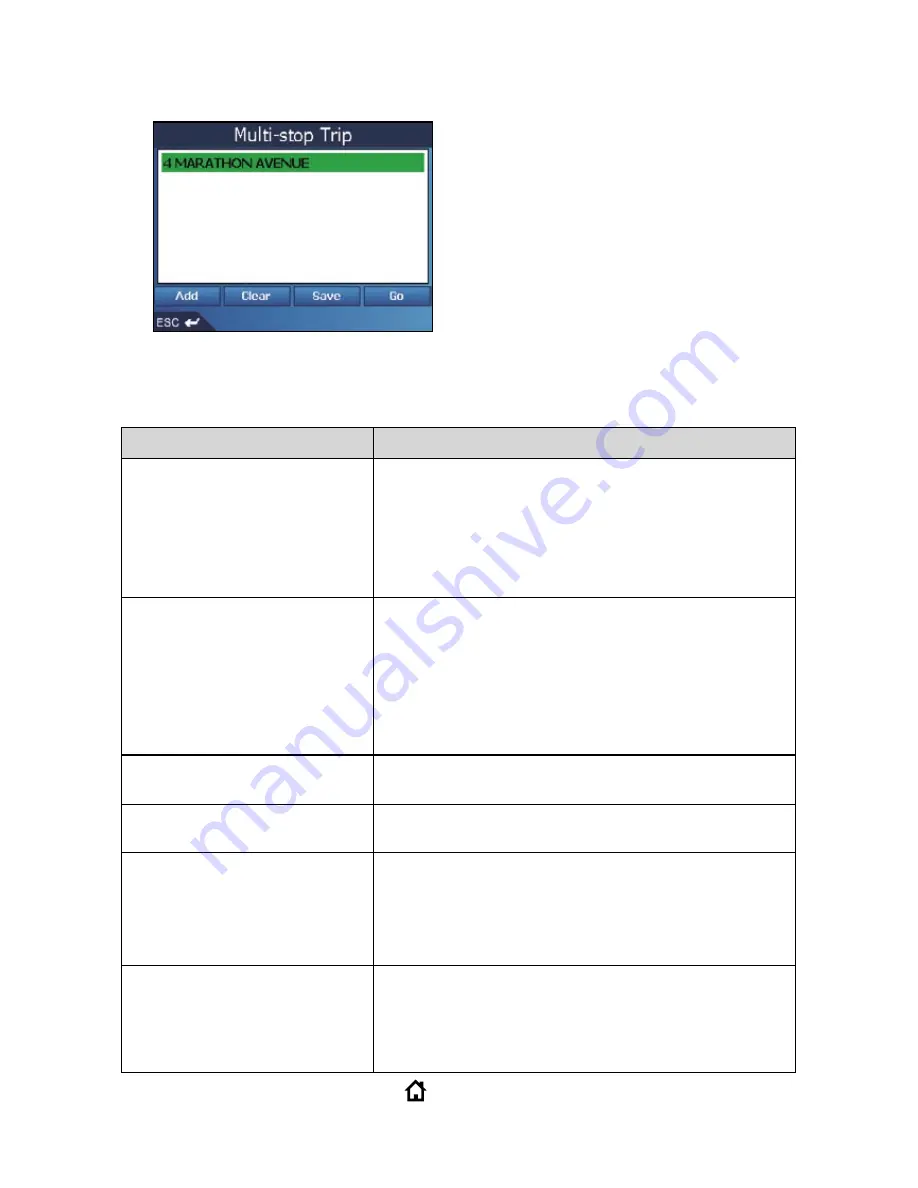
48
NAVMAN
c. Select Add to Trip, then press
OK
. The Multi-stop Trip screen
will display, listing your destination point.
d. Complete one of the following:
Note:
Destination points added, updated or deleted after a multi-stop trip has
commenced will not affect the current route until the Go button is pressed.
To return to the Main Menu screen, press
.
If you want to ...
Then ...
add another destination point
Note:
Destination points
added after a multi-stop trip
has commenced will not be
included in the current route.
Select Add, then press
OK
. The Add to Trip screen will display.
Select Address, then press
OK
. The
Destination screen will display.
Go to Step Three: Find the Area of Your Destination Point.
change the order of your
destination points
Select a destination point to move using the
8-way toggle
. Press
OK
to select from the
list. The Preview screen will display.
Select Move, then press
OK
. The Multi-
stop Trip screen will display.
Use the
8-way toggle
to move the selected destination
point to the correct position, then press
OK
.
calculate the route
Select Go, then press
OK
. The 3D Map
screen will display the calculated route.
delete all destination points
select Clear, then press
OK
.
delete one destination point
Select a destination point to delete using the
8-way toggle
. Press
OK
to select from the
list. The Preview screen will display.
Select Delete From Trip, then press
OK
. The
Multi-stop Trip screen will display.
save the multi-stop trip
as a Favourite
Select Save, then press
OK
. The New
Favourite screen will display.
Select Save, then press
OK
. The Favourite will save
and the Multi-stop Trip screen will display.
Содержание M-Nav 650
Страница 1: ...M Nav 650 User Manual English Europe Australia New Zealand...
Страница 2: ...2 NAVMAN...
Страница 6: ...6 NAVMAN...
Страница 80: ...80 NAVMAN Notes...
Страница 81: ...M Nav 650 User Manual 81 Notes...
Страница 82: ...82 NAVMAN...
Страница 83: ......
Страница 84: ...MN000285A...
















































