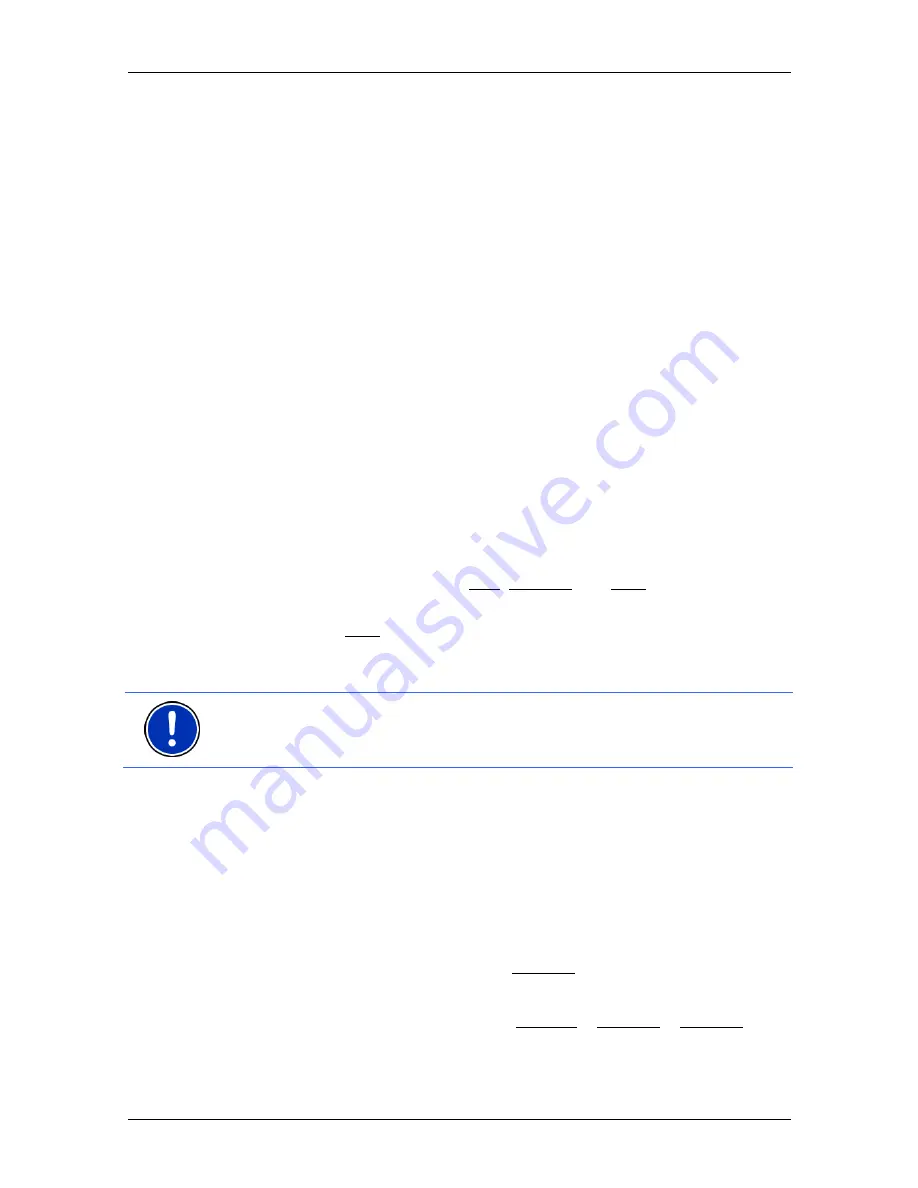
User’s manual MN7 PDA
Before you begin
- 9 -
8. Start the navigation software on your PDA.
2.2
Two modes of operation
MN7 PDA
can be operated in two different modes.
2.2.1 Test
mode
You can operate
MN7 PDA
in test mode for 14 days. During this period
the software can be used without restriction and with all available maps.
You have plenty of opportunity therefore to make your own picture of
what the navigation software can do.
2.2.2 Full
version
You will use the full version as soon as you have activated the software.
For more information about acquiring the full version refer to the chapter
"Upgrading the test version to a full version" on page 10.
2.3
Working with the test version
For as long as you have not activated the full version, the window
T
RY
&
B
UY
with the three menu items Buy, Activate and Trial will appear each
time the navigation software is started.
►
Tap on the Trial button.
If the 14 days test period has not expired yet, the software will start in
test mode.
Note:
Even after the test period has expired you can still work with the
test version. You can no longer use it to navigate, but you can still have
it show you any position on the map.
2.4
Registering and activating the full version
If you have already purchased the full version on a DVD, you must still
register and activate it before you can use it.
You need the
Serial Number
in order to register. You will find the serial
number in or on the product packaging.
Proceed as follows:
1. In
the
T
RY
&
B
UY
window tap on Activate.
- OR -
In the
M
AIN
M
ENU
window tap on Options > Activate > Activate.
A dialog box will inform you that a connection is now being
established to the NAVIGON PDA Portal.
























