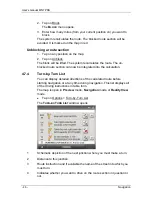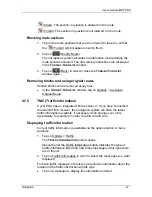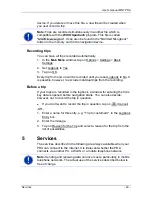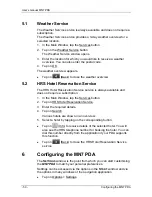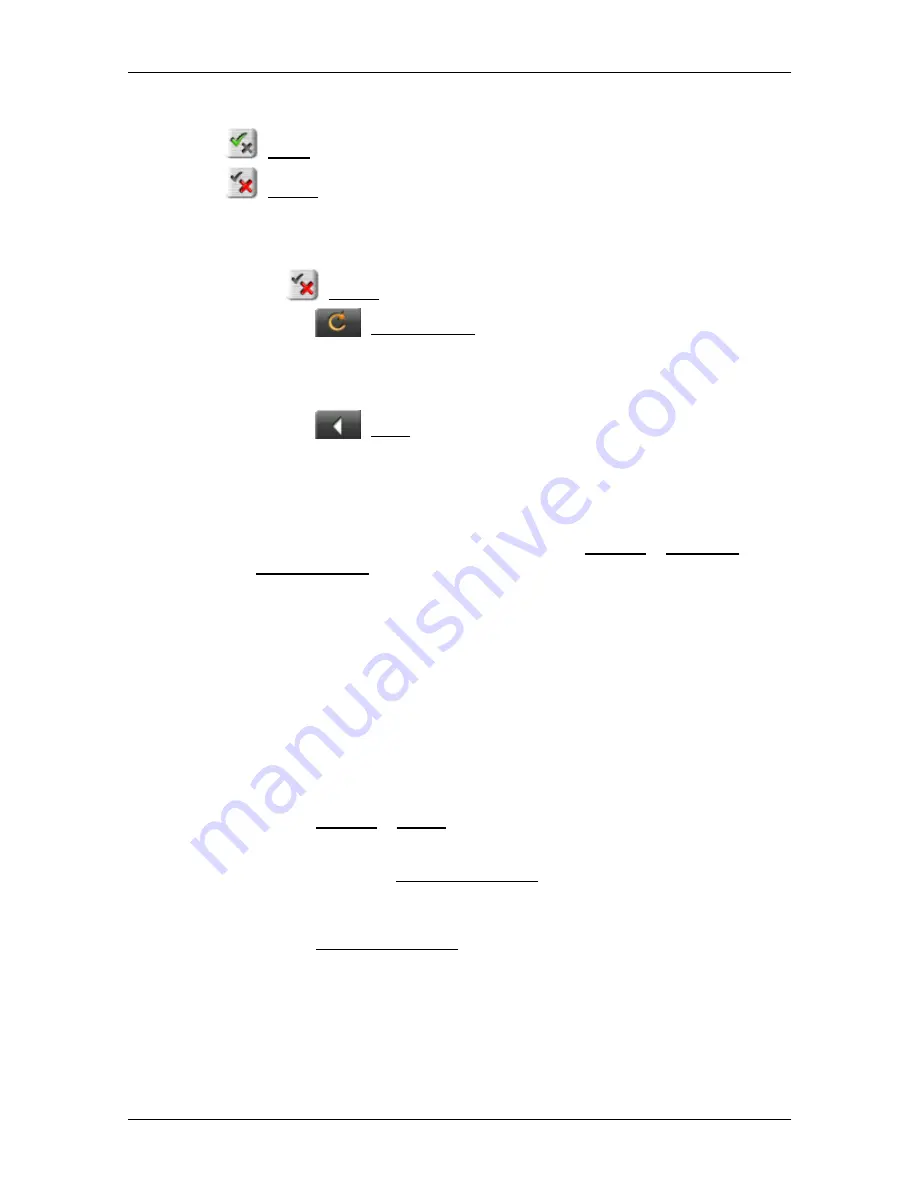
User’s manual MN7 PDA
Navigation
- 47 -
(Allow): The section in question is allowed on the route.
(Forbid): The section in question is not allowed on the route.
Blocking route sections
1. Tap on the route sections that you do not want to travel on so that
the
(Forbid) symbol appears next to them.
2. Tap
on
(Modify Route).
The navigation system calculates an alternative route avoiding the
route sections selected. The new driving instructions are displayed
in the
T
URN
-
BY
-T
URN
L
IST
window.
3. Tap
on
(Back) in order to close the
T
URN
-
BY
-T
URN
L
IST
window again.
Removing blocks and using original routes
Section blocks can be removed at any time.
►
In the
T
URN
-
BY
-T
URN
L
IST
window, tap on Options > Calculate
Original Route.
4.7.5
TMC (Traffic Information)
If your PDA has an integrated TMC receiver, or if you have connected
an external TMC receiver, the navigation system will have the latest
traffic information available. If necessary it can change your route
dynamically, for example in order to avoid a traffic jam.
Displaying traffic information
Current traffic information is available via the options button in many
windows.
1. Tap
on
Options > Traffic.
The
T
RAFFIC
I
NFORMATION
window opens.
Above the list the Traffic Information button indicates the type of
traffic information listed and how many messages of this type there
are in the list.
2. Tap on Traffic Information in order to select the messages you want
displayed.
For each traffic message in the list you are shown information about the
location of the traffic obstruction and its type.
►
Tap on a message to display this information in detail.