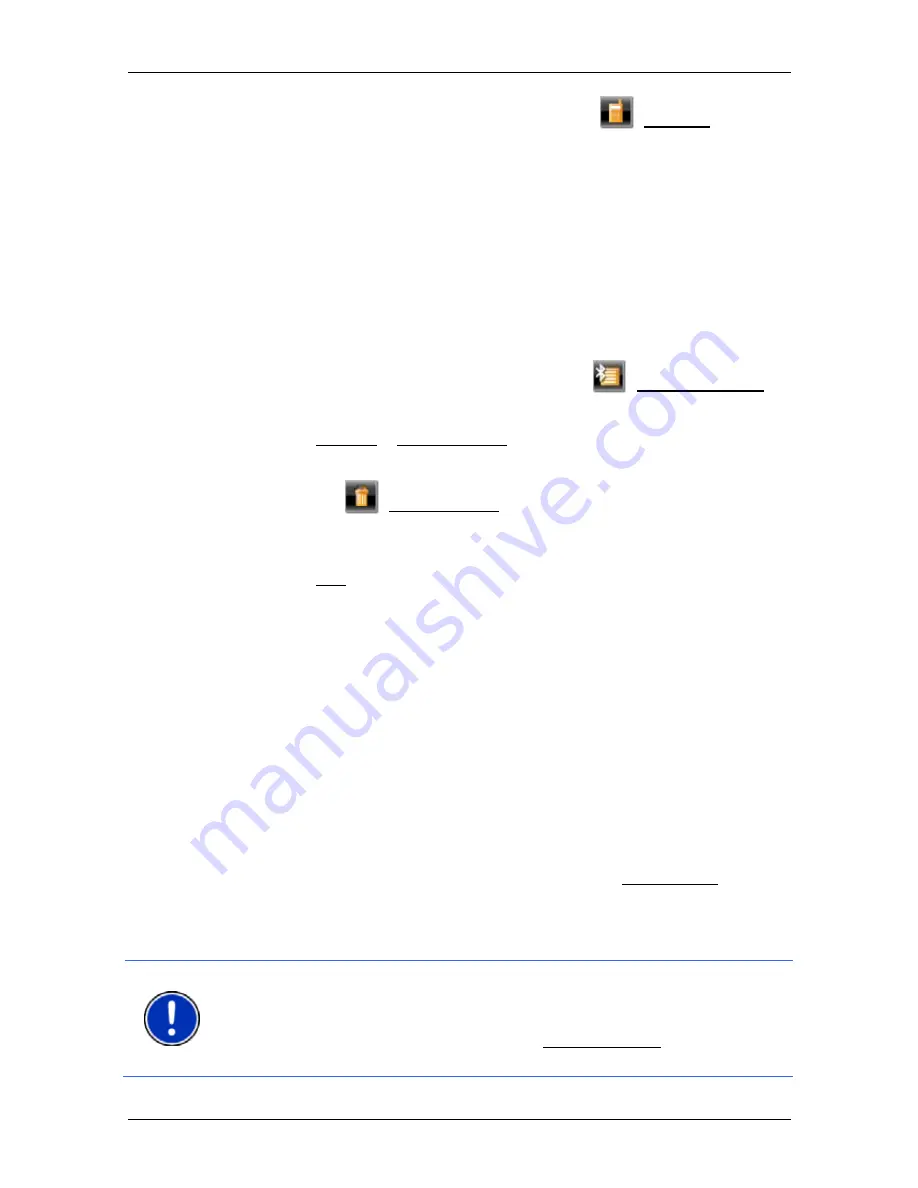
User’s manual NAVIGON 63xx
- 82 -
Handsfree Module
3. Tap in the
T
RUSTED
D
EVICES
window on the
(Connect) button
or on the name of the device you want to connect to.
If a connection currently exists to a different device, the connection
will be disconnected. The
NAVIGON 63xx
connects to the selected
device.
11.1.4
Deleting a device
You can delete the connection data of paired devices. The device is
then no longer shown in the
T
RUSTED
D
EVICES
list. If you imported the
phone book or recent calls from this device, these data will be deleted
from the navigation device.
1. In
the
H
ANDSFREE
M
ODULE
window, tap on
(Trusted Devices).
The
T
RUSTED
D
EVICES
window opens.
2. Tap
on
Options > Delete Device.
The
D
ELETE
D
EVICE
window opens.
3. Tap on the
(Delete Device) button to the right of the device you
want to delete.
You will be requested to confirm deletion.
4. Tap
on
Yes.
The device is deleted from the
T
RUSTED
D
EVICES
list.
11.1.5 Import
Phone
Book
For each paired mobile phone in the
T
RUSTED
D
EVICES
list it is also
possible to import its phone book and save it together with the
connection data. Access to the phone book of a mobile phone is then
only possible when the
NAVIGON 63xx
is connected to the mobile
phone from which the phone book was imported. As soon as you
connect to a different phone or disconnect the connection, the phone
book will no longer be available on the hands-free module.
1. Set up a connection to the mobile phone whose phone book you
want to import. (See chapter "Connecting to a device" on page 81)
2. Tap in the
H
ANDSFREE
M
ODULE
window on the Phone Book button.
The phone book import is started. Depending on the size of the
phone book this can take some time. When the import is completed,
the phone book is opened.
Note:
It can take some time to import a phone book depending on its
size. During the import you can move the Bluetooth application into the
background in order e.g. to show the map during navigation. Tap in the
window opened during the import on the To background button in order
to move the navigation application into the foreground.






























