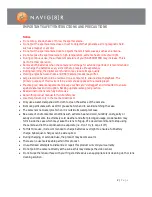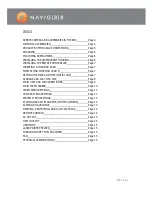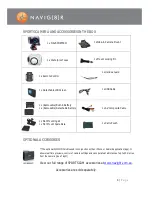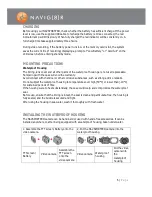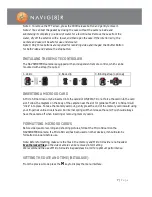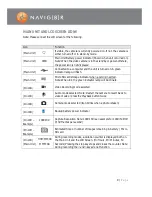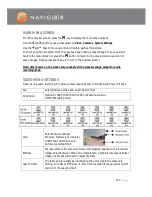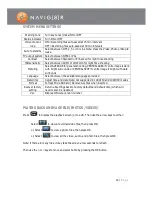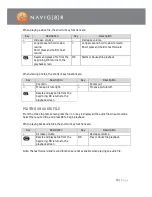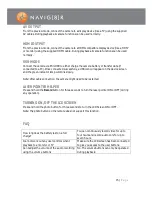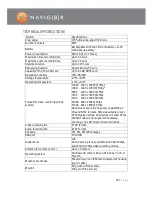14 |
P a g e
DELETING, PROTECTING, AND AUTO-PLAYBACK
From the playback mode, press the M key to access the following options:
Deleting a file
From the video, photo or video/photo mode, highlight or open a file and press the M key
Then select between “delete single” (Delete current file only) or “delete all” (deletes all
unprotected files). Then confirm your choice using the tick or cross boxes and press OK.
Protecting a file
From the video, photo, or video/photo mode, highlight or open a file and press the M key
then select File Protection. Select between the following and press OK to confirm:
Protect single: protects a file; Protect all: protects all the files. Once complete, an icon of a
padlock appears on the bottom left side of the image “thumbnail”. To unlock a file use the
above instruction but in reverse.
Automatically Play a file
Select Autoplay for a slideshow presentation that changes every five seconds.
REMOTE CONTROL
The remote can control the video camera as well as turn ON/OFF laser pointer.
To connect your remote control to your camera;
Press and hold the Record key on the camera
whilst power is off.
Turn the power switch to the ON position.
Release the Record key, and within 3 seconds,
press the Video and Stop keys on the remote at
the same time.
When the remote control has successfully paired, the
camera will chime twice.
The remote can control the following camera functions: start/stop video recording, shutter
button, wake from standby mode and turn ON/OFF the laser pointer. Each operation is
accompanied by a chime sound. The remote is an Infra-Red connection so the distance must be
less than 10 meters and without any obstacle in between. You can also press any key on the
remote to wake the camera from stand-by mode.
Note: in the standby mode, the system does not wake up when you press any key on the LCD
screen.
Содержание NAVSPORTPRO
Страница 1: ...1 P a g e NAVSPORTPRO USER GUIDE...