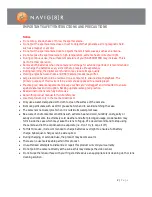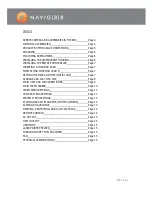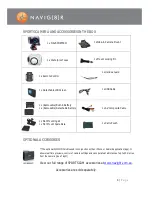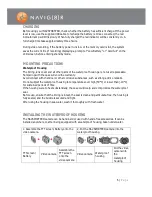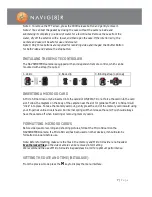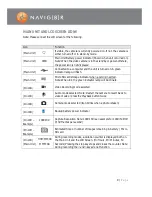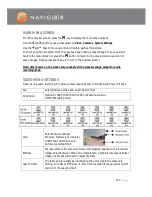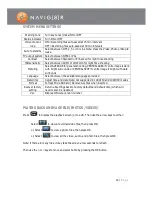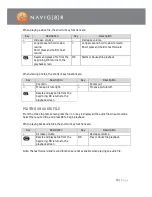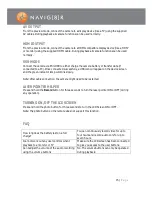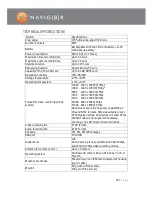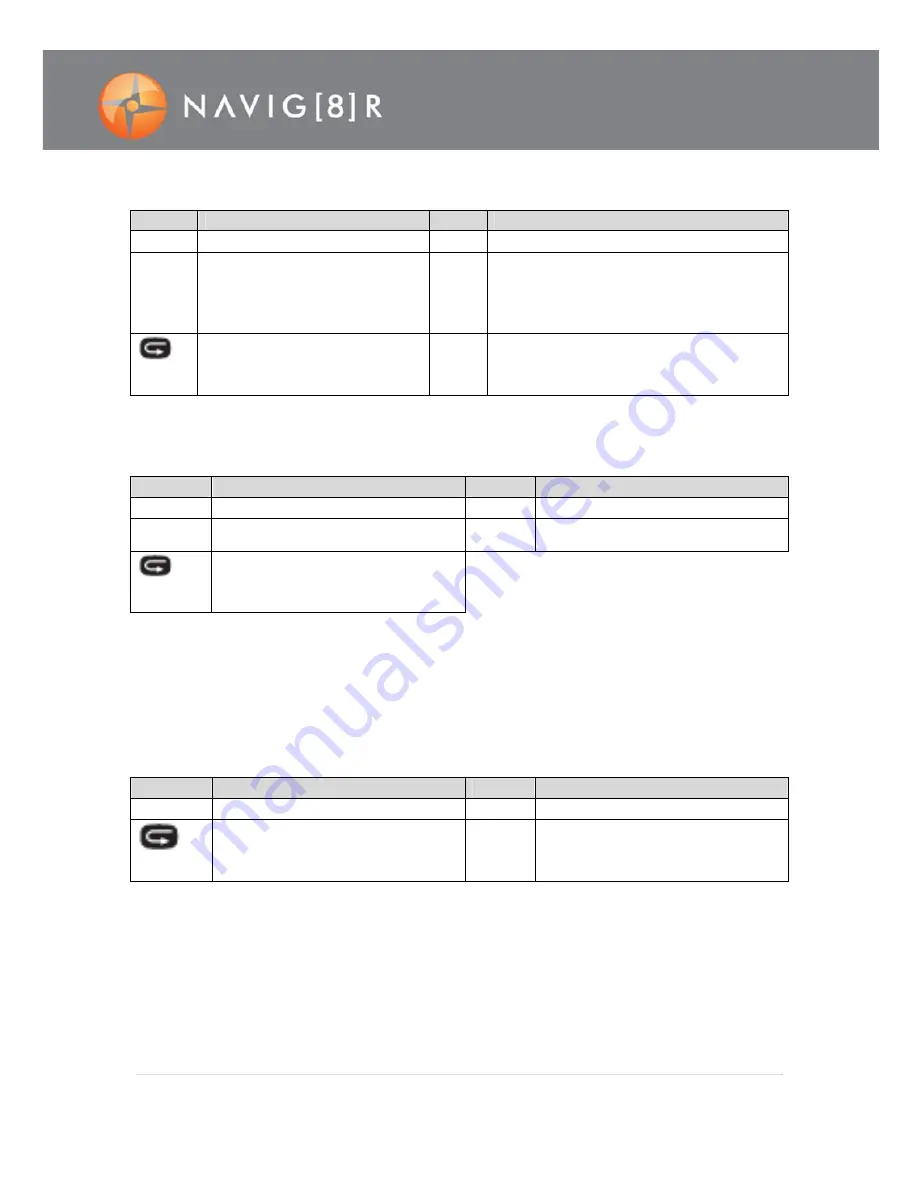
13 |
P a g e
When playing a video file, the shortcut key functions are:
Key
Description
Key
Description
+
Increase volume
-
Decrease volume.
<
Long press and hold to slow
rewind
Short press and hold to fast
rewind
>
Long press and hold to slow forward
Short press and hold to fast forward
Resets and plays a file from the
beginning, OR returns to the
playback screen
OK
Starts or Pauses file playback
When viewing photos, the shortcut key functions are:
Key
Description
Key
Description
+
Zooms in
-
Zooms out
<
Moves a picture right.
>
Moves a picture left.
Resets and plays a file from the
beginning, OR returns to the
playback screen
PLAYING AN AUDIO FILE
From the Video & photo screen press the > or < key to display all the audio files in audio mode.
Select the required file, and press OK to begin playback.
When playing back audio files, the shortcut key functions are:
Key
Description
Key
Description
+
Increase volume.
-
Decrease volume.
Resets and plays a file from the
beginning, OR returns to the
playback screen
OK
Play or Pause file playback.
Note: The fast forward and rewind functions are not available when playing an audio file.
Содержание NAVSPORTPRO
Страница 1: ...1 P a g e NAVSPORTPRO USER GUIDE...