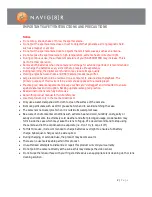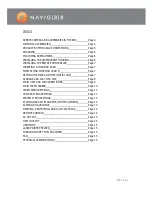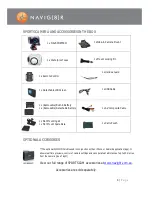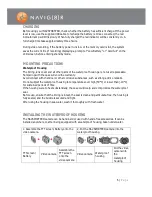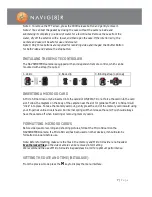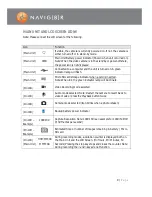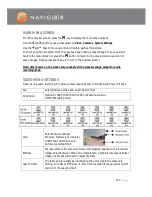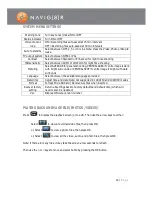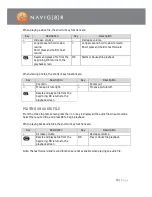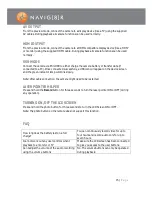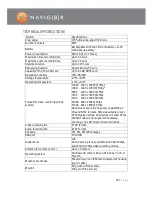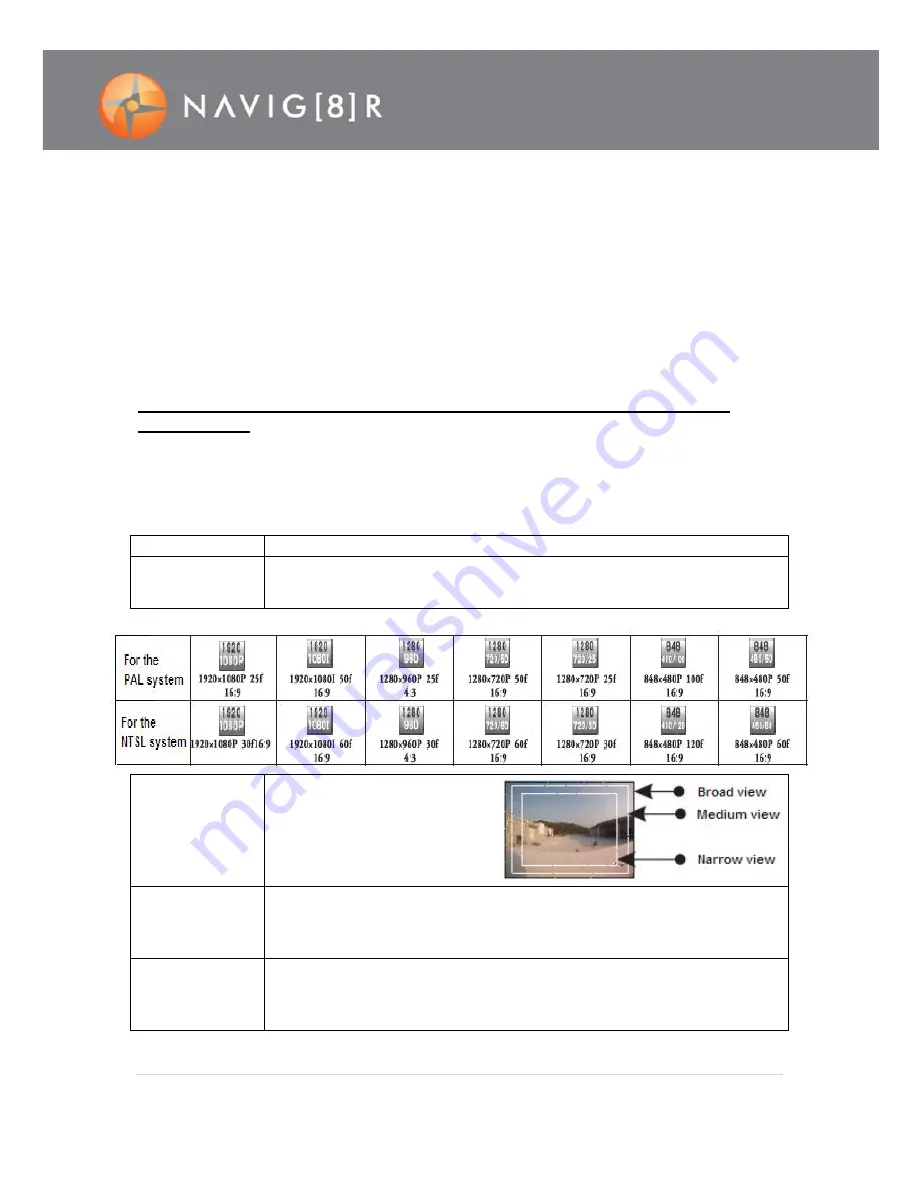
10 |
P a g e
MAIN MENU SCREEN
From the preview screen, press the
M
key to display the main menu options.
Use the
<
and
>
keys to move across between Video, Camera & System Settings.
Use the
+
and
–
keys to move up and down within each setting screen.
To enter an option press OK. Once changes have been made, press OK again to save and exit
back to the menu screen or press the
M
button to return to the preview screen and do not
save changes. Finally press the M key to return to the preview screen.
Note: After power-on, the video camera adopts all the preset settings, except for audio
recording mode.
VIDEO MENU SETTINGS
Note: During audio recording, the video camera responds only to the Stop and Power off keys.
Exe:
Select between Video and Audio Only modes
Resolution
Options: 1080P, 1080i, 960P, 720P, or WVGA resolution.
(NTSC/PAL table below)
View
Select between Broad,
Medium, Narrow lens views for
1080P and 1080i Video and
Camera recording ONLY.
Bit Rate
Bit rate refers to the amount of video compression applied to the recorded
image. Select between High or Normal bit rate. A high bit rate means better
image quality but will result in larger file sizes
Laser Pointer
The laser pointer assists by illuminating the point where the camera is
filming. Turn ON or OFF (note, if left on the recorded footage will record the
red dot of the Laser pointer)
Содержание NAVSPORTPRO
Страница 1: ...1 P a g e NAVSPORTPRO USER GUIDE...