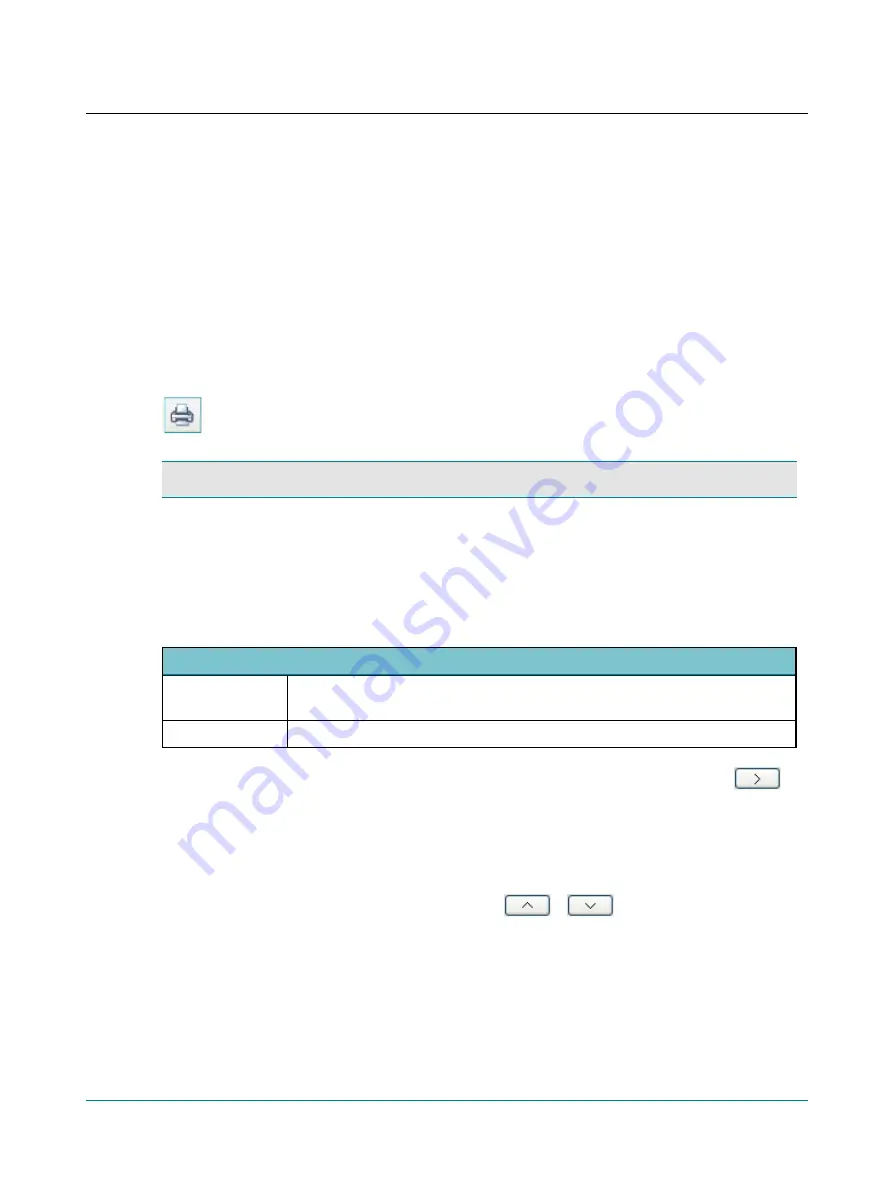
If you wish to apply view settings defined in Otosuite to the selected report template, click to enable
Print using
Otosuite settings
.
If the test results selected in Otosuite display other properties than those defined in Otosuite® Reports, the Oto-
suite display properties will override those of the Otosuite® Reports properties. E.g. if Otosuite shows an audi-
ogram with pictures and severity layers, they will be shown even if the Otosuite® Reports template has been
defined not to show them.
3. Click
OK
to print the report.
16.5
Printing a default report
The default report is the first report listed in the
Selected Reports
list in the
Report Manager
.
•
Click the
Print default report
icon on the Otosuite toolbar.
Note
•
The last used setting for the
Show confidential data
field is used.
16.6
The Report Manager
The Report Manager helps you arrange the report templates available in Otosuite into a list of your choice.
To use the Report Manager, select
Tools
>
Report Manager
.
Setting up your Selected Reports list
Available Reports
•
Contains a list of report titles referring to particular default report templates. The
Descrip-
tion
field provides you with a description of the selected report.
Selected Reports
•
A list of the reports that will be included in your
Reports
menu.
•
To add a report to the
Selected Reports
list, select the report in the
Available Reports
list and then click
.
•
Repeat for each report that you want to add to the
Selected Reports
list.
Rearranging the list order
The report listed at the top is the default report, which will be printed automatically, if you do not select another report
type.
•
To reorder the list, select a report and click the arrow button
or
until it is placed in the preferred
position.
Renaming a report
When you have transferred a copy of the report to your
Selected Reports
list, you can rename the report.
If you transfer several copies of the same report to the
Selected Reports
list, you can give these copies different names.
This is particularly useful, if you use the same report for different purposes.
Otosuite
User Guide
20

















