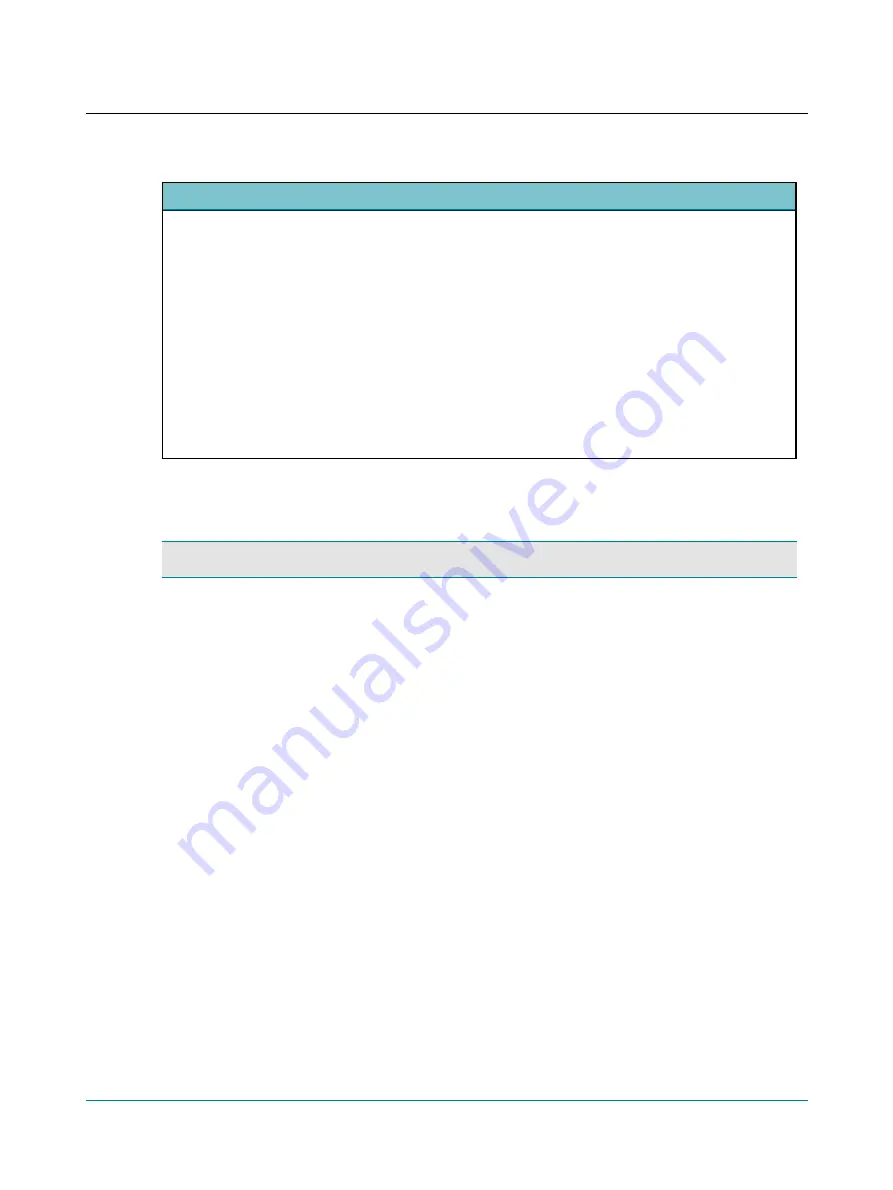
Yes, use Client details from a non-Noah compatible Client management system
If you have a non-Noah compatible patient management system custom designed to exchange client details with Oto-
suite, you should click this button.
Otosuite will then read the client details on startup from the file:
%ALLUSERSPROFILE%\Application Data\GN Otometrics\actors.config
Parameters loaded from the file are: Client ID, LastName, FirstName, BirthDate, Gender, Comments and UserInitials.
Format must comply with the following restrictions:
•
The maximum length of Client ID, LastName and FirstName is 50 characters each.
•
BirthDate must have the following format: yyyy-mm-dd (e.g. 1975-02-22).
•
Gender must be “UNKNOWN,” “Male” or “Female.”
•
The maximum length of Comments is 32767 characters.
•
UserInitials must not be longer than 3 characters.
14.4
The Noah/Otobase screen in Configuration Wizard
Note
•
The following applies only if Noah or Otobase is installed on the PC.
Connect Otosuite to a database at start-up
You can configure Otosuite to connect automatically to the Noah or Otobase database, regardless of whether you launch
Otosuite directly or from Noah or from Otobase.
1. In Otosuite, select
Tools
>
Configuration Wizard
.
2. Click
Next
until the Noah/Otobase screen is shown.
3. Enable the option
Connect Otosuite to a database at start-up
.
The available databases will be shown below.
4. Select the database that you wish to connect to.
5. Restart Otosuite to enable the selection.
Launching a non-Otosuite module from Noah or Otobase
If you launch a non-Otosuite measurement module from Noah/Otobase, this will force Otosuite to close. You can set up
Otosuite to close without prompting.
If you have unsaved data in Otosuite, you will always be prompted to save data before Otosuite closes.
1. In Otosuite, select
Tools
>
Configuration Wizard
.
2. Click
Next
until the Noah/Otobase screen is shown.
3. Enable the option
Close Otosuite automatically
if you launch a non-Otosuite measurement module. (You will be
prompted to save any unsaved data.)
15
User Guide
Otosuite






















