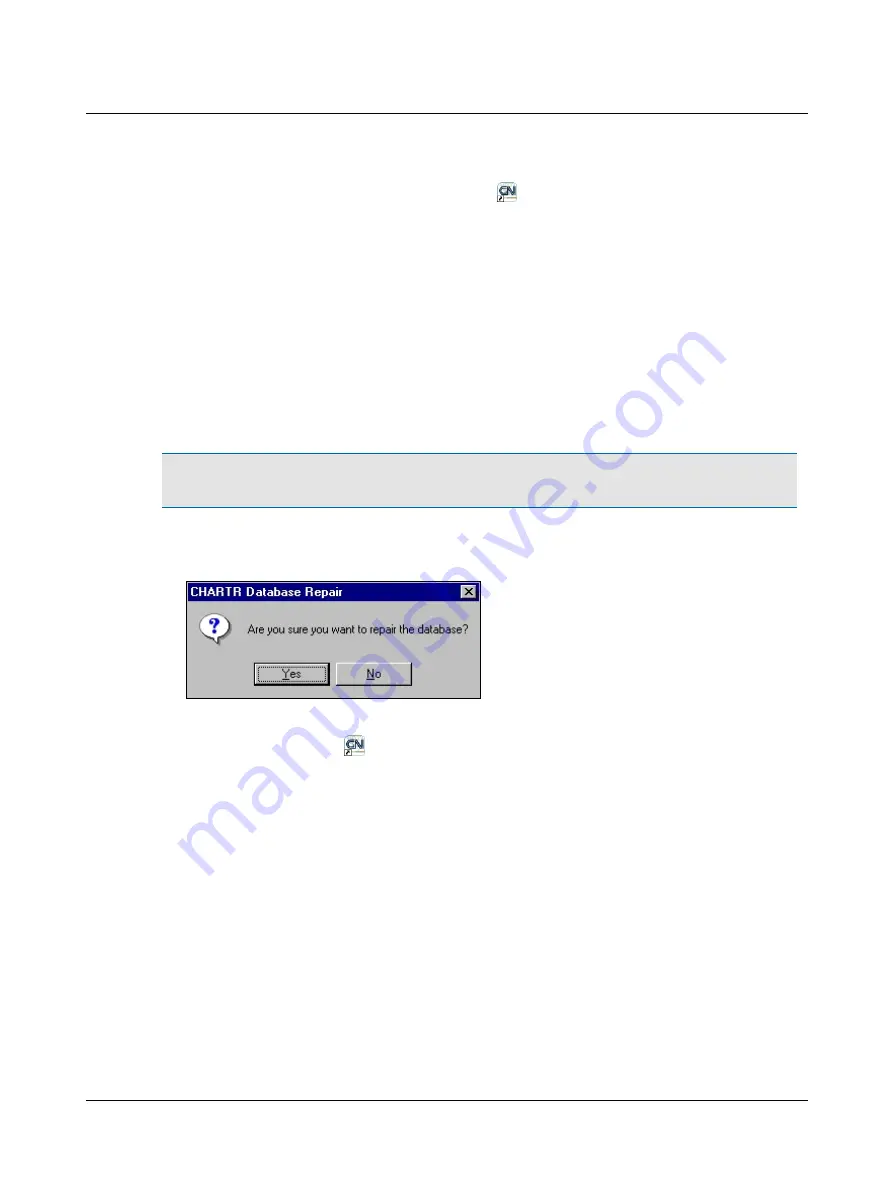
D. Power up the computer and double-click the
ICS VNG/ENG
icon on the Windows desktop to restart the applic-
ation.
E. Make sure cable connections between the goggles and video goggles port on the Chartr 200 box are firmly in place.
See the diagrams in the Installation Reference section.
F.
Contact your supplier if problems persist.
8.4
Database Repair Utility
A Database Repair utility provided by Otometrics can be used to attempt to fix a corrupt database. Use this utility only if a
message prompt, indicating the database is corrupt, displays when an operator is trying to access or save information.
Otometrics recommends running the Windows ScanDisk utility before using the Database repair utility. Close all open pro-
grams, then click
Start
on Taskbar and select
Accessories
>
System Tools
>
Disk Cleanup
. If this does not solve the
problem, it may be necessary to use the Database Repair Utility.
Warning
•
Running the Database Repair utility on a database that is not experiencing problems may damage the
database. Do not use this utility unless necessary.
A. Make sure
ICS Chartr 200 VNG/ENG
is closed.
B. Click
Start
on the Taskbar and select Otometrics >
Database Repair
to display this prompt.
Database Repair Utility Prompt
Click
Yes
to repair the database.
The utility will close automatically when the process is
done.
If you click
No
, the utility will not start.
C. Double-click an
ICS VNG/ENG
icon to restart the application. If database problems continue, contact your sup-
plier.
54
Otometrics - ICS Chartr 200 VNG/ENG
8 Maintenance and Troubleshooting






























