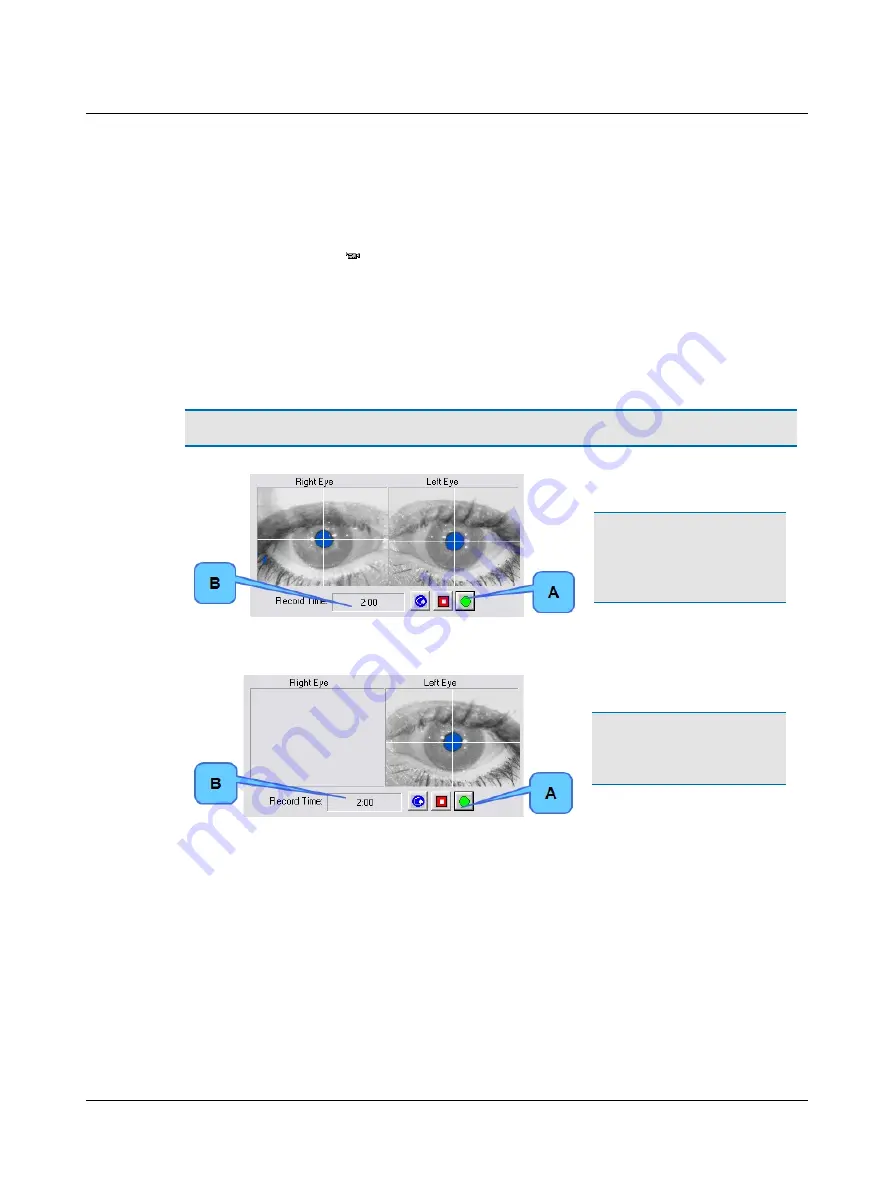
4.7
VNG – Record Video Image
ICS Chartr 200 VNG/ENG records up to 2 minutes of eye movement video for each test and saves the recording with the
patient record. A small camera icon
next to a patient name in the Patient Selection dialog or protocol in the Review tab
indicates the existence of a video recording.
Video recording may be started at any time during data collection. The video controls are in the Video Recording Control
dialog.
A. Click the
New Test
tab and select a protocol.
B. Click
F12 Start
to begin data collection and display the Video Recording Control dialog.
C. Click the
Record
button to start the video recording.
Note
•
You may also use the optional footswitch to start or restart a video recording.
Video Recording Control Dialog Box, Both Eyes
1. Click the
Record
button (A).
Note
•
The system puts an
event marker (V) on the tracing
at the point video recording
begins.
2. Note available recording time
(B).
Video Recording Control Dialog Box, One Eye
1. Click the
Record
button (A).
Note
•
The system puts an event
marker (V) on the tracing at the
point video recording begins.
2. Note available recording time (B).
26
Otometrics - ICS Chartr 200 VNG/ENG
4 Collect Patient Data






























