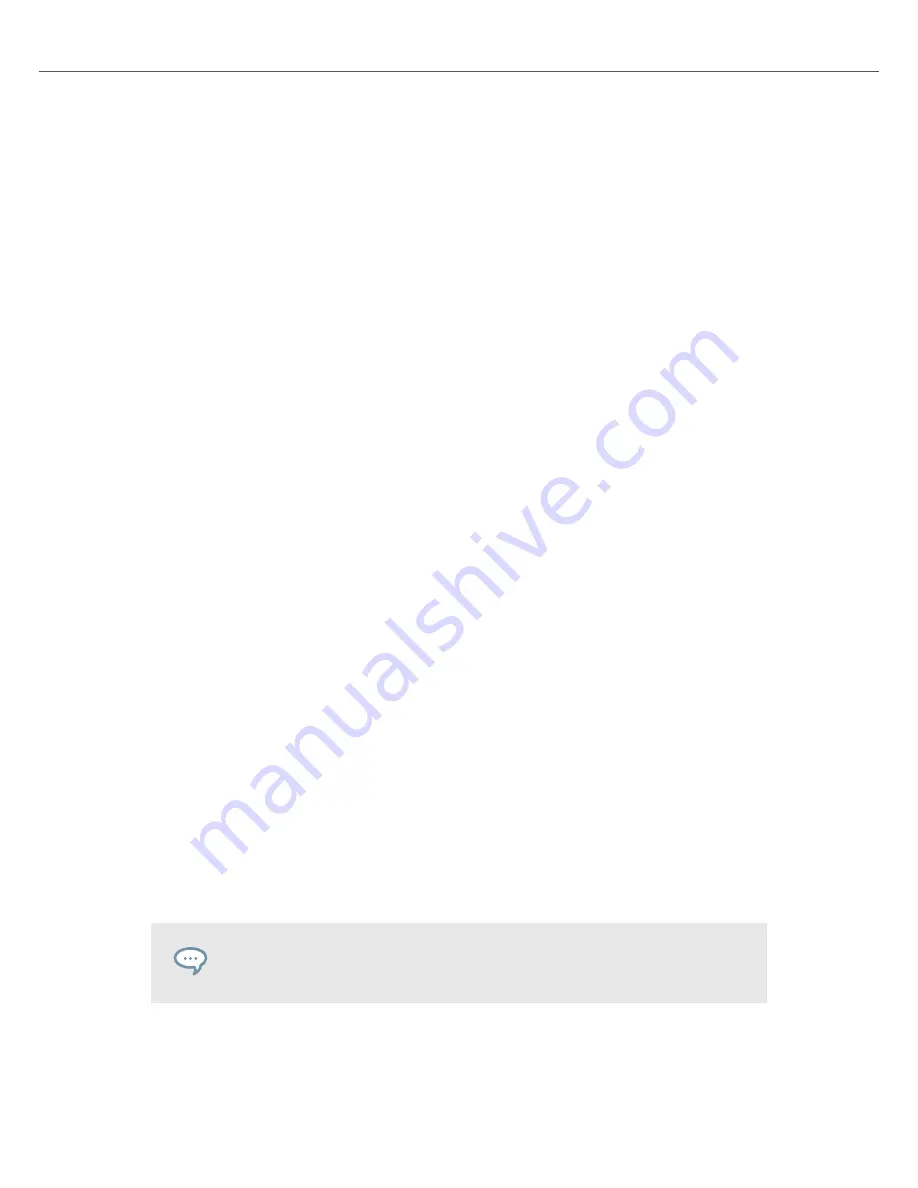
1.
Press and hold
SHIFT
to add the secondary functions of your S2.
When SNAP mode is enabled, the button lights up brightly. When SNAP mode is disabled,
the button is dimly lit.
2.
While holding
SHIFT
+ press the
QNT
button to enable or disable SNAP Mode.
7.11. Using Flux and Reverse Modes
Flux mode lets you jump to Cue Points and Loops without loosing the phrasing of your tracks. It is
a timeline-based transport technique that enables you to interact with TRAKTOR's transport con-
trols, and then immediately jump back to the position in the timeline where the track would have
been if the transport action had not been used. In other words, it is as if a second, virtual playhead
continues forward in your track, while TRAKTOR loops or jumps to a cue point.
When you release the Loop or Cue Point—by releasing the relevant Pad with the Hotcue—play-
back resumes at this playhead position. The longer you loop, the farther ahead the playhead posi-
tion will move and therefore the farther ahead playback will jump to when you release Pad. The
virtual Flux mode timeline is represented by a green playhead in the Waveform view.
In addition, you can enable the Reverse mode which lets the track playback reversely from the
current playhead position using the same
Enabling Flux Mode
To enable Flux mode for the Deck:
1.
Press the
FLX
button.
2.
Press and hold a Pad with the Hotcue.
The playback continues from the stored Cue Point or Loop.
3.
Release the Pad.
The playback resumes to the original playback position.
Enabling Reverse Mode
Enable the Reverse Mode additionally to the Flux Mode.
1.
Press the
REV
mode button.
The track plays back reversely.
2.
Press and hold a Pad with a Hotcue.
The playback reversely continues from the stored Cue Point or Loop.
3.
Release the Pad.
The playback resumes to the original playback position.
Enabling Reverse mode also enables Flux mode.
7.12. Previewing Tracks using the CUE Channel
To preview the track in your headphones:
Tutorials
33
















































