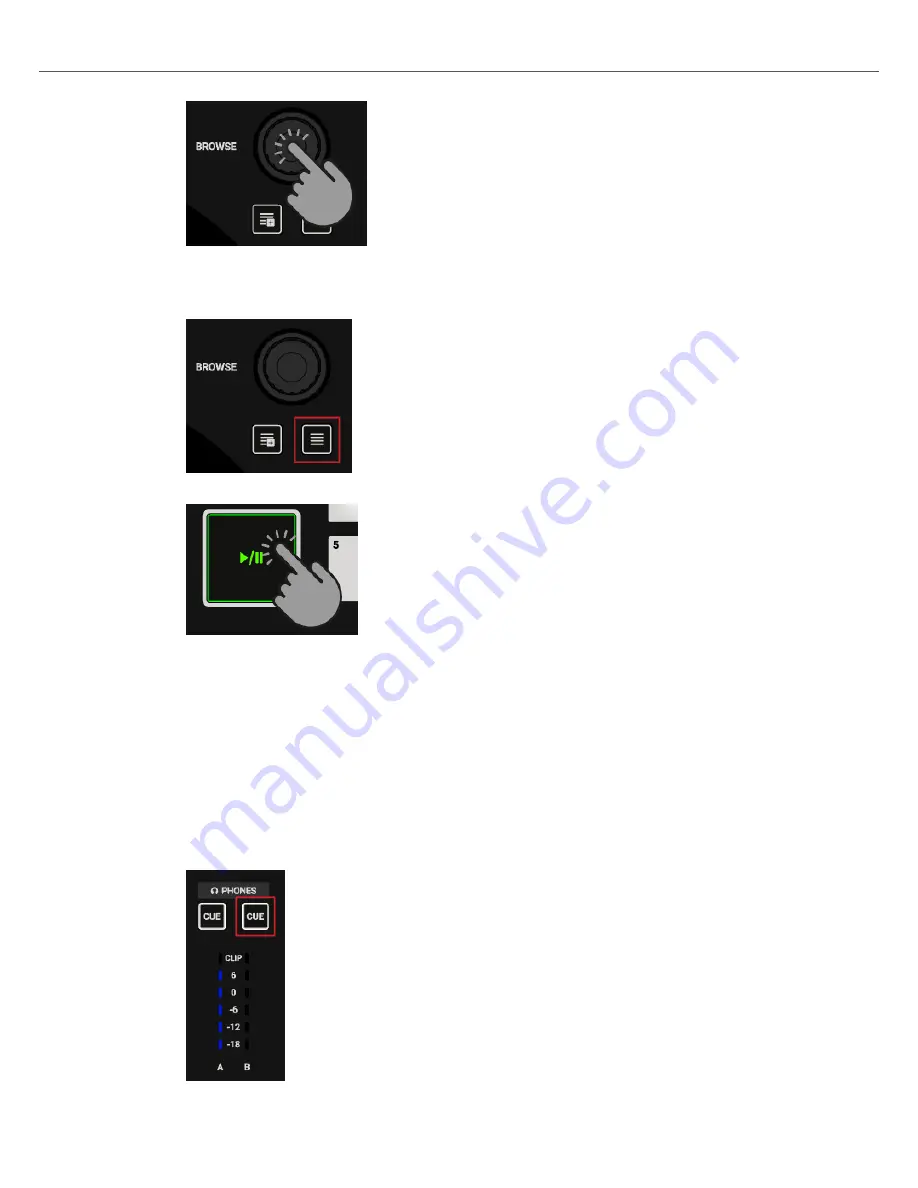
TRAKTOR now analyzes the Track to determine its tempo, and to create the Beatgrid and
the Waveform.
4.
Press the
Browser View
button again to close the Browser View.
5.
Press the Play/Pause button on Deck B to start playback.
The waveform starts moving and the Channel Volume Meter LEDs in Mixer channel B illumi-
nate. The tracks in Deck A and Deck B play in sync.
7.16.5. Syncing Track Tempos using the Jog Wheels
To manually Sync the track in Deck B to the track in Deck A:
Enabling the CUE Channel
1.
Put on your headphones.
2.
Press the
CUE
button of Mixer channel B.
Tutorials
39











































