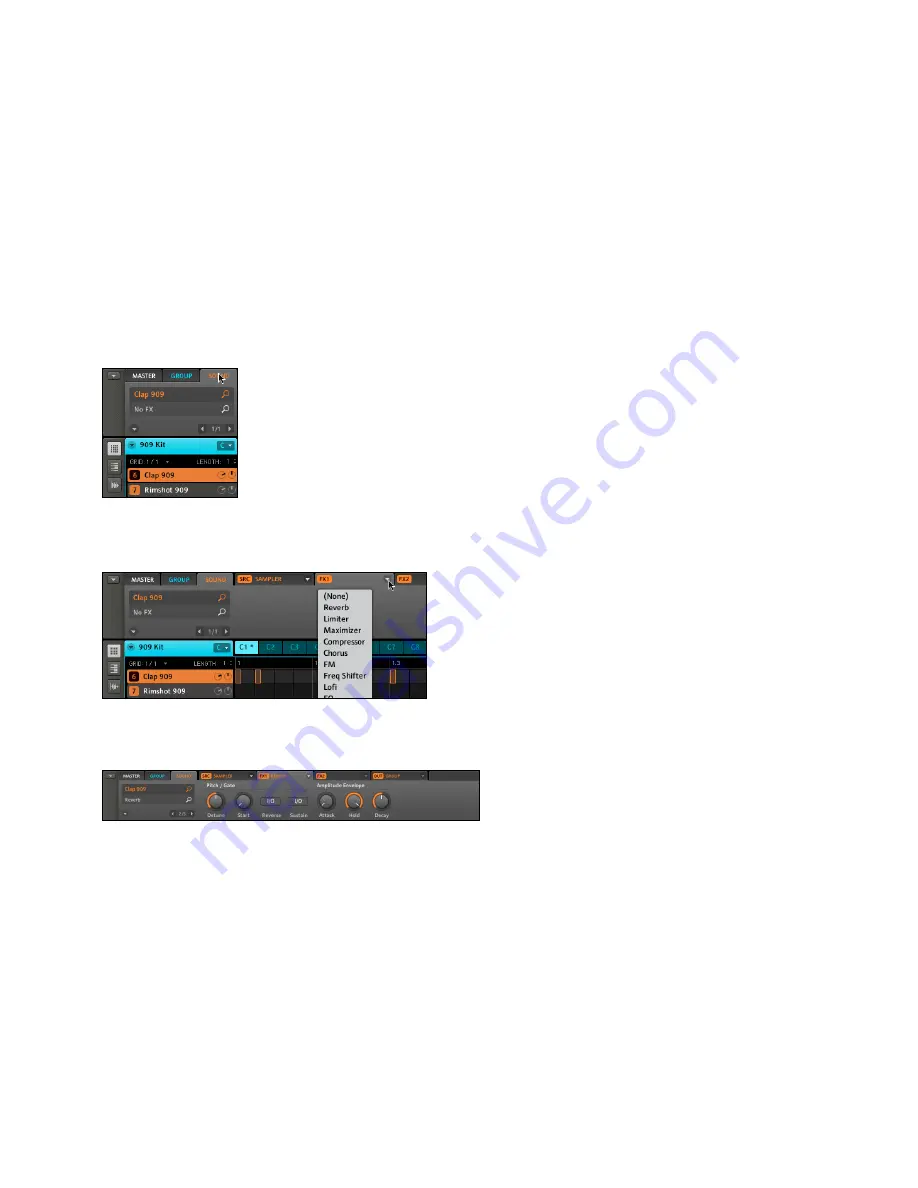
MASCHINE Getting Started – 33
Software
Click on the Sound Tab to select the Sound you want to apply Effects to. The actual
Sound that you assign the FX to is always the one currently in focus; in the example
underneath it´s the Clap 909 Sound.
The Sound Tab with the Clap 909 Sound in focus
2.
Choose one of the two FX Modules (in this case we choose FX1) and click the Arrow
to the right to get a list of all available FX:
The dropdown menu of the FX1 Module showing the Effects
3.
As an example, let´s choose the Reverb effect. After selecting it with the mouse, you
will find the parameters displayed in the FX1 Module:
The parameters of the Reverb, ready to be tweaked
4.
Now you can try out some of the parameters: turn the Size knob for a bigger Reverb
or adjust the Stereo Width by using the Stereo knob.
1.
Содержание Maschine
Страница 1: ...GETTING STARTED...






























