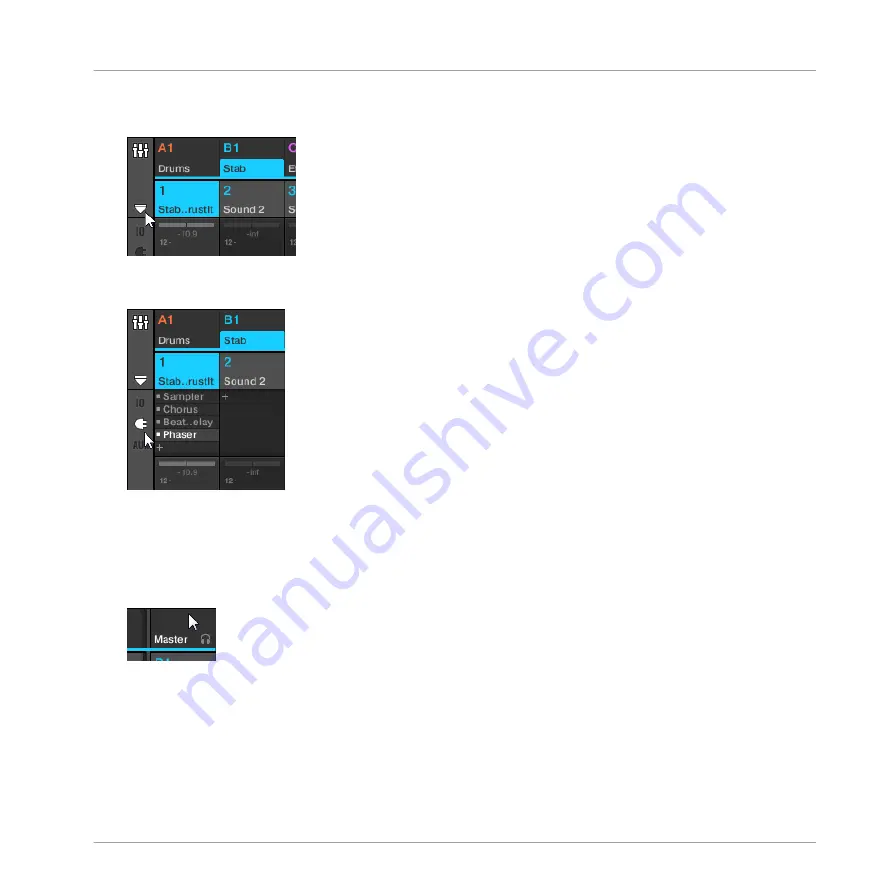
2.
If it’s not already open, open the extended view of the Mixer by clicking the down-pointing
arrow at the left of the Mixer:
3.
Check that the Plug-in icon is active on the left of the Mixer — if not, click it to display
the Plug-in List in each channel strip.
Then, put the focus on the channel (Master, Group or Sound) in which you want to load the
effect:
1.
To set the focus to the Master channel: In the top right corner of the Mixer, click in the
blank space above the
Master
label and headphones icon to set the focus to the Master/
Cue channel strip.
If necessary click
Master
in that header to switch from the Cue channel to the Master
channel.
2.
To set the focus to a Group channel: If the Mixer is currently displaying the Group channel
strips, click the header of the desired Group at the top of the Mixer. If the Mixer is cur-
rently displaying Sound channel strips, double-click the header of the desired Group at
the top of the Mixer.
Using Effects
Applying Effects to a Sound, a Group or the Master
MASCHINE MIKRO - Manual - 640
Содержание Maschine Mikro MK2
Страница 1: ...MANUAL ...
Страница 106: ...The Preferences MIDI page Basic Concepts Preferences MASCHINE MIKRO Manual 106 ...
Страница 109: ...The Preferences Default page Basic Concepts Preferences MASCHINE MIKRO Manual 109 ...
Страница 121: ...The Preferences panel the Plug ins page s Manager pane Basic Concepts Preferences MASCHINE MIKRO Manual 121 ...
Страница 126: ...The Preferences panel Hardware page Basic Concepts Preferences MASCHINE MIKRO Manual 126 ...
Страница 129: ...The Preferences panel Colors page Basic Concepts Preferences MASCHINE MIKRO Manual 129 ...
Страница 135: ...Basic Concepts Syncing MASCHINE using Ableton Link MASCHINE MIKRO Manual 135 ...
Страница 749: ...Tremolo Perform FX in the Control area Effect Reference Perform FX MASCHINE MIKRO Manual 749 ...
Страница 928: ...Z Zone page software 869 ZONE page controller 870 Index MASCHINE MIKRO Manual 928 ...






























