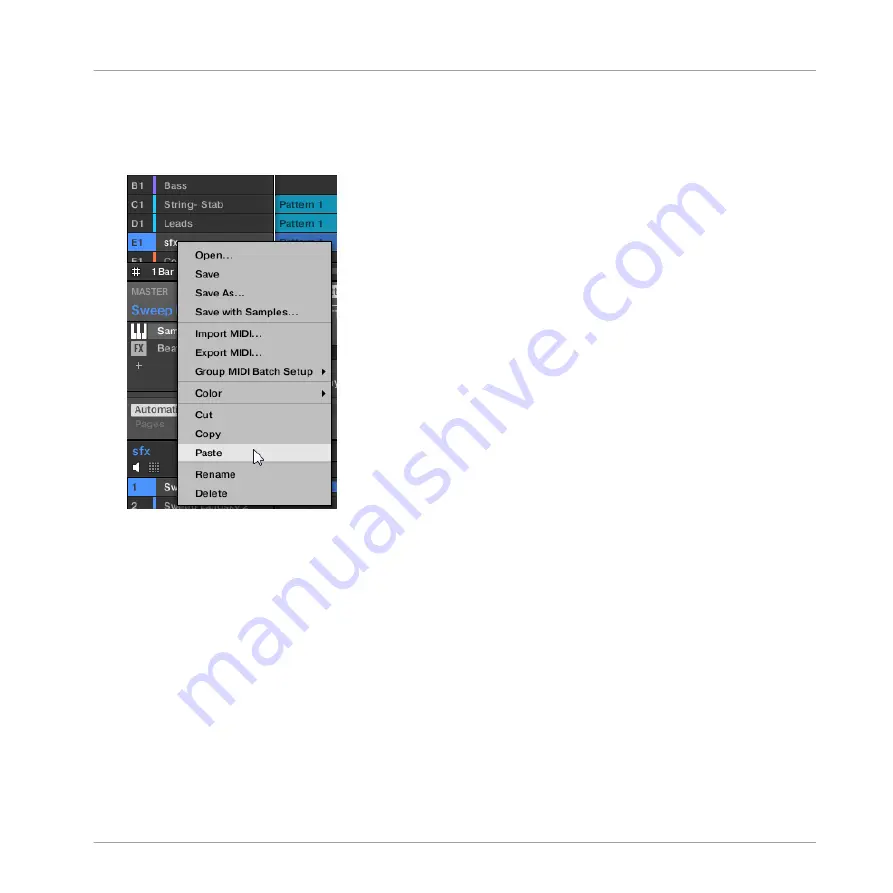
3.
Right-click (macOS: [Ctrl]-click) any Group in the Group List and select
Paste
from the
context menu to replace that Group with the copied one. If you want to paste the Group
without affecting the existing Groups, first click the “
+
” under the last Group to create a
new empty Group and paste the Group there.
→
All parameters of the Group will be copied. The Group previously in that position in the
Group List will be replaced.
Cutting, Copying, and Pasting Logic for Multiple Groups
The cutting procedure for multiple Sounds and Groups is as follows:
▪
When you cut a selection of Groups, they are placed into the clipboard and removed from
the Group List. All following Groups in the list are shifted up to fill the gap.
The copying procedure for multiple Groups is as follows:
When you copy a selection of Groups, they are both placed into the clipboard and kept in the
Group List.
The pasting procedure for multiple Groups is as follows:
Managing Sounds, Groups, and Your Project
Managing Groups
MASCHINE MIKRO - Manual - 233
Содержание Maschine Mikro MK2
Страница 1: ...MANUAL ...
Страница 106: ...The Preferences MIDI page Basic Concepts Preferences MASCHINE MIKRO Manual 106 ...
Страница 109: ...The Preferences Default page Basic Concepts Preferences MASCHINE MIKRO Manual 109 ...
Страница 121: ...The Preferences panel the Plug ins page s Manager pane Basic Concepts Preferences MASCHINE MIKRO Manual 121 ...
Страница 126: ...The Preferences panel Hardware page Basic Concepts Preferences MASCHINE MIKRO Manual 126 ...
Страница 129: ...The Preferences panel Colors page Basic Concepts Preferences MASCHINE MIKRO Manual 129 ...
Страница 135: ...Basic Concepts Syncing MASCHINE using Ableton Link MASCHINE MIKRO Manual 135 ...
Страница 749: ...Tremolo Perform FX in the Control area Effect Reference Perform FX MASCHINE MIKRO Manual 749 ...
Страница 928: ...Z Zone page software 869 ZONE page controller 870 Index MASCHINE MIKRO Manual 928 ...






























