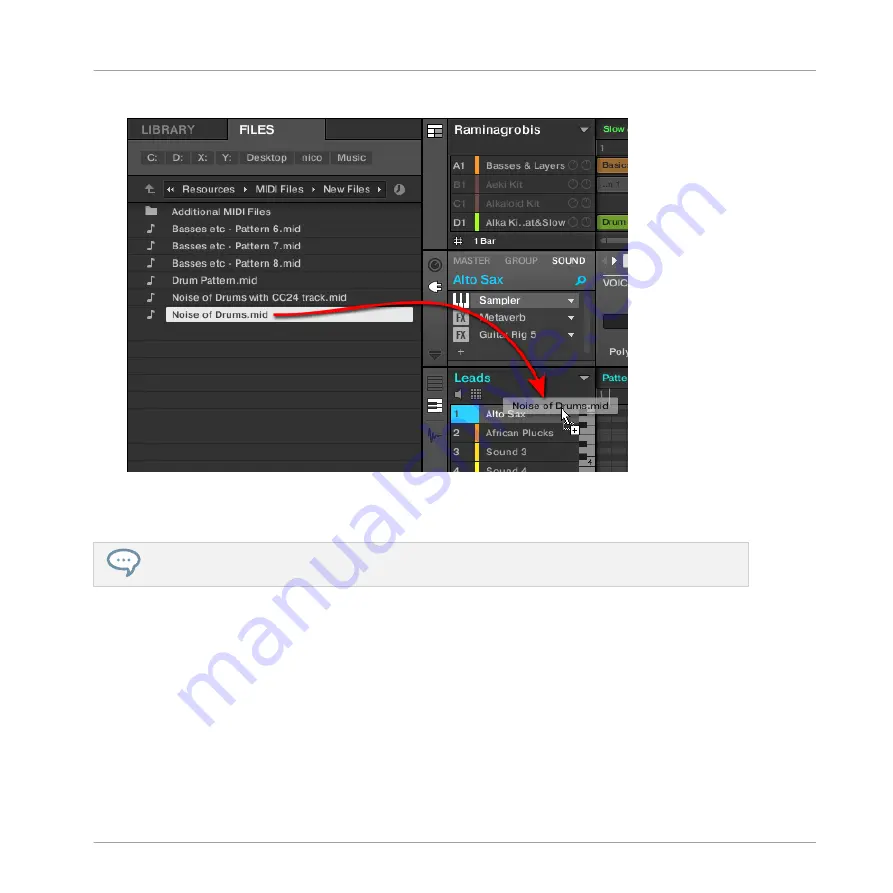
4.
Drag the MIDI file onto the desired Sound in the Sound List (left of the Pattern Editor).
→
The MIDI file will be imported to the selected Pattern for that Sound according to the im-
port rules described below.
If the Pattern Editor is in Keyboard view, you can also drag the MIDI file directly onto the Event
area to import it into the focused Sound!
Method 3: using the FILES pane of the Browser
1.
In the Group List (left of the Arranger), click the Group containing the Sound for which
you want to import the MIDI file.
This sets the focus to that Group and displays its Sounds and Patterns in the Pattern Edi-
tor underneath.
2.
Select the Pattern in which you want to import the MIDI file.
3.
Set the focus to the desired Sound by clicking it in the Sound List (left of the Pattern
Editor).
Working with Patterns
Importing/Exporting Audio and MIDI to/from Patterns
MASCHINE MIKRO - Manual - 542
Содержание Maschine Mikro MK2
Страница 1: ...MANUAL ...
Страница 106: ...The Preferences MIDI page Basic Concepts Preferences MASCHINE MIKRO Manual 106 ...
Страница 109: ...The Preferences Default page Basic Concepts Preferences MASCHINE MIKRO Manual 109 ...
Страница 121: ...The Preferences panel the Plug ins page s Manager pane Basic Concepts Preferences MASCHINE MIKRO Manual 121 ...
Страница 126: ...The Preferences panel Hardware page Basic Concepts Preferences MASCHINE MIKRO Manual 126 ...
Страница 129: ...The Preferences panel Colors page Basic Concepts Preferences MASCHINE MIKRO Manual 129 ...
Страница 135: ...Basic Concepts Syncing MASCHINE using Ableton Link MASCHINE MIKRO Manual 135 ...
Страница 749: ...Tremolo Perform FX in the Control area Effect Reference Perform FX MASCHINE MIKRO Manual 749 ...
Страница 928: ...Z Zone page software 869 ZONE page controller 870 Index MASCHINE MIKRO Manual 928 ...






























