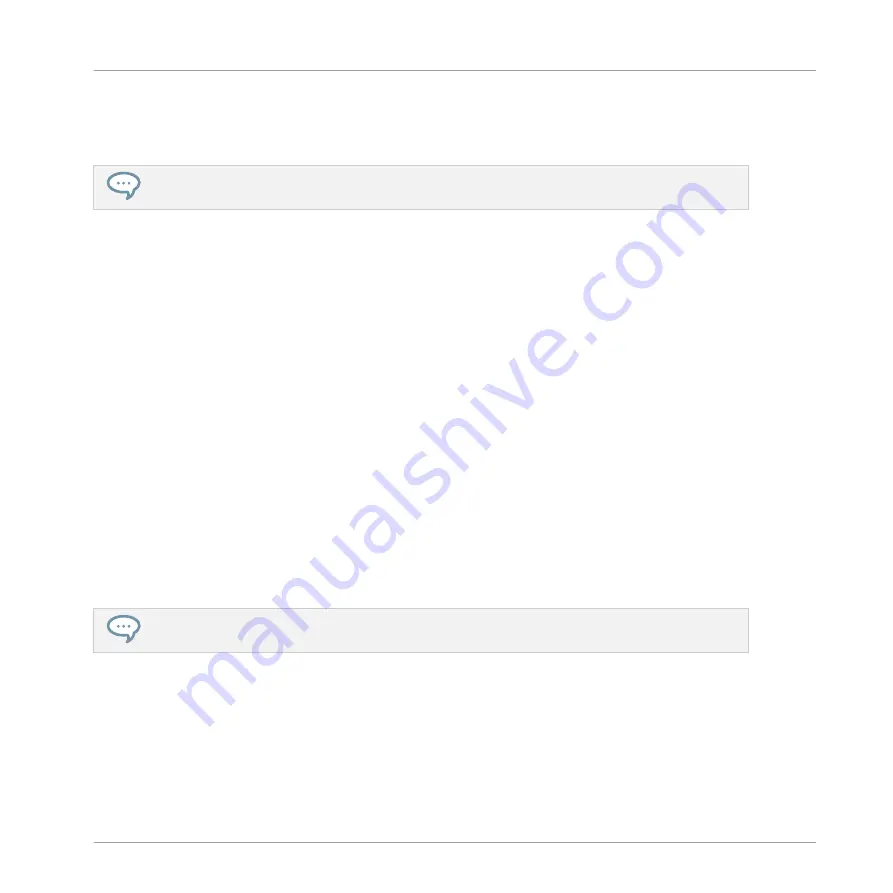
▪
Use Section mode to create, select, and manage Sections in order to create an arrange-
ment. Here you can create Sections, assign a Scene to Section, position a Section on the
Timeline, and set the length of a Section.
Use
SHIFT
+
SCENE
to quickly toggle between Ideas view and Song view.
(2) PATTERN button: Enters Pattern mode. Pattern mode allows you to create different Patterns
for the selected Group, switch between different Patterns or create a new one during playback,
etc. Half-lit pads show which Patterns contain events, the fully lit pad shows the selected Pat-
tern.
(3) PAD MODE button: Enters Pad Mode. This mode allows you to select a different mode for
your pads. For example, you can quickly switch the pads to play melodies or even chords! The
following pad modes are available:
▪
In the standard layout mapping, each pad represents one Sound of the Group and the
Sounds’ velocity is controlled by the pressure applied on the pads.
▪
In Keyboard mode, the pads represent 16 chromatic steps of the currently selected Sound,
ascending from the selected root note — this way you can play the selected Sound like a
melodic instrument. You can also use
F2
to transpose down or
F3
to transpose up an oc-
tave at a time. Press
SHIFT
+
PAD MODE
to quickly activate Keyboard mode.
▪
In 16 Velocities mode, the pads represent 16 levels from the softest to the full velocity of
the currently selected Sound — this is especially useful for building up dynamic grooves.
▪
In Fixed Velocities mode, each pad represents one Sound of the Group and all Sounds have
the same fixed velocity, whatever pressure you apply on the pads.
You may also change Choke and Link settings in Pad Mode. Please refer to the Manual for more
information on these features.
(4) VIEW button: Enters View mode. When working on large Projects, it is sometimes necessary
to look at the computer screen. With View mode there is no need to use the mouse and search
for scroll bars or magnifying glasses! Just use the pads and the CONTROL section to zoom in
and out or scroll Patterns, Scenes and waveforms. See
2.1.2, Controlling the Software Views
Quick Reference
MASCHINE Hardware Overview
MASCHINE MIKRO - Manual - 51
Содержание Maschine Mikro MK2
Страница 1: ...MANUAL ...
Страница 106: ...The Preferences MIDI page Basic Concepts Preferences MASCHINE MIKRO Manual 106 ...
Страница 109: ...The Preferences Default page Basic Concepts Preferences MASCHINE MIKRO Manual 109 ...
Страница 121: ...The Preferences panel the Plug ins page s Manager pane Basic Concepts Preferences MASCHINE MIKRO Manual 121 ...
Страница 126: ...The Preferences panel Hardware page Basic Concepts Preferences MASCHINE MIKRO Manual 126 ...
Страница 129: ...The Preferences panel Colors page Basic Concepts Preferences MASCHINE MIKRO Manual 129 ...
Страница 135: ...Basic Concepts Syncing MASCHINE using Ableton Link MASCHINE MIKRO Manual 135 ...
Страница 749: ...Tremolo Perform FX in the Control area Effect Reference Perform FX MASCHINE MIKRO Manual 749 ...
Страница 928: ...Z Zone page software 869 ZONE page controller 870 Index MASCHINE MIKRO Manual 928 ...






























