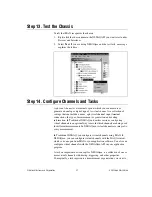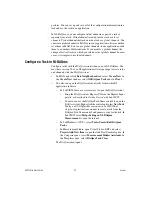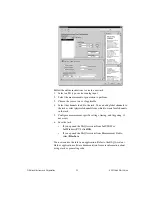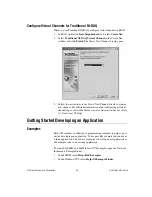SCXI Quick Start Guide
22
ni.com
perform. You can set up and save all of the configuration information in a
task and use the task in an application.
In NI-DAQmx, you can configure virtual channels as part of a task or
separate from a task. Virtual channels created inside a task are
local
channels
. Virtual channels defined outside a task are
global channels
. You
can create global channels in MAX or in your application software and then
save them in MAX. You can use global channels in any application or add
them to a number of different tasks. If you modify a global channel, the
change affects all tasks in which you reference that global channel. In most
cases, it is simpler to use local channels.
Configure a Task in NI-DAQmx
Configure tasks with the DAQ Assistant when you use NI-DAQmx. You
must have version 7.0 of an NI application software package to create tasks
and channels with the DAQ Assistant.
•
In MAX, right-click
Data Neighborhood
and select
Create New
. In
the
Create New
window, select
NI-DAQmx Task
and click
Next
.
•
You also can open the DAQ Assistant directly from within NI
application software:
–
In LabVIEW, there are several ways to open the DAQ Assistant:
•
Drop the DAQ Assistant Express VI from the Express Input
palette, as described in
Getting Started with LabVIEW
.
•
You also can use the DAQmx Task Name control to open the
DAQ Assistant. Right-click the control and select
New Task
.
Taking an NI-DAQmx Measurement in LabVIEW
has
step-by-step instructions on how to create a task from the
DAQmx Task Name control and generate code for the task. In
LabVIEW, select
Help»Taking an NI-DAQmx
Measurement
to open the tutorial.
–
In LabWindows
™
/CVI
™
, select
Tools»Create/Edit DAQmx
Tasks
.
–
In Measurement Studio, open Visual Studio .NET and select
Project»Add New Item
to open the Add New Item dialog box. In
the Categories pane, select
Measurement Studio»Assistants
. In
the Templates pane, select
DAQmx Task Class
.
The DAQ Assistant opens.