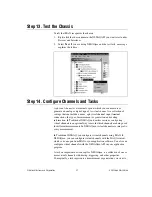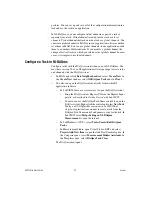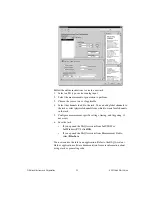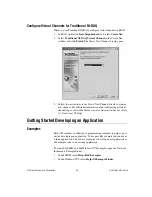SCXI Quick Start Guide
12
ni.com
4.
Select the DAQ device, which acts as the communication path between
the chassis and the computer. Click
Next
.
5.
Select the SCXI module that is cabled to the communication device.
If the chassis has only one module, NI-DAQ selects the module by
default.
6.
Click
Finish
to accept the settings.
4
5
6