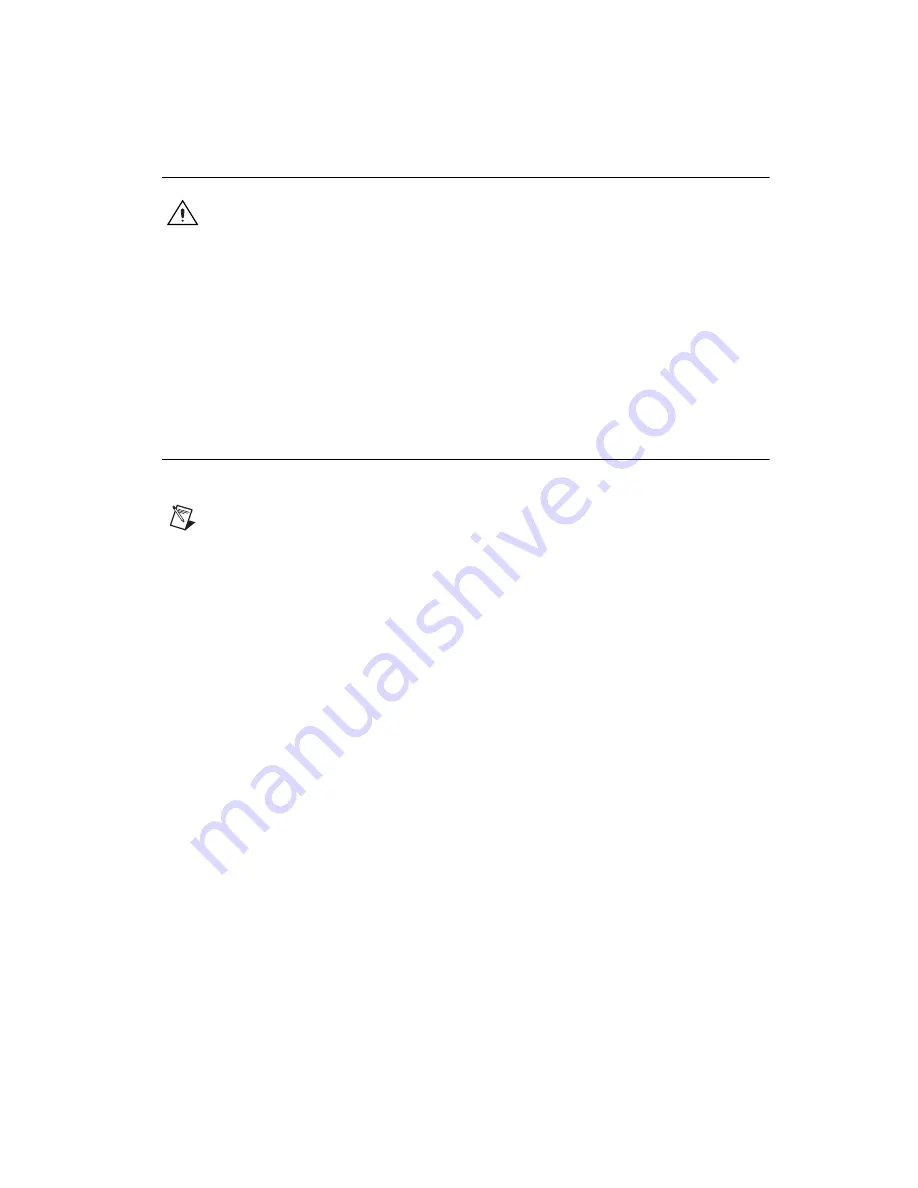
©
National Instruments Corporation
7
NI 1357/1358/1359 Kit Installation Guide
Routing to the High-Voltage Backplane
Caution
National Instruments installs safety covers on the HVAB connectors of the
NI 1357/1358/1359 kit. To use the HVAB connectors on the NI 1357/1358/1359 kit,
unscrew and flip back the covers. Always screw in the safety covers when the HVAB
connectors are
not
in use.
If you are using the NI SCXI-1127/1128/1129/1175, you can use the
NI 1357/1358/1359 kit to create a high-voltage analog backplane.
High-voltage backplanes share high-voltage signals among SCXI switches.
Unlike digital signals from the SH9MD-AUX cable that are routed to only
one switch, high-voltage signals are shared among
all
SCXI switches that
are connected to the backplane.
Configuring the SCXI Switch Module in MAX
Complete the following steps to configure the SCXI switch module:
Notes
If you are using NI-DAQmx to configure SCXI switch modules cabled to an
NI SCXI-1357/1358/1359 kit, proceed directly to step 4 to create a new SCXI chassis.
If you are using NI-DAQmx to configure SCXI switch modules cabled to an
NI USB-1357/1358/1359 kit and the NI USB-1359 is auto-detected and the chassis is
auto-created in MAX, expand the
NI-DAQmx Devices
tab, right-click the chassis, and
choose
Properties
.
The SCXI Chassis Configuration dialog box opens. The
Modules
tab
is selected by default. Proceed directly to step 5b to configure the switch module.
If you are using NI-DAQmx to configure an SCXI switch module cabled to an
NI USB-1357/1358/1359 kit and the kit was cabled before the chassis was powered on, the
chassis is
not
auto-detected and does
not
appear in MAX. Complete
all
of the following
steps to create your switch module and the chassis, and, subsequently, configure the switch
module.
1.
Power on the chassis.
2.
Right-click
NI-DAQmx Devices
in the configuration tree, and select
Create New NI-DAQmx Device
. If you are using a remote RT target,
browse for your switch module under
Remote Systems»Devices and
Interfaces»NI-DAQmx Devices
.
Содержание SCXI USB-1357
Страница 1: ...USB 1357...































