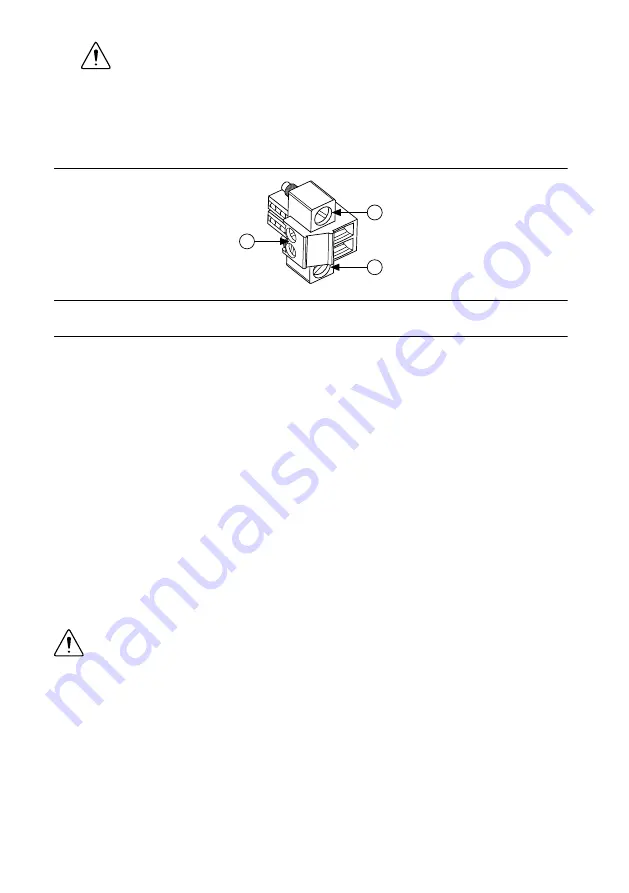
Caution
Do not install or remove the power connector from the front panel of
the NI roboRIO while power is applied.
2.
Connect the positive lead of the power supply to the V terminal of the COMBICON
power connector shipped with the NI roboRIO, and tighten the terminal screw. The
following figure shows the terminal screws, which secure the wires in the screw
terminals, and the connector screws, which secure the power connector on the front panel.
Figure 3.
NI roboRIO COMBICON Power Connector
C
V
2
2
1
1. Terminal Screws
2. Connector Screws
3.
Connect the negative lead of the power supply to the C terminal of the power connector
and tighten the terminal screw.
4.
Install the power connector on the front panel of the NI roboRIO and tighten the
connector screws.
5.
Turn on the power supply.
Powering On the Device
The NI roboRIO runs a power-on self test (POST) when you apply power to the device.
During the POST, the Power and Status LEDs turn on. When the Status LED turns off, the
POST is complete. If the LEDs do not behave in this way when the system powers on, refer to
the
section.
Connecting to a Network
Connect the NI roboRIO to an Ethernet network using the Ethernet port. Use a standard
Category 5 (CAT-5) or better shielded, twisted-pair Ethernet cable to connect the NI roboRIO
to an Ethernet hub, router, or directly to a computer.
Caution
To prevent data loss and to maintain the integrity of your Ethernet
installation, do not use a cable longer than 30 m.
The first time you power up the chassis, it attempts to initiate a DHCP network connection. If
the chassis is unable to initiate a DHCP connection, it connects to the network with a link-
local IP address with the form 169.254.
x.x
.
NI roboRIO User Manual
|
© National Instruments
|
5






































