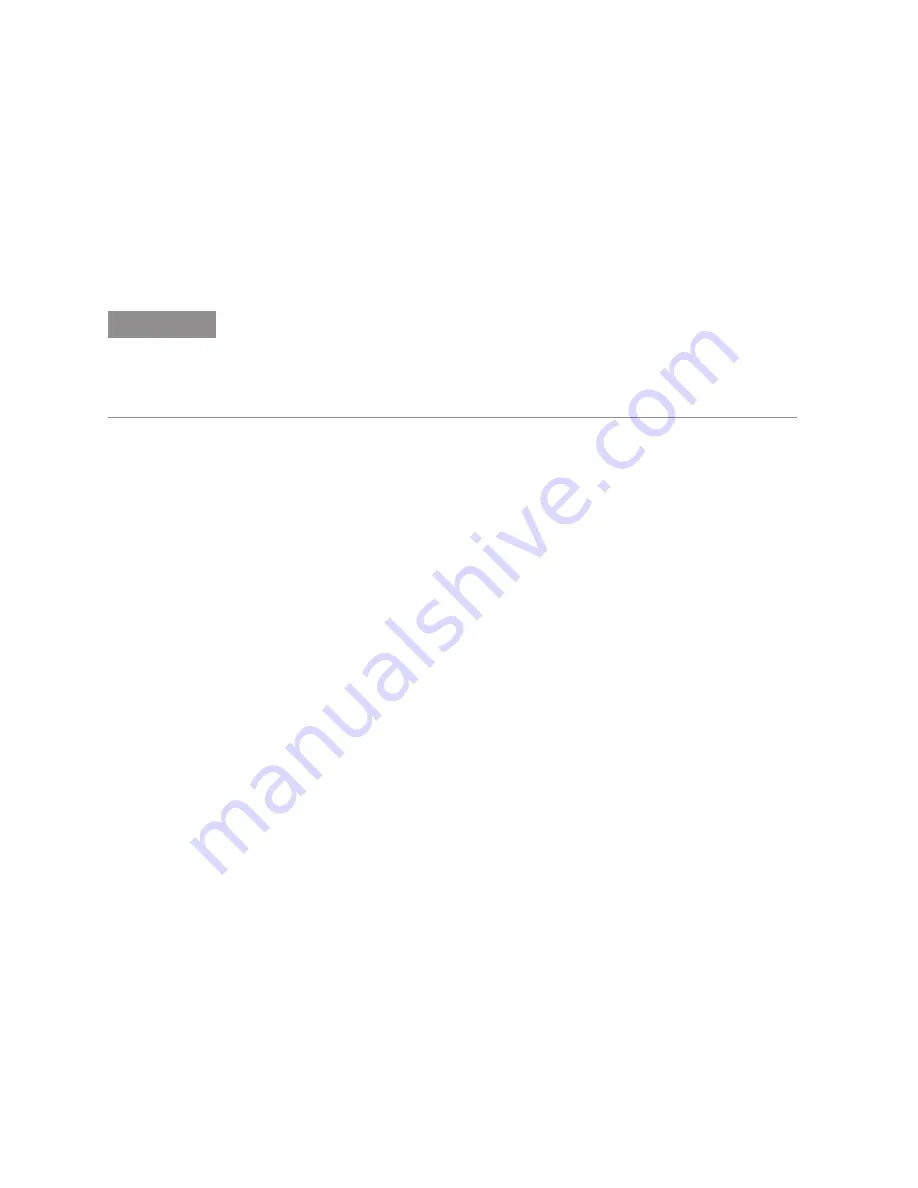
32 of 44
User Guide
QuickSyn Frequency Synthesizer
Dwell Time (usec)
The Dwell Time entry box is used to enter the
dwell time, which is the time that each point (frequency or power)
in the sweep will remain static before moving to the next point. The
dwell time is not used when Enable List Point Trigger is selected.
To enter a dwell time, highlight the entry box and enter a value.
Use the up/down arrow on the left side to raise or lower the value.
Blanking On/Off
When the Blanking button is turned on, RF
output is disabled until the frequency has stabilized. The indicator
on the button will illuminate when Blanking is on.
Output On/Off
This button allows the user to turn the RF output
signal on and off. By default the RF output signal automatically
turns on and remains on after a sweep is finished unless the Output
On/Off button is selected. When selected, the indicator on the
button is illuminated.
Sweep Direction
The buttons under Sweep Direction allow the
user to set sweep direction.
• When Up is selected, sweeps occur in ascending order.
• When Down is selected, sweeps occur in descending order.
• When Up and Down is selected, the Synthesizer sweeps in both
ascending and descending order.
Number of Sweeps
This entry box is used to define the number
of times a sweep is executed. To enter a number of sweeps,
highlight the entry box and enter the desired value. The up/down
arrow on the left side of the entry box can be used to increase or
decrease the value.
Continuous On/Off
When this button is selected, the indicator
will illuminate, and sweeps will continue until the Stop Sweep
button is selected.
NOTE
If the QuickSyn Synthesizer is equipped with option 03, switching speed (from one
frequency point to another) in Normal Mode is 200 μs. Sweeps can be as fast as
100 μs per point in Fast Mode. However, the number of points allowed is limited
to 32,000. Therefore, use Normal Mode for sweeps that require a number of points
over 32,000. If option 03 is not present, switching speed is 1 ms in either mode.



























