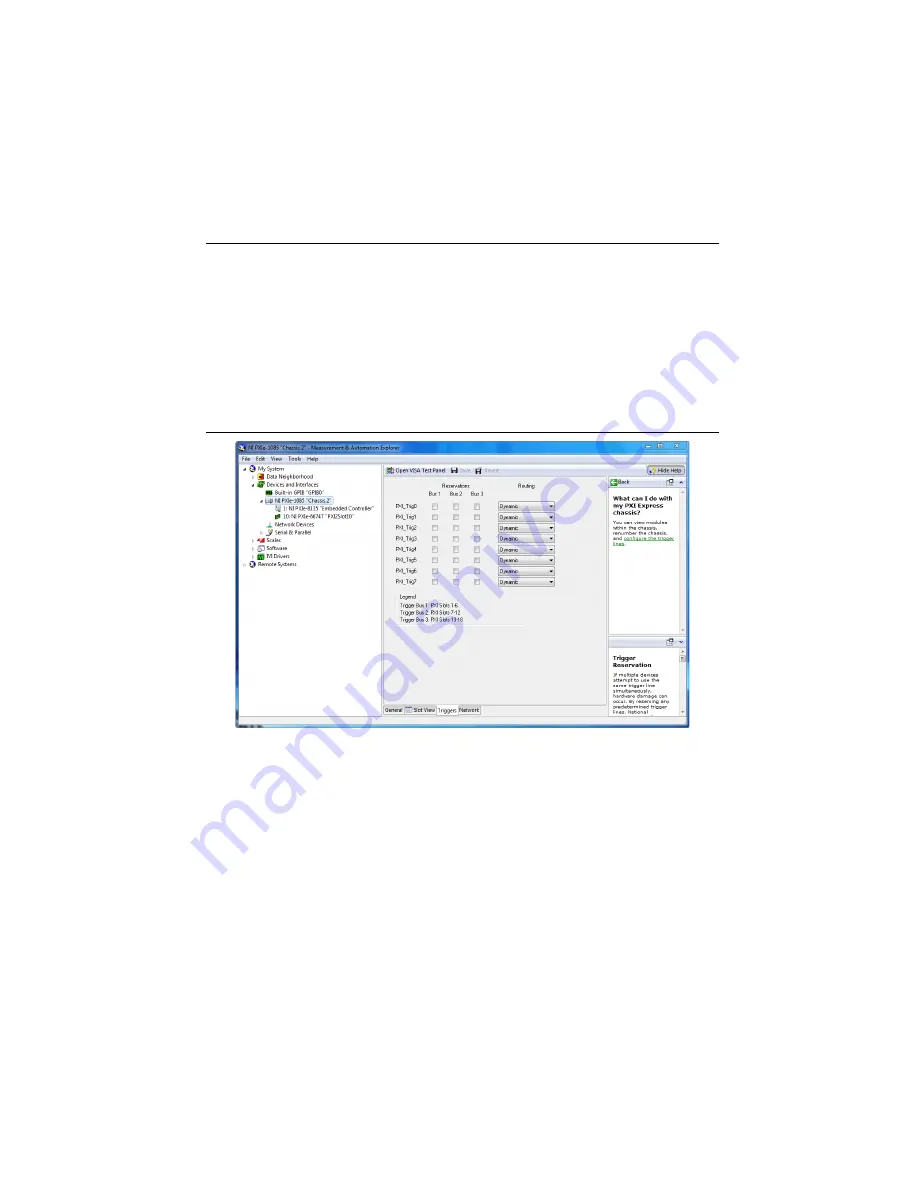
© National Instruments
|
2-15
NI PXIe-1085 Series User Manual
PXI Express System Configuration with MAX
The PXI Platform Services software included with your chassis automatically identifies your
PXI Express system components to generate a
pxiesys.ini
file. You can configure your
entire PXI system and identify PXI-1 chassis through Measurement & Automation Explorer
(MAX), included with your system controller. MAX creates the
pxiesys.ini
and
pxisys.ini
file, which define your PXI system parameters. MAX also provides an interface
to route and reserve triggers so dynamic routing, through drivers such as DAQmx, avoids
double-driving and potentially damaging trigger lines. For more information about routing and
reserving PXI triggers, refer to KnowledgeBase 3TJDOND8 at
ni.com/support
.
The configuration steps for single or multiple-chassis systems are the same.
Figure 2-10.
Multichassis Configuration in MAX
PXI-1 System Configuration
1.
Launch MAX.
2.
In the
Configuration
tree, click the
Devices and Interfaces
branch to expand it.
3.
If the PXI system controller has not yet been configured, it is labeled
PXI System
(Unidentified)
. Right-click this entry to display the pop-up menu, then select the
appropriate system controller model from the
Identify As
submenu.
4.
Click the PXI system controller. The chassis (or multiple chassis, in a multichassis
configuration) is listed below it. Identify each chassis by right-clicking its entry, then
selecting the appropriate chassis model through the
Identify As
submenu. Further
expanding the
PXI System
branch shows all devices in the system that can be recognized
by NI-VISA. When your system controller and all your chassis are identified, the required
pxisys.ini
file is complete.















































