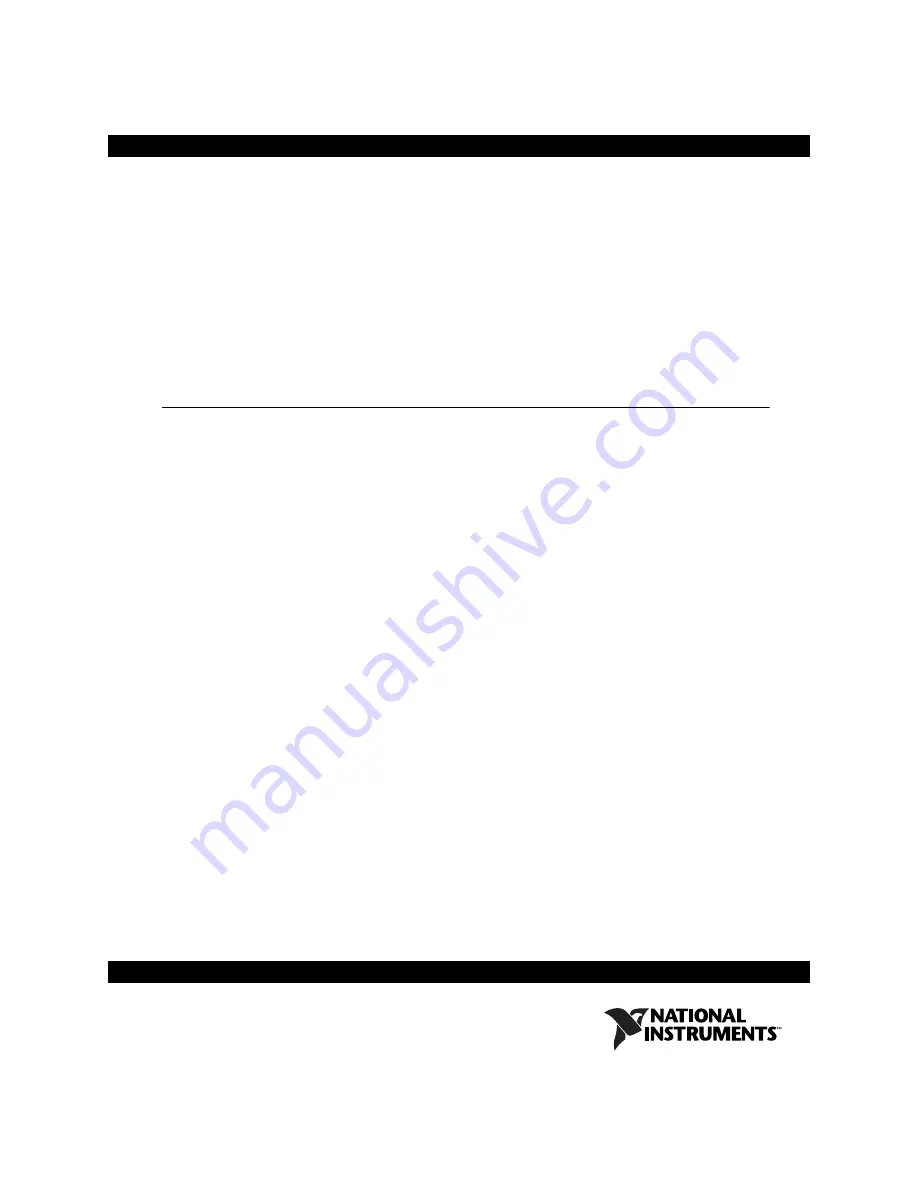
NI Switches Getting Started Guide
For PXI and SCXI Switch Modules
This document explains how to install, configure, and set up National
Instruments PXI and SCXI switch modules. This document covers the
NI-DAQ 7.
x
software relative to NI switch modules. For a more detailed
explanation of NI-DAQ 7.
x
, refer to the
DAQ Quick Start Guide for
NI-DAQ 7.x
available on the NI-DAQ 7.
x
Device Documentation CD.
Contents
Conventions ............................................................................................ 2
Safety and Compliance ........................................................................... 2
Related Documentation........................................................................... 3
1. Unpack the Module and Accessories .................................................. 3
2. Verify the Components ....................................................................... 4
3. Install the Software ............................................................................. 5
4. Install the PXI Switch Modules .......................................................... 7
5. Install the SCXI Switch Modules........................................................ 8
Procedure 1: Installing the SCXI Switch in an Existing System ..... 11
Procedure 2: Cable the Controller to the SCXI Switch ................... 12
Procedure 3: Controller in the Rightmost PXI Slot ......................... 16
Procedure 4: Controller Not in Rightmost PXI Slot of PXI-1011 ... 17
6. Configure the PXI Switch Modules .................................................... 18
NI-DAQmx ...................................................................................... 18
PXI System ...................................................................................... 19
7. Configure the SCXI Switch Modules ................................................. 20
NI-DAQmx ...................................................................................... 20
Traditional NI-DAQ ........................................................................ 23
8. Install the Terminal Blocks and Connect Signals ............................... 28
Derating Modules That Share the HVAB........................................ 29
9. Program the Switch Modules .............................................................. 30
NI-SWITCH Soft Front Panel (SFP) ............................................... 30
NI-SWITCH API ............................................................................. 30
NI-DAQmx API............................................................................... 31
Technical Support Resources.................................................................. 31
™
















